Workflow - Step Two
Workflow - Step Two
Workflows, Step Two: In the approver's hands
Once you have submitted the content for approval there is nothing to do but wait for a notification by email and on your workflows tab in the "My Content" widget.
If you visit the workflow information page during this stage you will see the following:
- The heading for the information will now signal that the approver is "deciding to publish or review" the content.
- The content is now on "Step 2 of 3"
- The owner is now listed as the Approver group for your content.

At this point the reviewer can do any one of the following:
- Edit the document themselves (this will remain invisible to you except for an addition to the workflow history).
- Send the document back to you with a request for more changes (this will take you back to the beginning of Step One).
- Reject the changes (Finishing or completing the workflow and sending you an email)
- Publish the changes (Finishing or completing the workflow)
Tracking your workflow during step two
Though you no longer have control over the workflow at this point you can check on it's progress.
Using the "My Content" Widget
You can return to the information page of any active workflow by using the My Content widget on your dashboard.
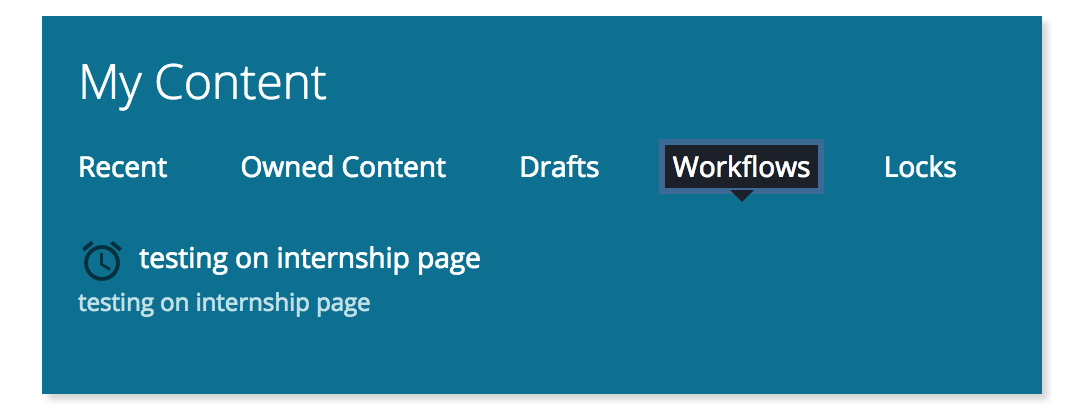
If you recall, this earlier had a notification badge on it to remind you that you had a workflow waiting for your attention. As long as the reviewer has not returned the workflow to you for more changes, you will now see that badge is gone, but your workflow still remains under the "Workflows" tab. If the reviewer has published or rejected your change, the workflow will disappear from this widget. At that point you should see a notification (and will also recieve an email).
- Assigned to a specific reviewer
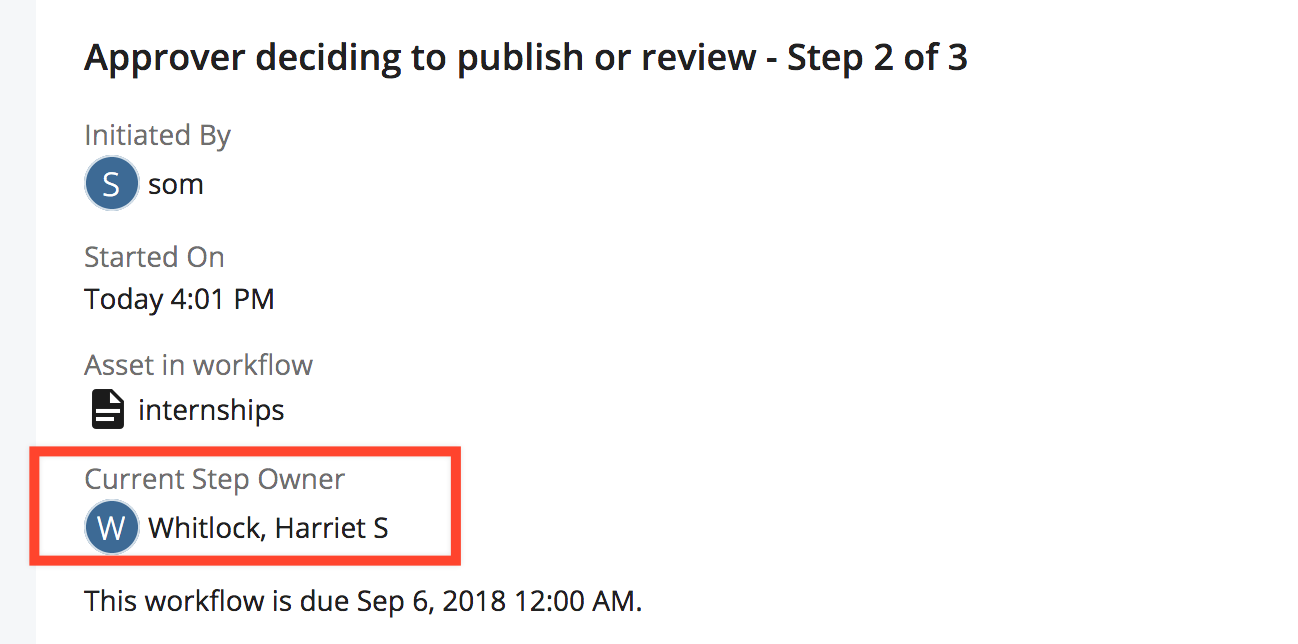
- Edited by a reviewer