starting-workflow
starting-workflow
Starting your Workflow
When you open a page to edit, you will be able to save (but not submit) the draft freely and come back to it later. However, once you click the “submit” button, you will be asked to start the workflow.
To start your workflow:
- Click the “Submit” button.
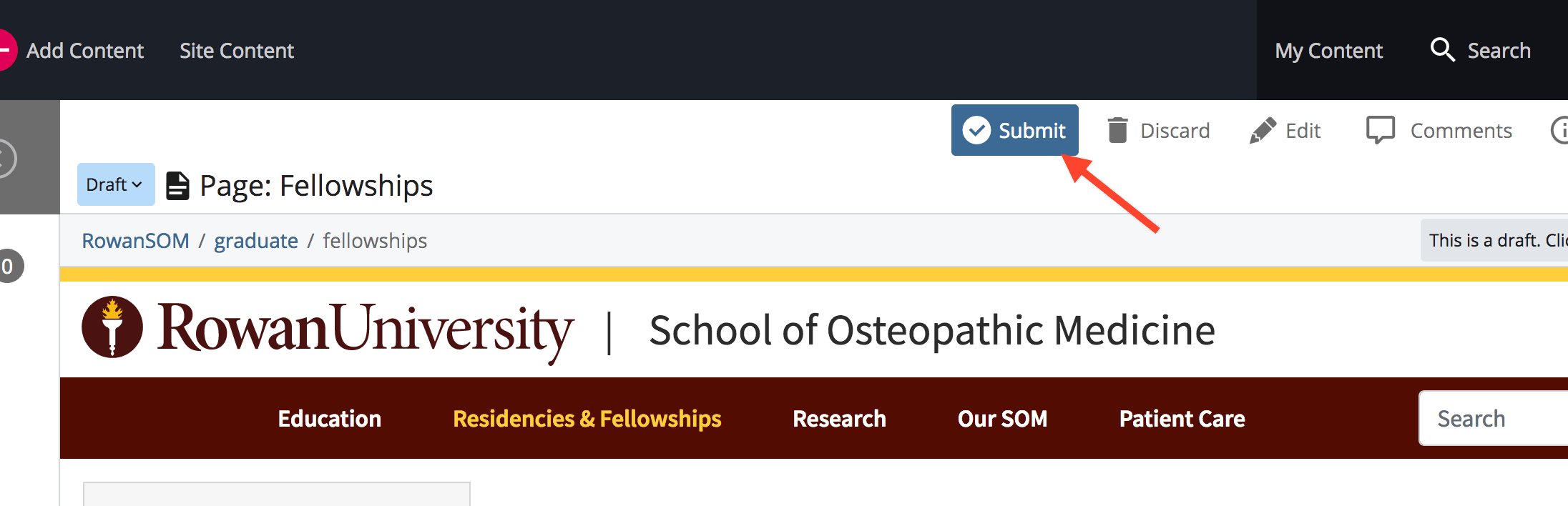
After submitting the changes you are still in “draft mode” and:- Can either begin the workflow
- Or cancel the submit action and discard your draft.
- Click the “Start Workflow” button. At this point you are still in “draft mode.”
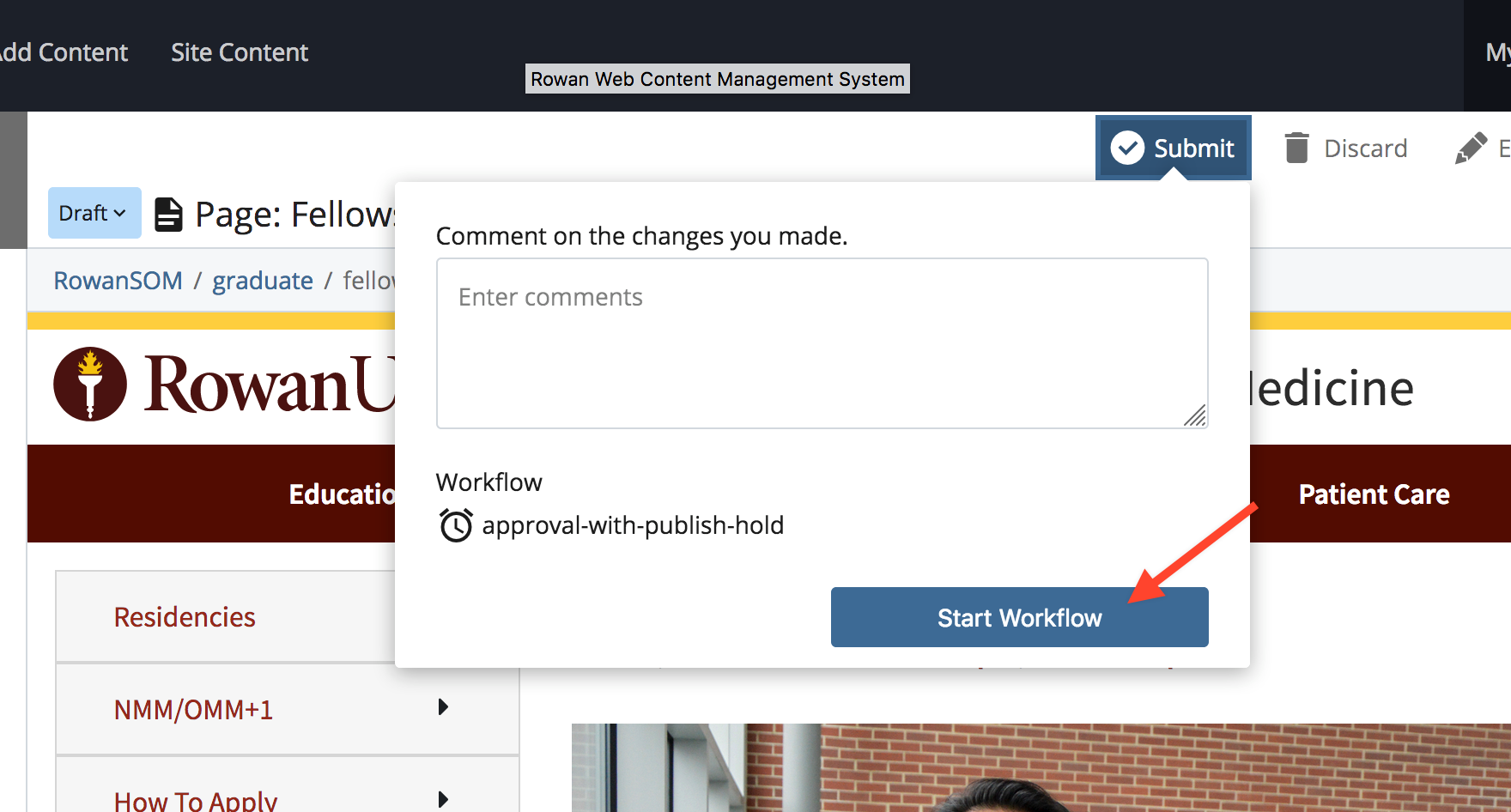
You:
- Can still click the “back to page” link on the top of the page that opens and discard your draft if you want.
- Cannot yet share your work with teammates or coworkers.
- Fill out the workflow information page
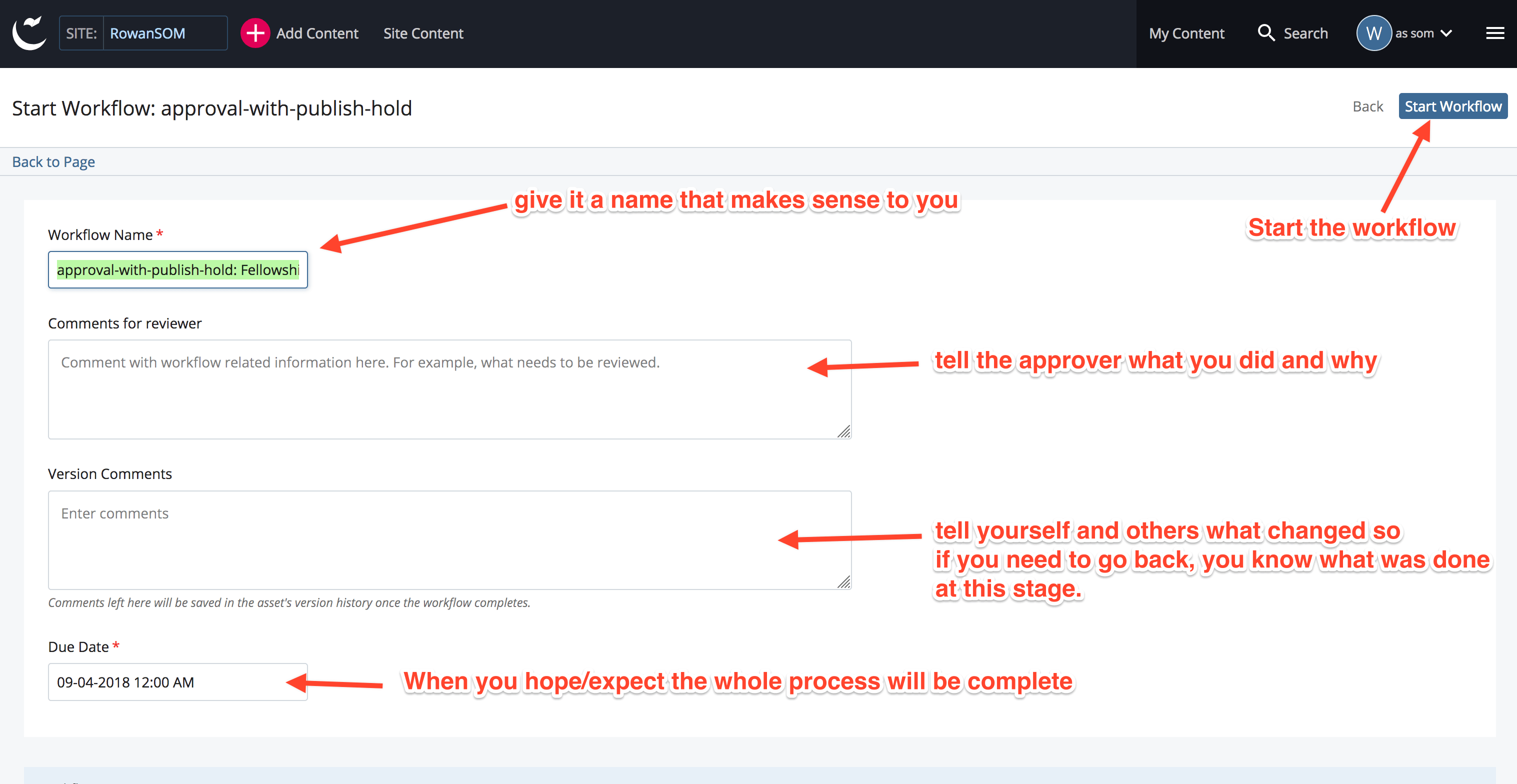
- Click the “Start Workflow” button on the top corner of the information page. At this point:
- You have submitted your “draft.”
- Your “draft” becomes a “working copy.”
- Your changes are “Inside the workflow” and you can’t go back. Don’t worry! Once you are in the workflow you will still have an opportunity to edit the page and share it with your teammates before submitting it to your approver.