Workflow - Step One
Workflow - Step One
Workflow, Step One - Your options
Once you have entered the workflow you must make a decision before anything can happen.
Your workflow information page will now offer you links two options in the "Available Actions" area:
- Edit your page further
- Send your page to the approver

Option One: Edit your page more
If you want to make more changes before asking for approval, click the "continuing editing link" that appears half way down your workflow information page.
- You will presented with a comment box. Ignore what the prompt says there. This is really information for your use that will tell you what it is you are changing in case you need to remember that. Otherwise, you can safely click past that box by clicking the "Submit Comment" button.
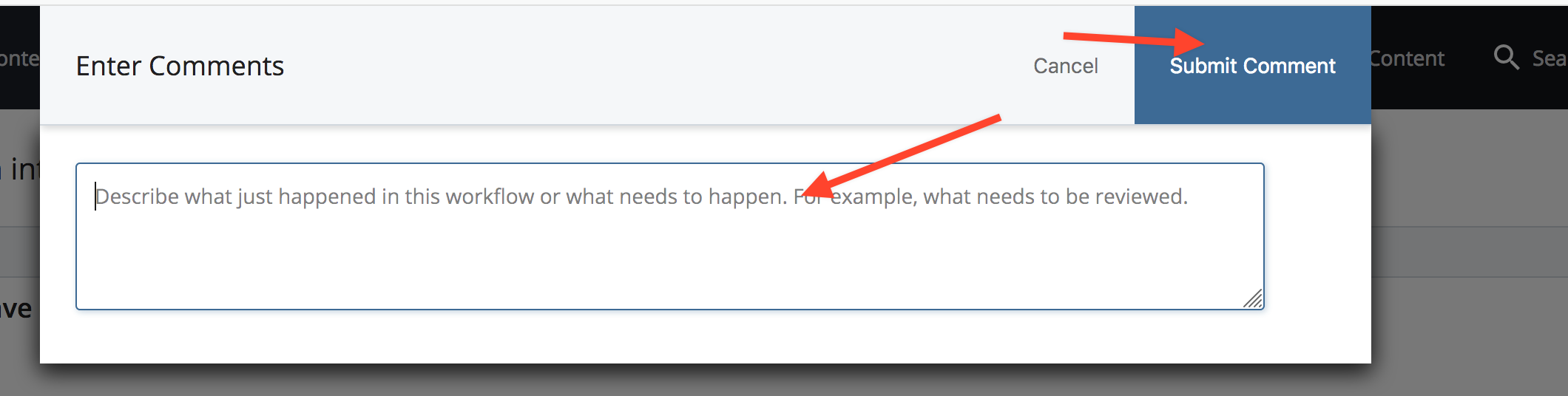
- The edit window will open and you can continue to edit your page. When you are finished editing, the only option will be to "Save and Preview."
- Once you have saved, Cascade will present you with your "working copy" and offer you the option to "Advance" your workflow or view your workflow information.
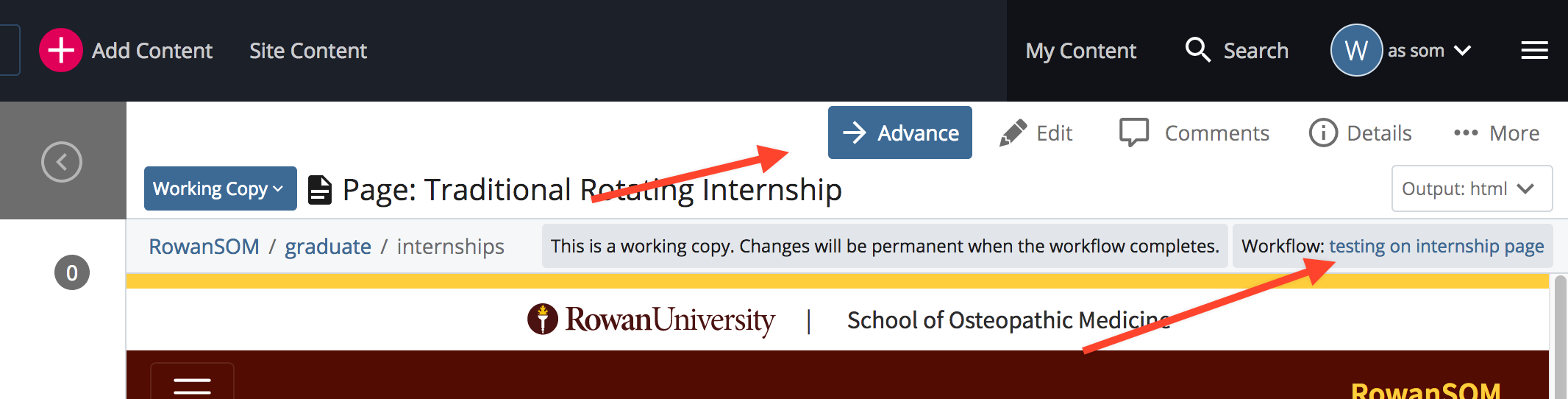
- Once you choose "Advance" you:
- Will be again greeted with an opportunity to leave a comment about what you just did. This, again, is optional.
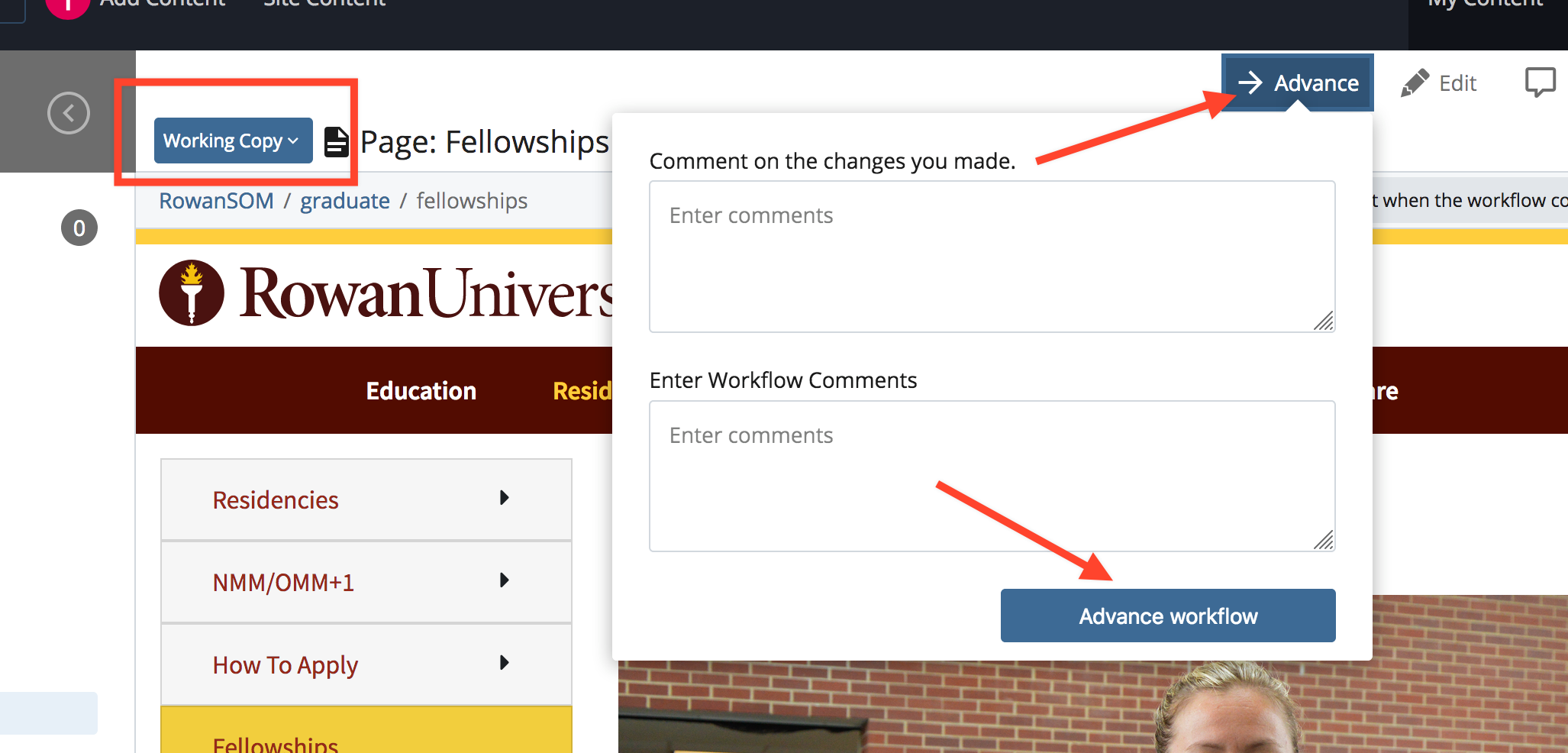
- Will again return to Step One have the option to continue editing yet again or submit the changes for review by the approvers.
- Will be again greeted with an opportunity to leave a comment about what you just did. This, again, is optional.
If you choose to send your changes for review, the Approvers will receive an email and your workflow will move to Step 2.