How to Add a Page
How to Add a Page
Adding Pages
Creating your page
From the New Content dropdown or the New Content Widget, select "Page."
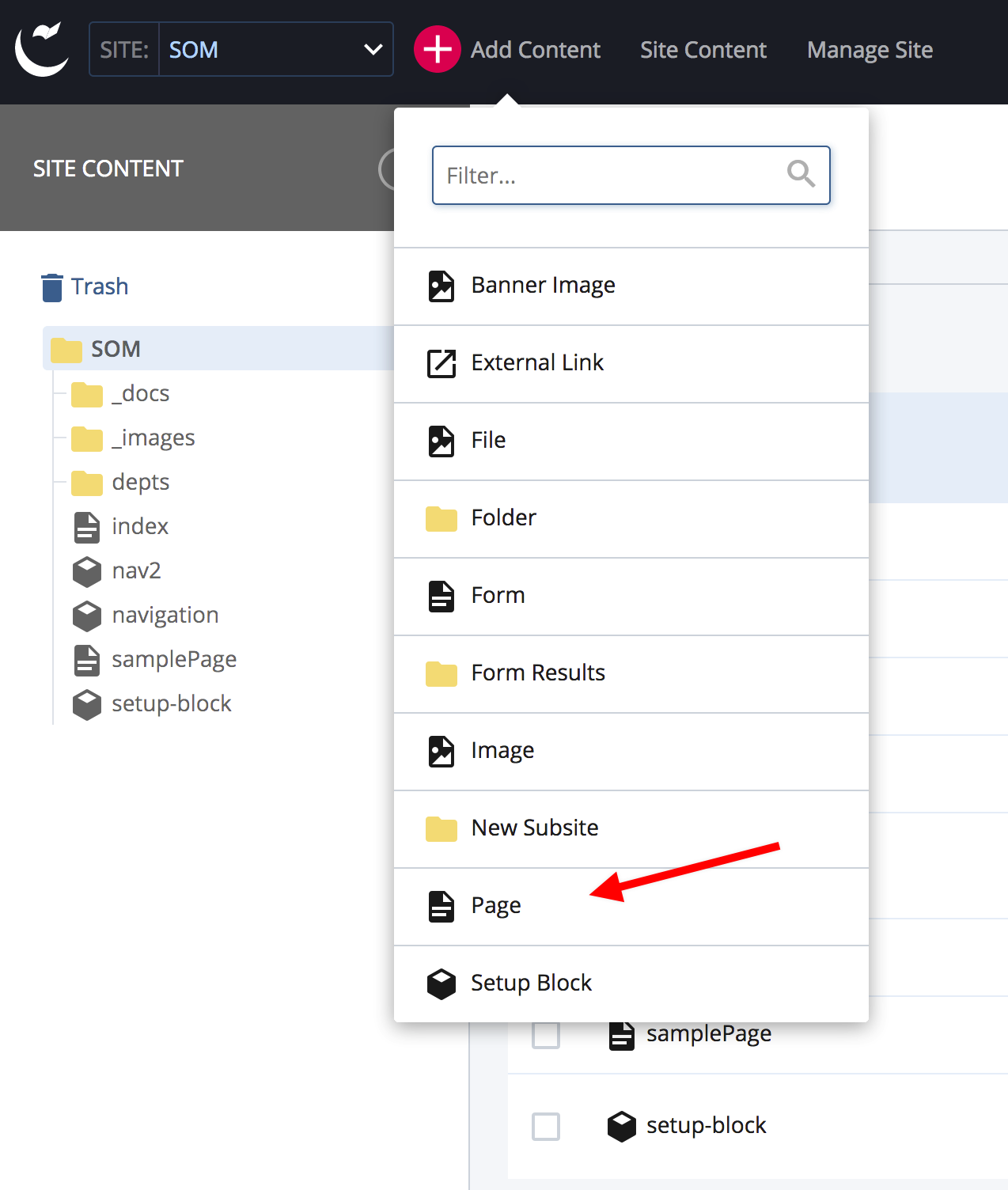
Page Name
This is the name you see in the content tree and the web address for your page so you should follow some rules just for this item.
Read up on Why Page Names Are Important
In brief, do NOT:
- Allow Cascade to choose this name or your page will not carry distinct information with it for search engines.
- Use upper case letters. Web servers are case sensitive so if you make a mistake using upper case when trying to link to your page, your link won't work. Keeping it all lower case will make linking to your page easier.
- Spaces or special characters other than a dash. Web browsers may handle special characters differently so just don't use them. Dashes (-) are safe.
If this page will be the main landing page for a directory or a folder AND you want it to appear on your navigation, you must name the page “index.” Read up on Index Pages and What They Do
Once all the items have been filled follow the instructions for “Saving and submitting your changes.” Caution: Remember that if you are saving your form results to a file, you must also submit and publish your Form Results folder.
Page Title
The page title of your page should be a short and concise title that willl appear in the left hand navigation. Here you CAN and should use upper and lower case, some limited special characters and spaces.
Display Name
The display name is technically an optional item. However, it can come in handy if you want to alter either your browser tab (see first circle below) or the breadcrumb link. This ability is most useful when you have a LONG page title that crowds your breadcrumb or your browser tab.
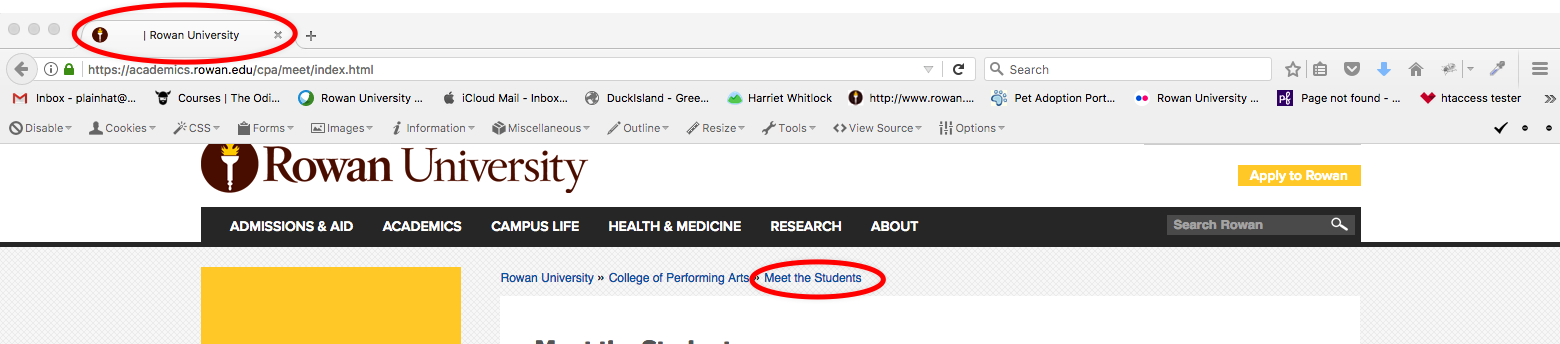
Display Navigation
Most likely, you will never need this. The "yes/no" option here allows you to turn off the navigation for that page. You probably do not want to leave your user lost without a left-hand navigation so you will almost always leave this the way it is.
Include in Left Navigation
Usually you leave this checked "yes." Only choose "no" here if for some reason you don't need to put this page on your left-hand navigation.
Next steps
You may want to save and submit the page at this point to check your navigation, or go on to add a banner to your page, add and edit text the page body or other content sections to it. If all is well, then you may want to publish it.