Before entering the Workflow
Before entering the Workflow
Draft Mode: Before you enter your workflow
When you open a page for editing, you automatically open it in draft mode. Cascade will save a copy of your work within seconds of opening the page even if you have not made changes to it. If you close the page without submitting it and then return to it later, Cascade will let you know you have a draft saved in two ways:
- An indicator will appear at the top of the editing area that says "current" (most recently submitted version) or "draft." Click to choose draft mode to see options edit, discard or submit the draft.
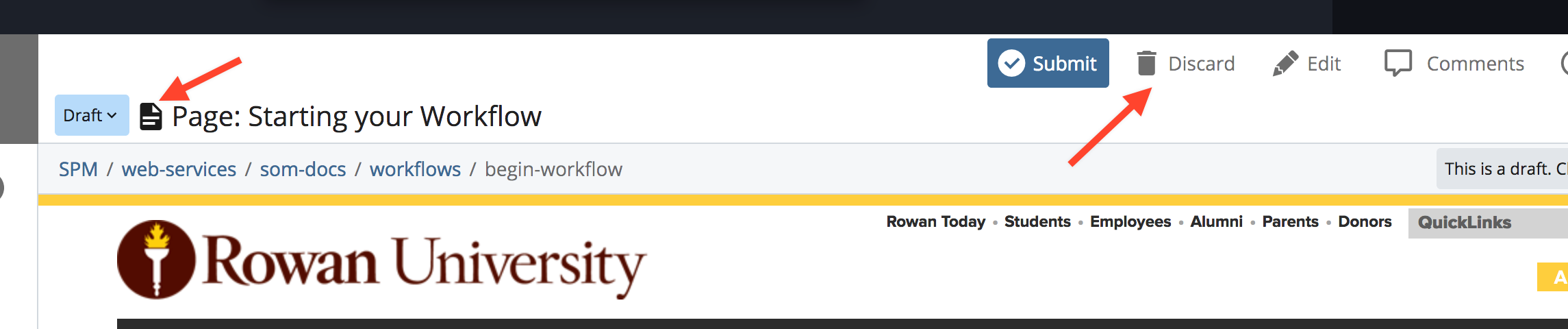
- If you open the page for editing while viewing the current version, Cascade will warn you that a draft exists and offer you the option of viewing the changes, continue editing the draft or discarding the draft.
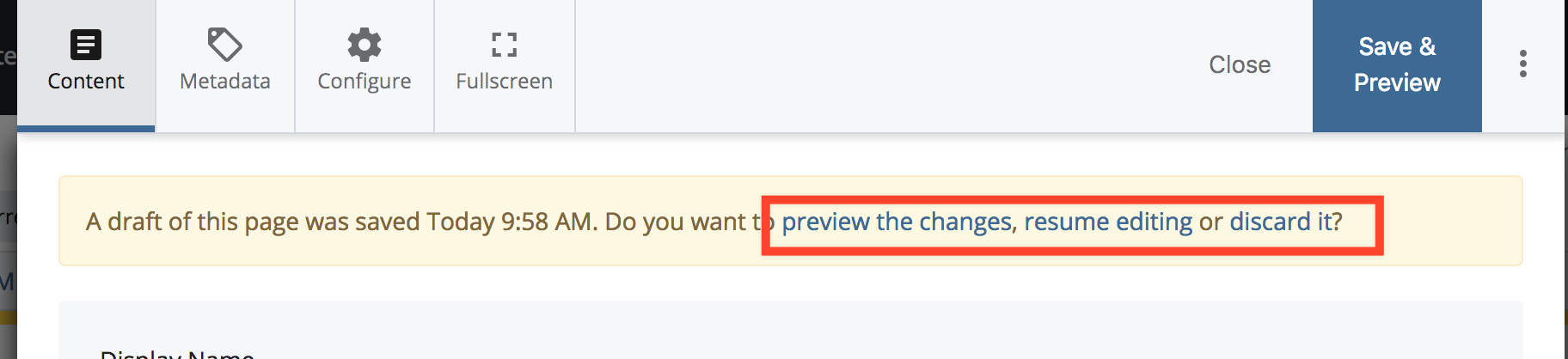
Web Services
Main Menu
- Web Services
- University Web Services Policy
- Cascade Editor Guide
- Web Analytics Documentation
- Project Request Form
- Rowan Cascade Documentation
- Logging In
- Editing a current page
- How the Left Hand Navigation Works
- Creating New Pages
- Adding Content Sections
- Adding Other Content
- Starting a New Site
- Submitting & Publishing
- Getting Started with Cascade Blogs
- RSS Feeds and News Pages
- Images
- Troubleshooting
- Communication & Collaboration
- Accessibility
- SOM - Cascade Documentation
- Website Ambassadors
- Contact Us