Adding Video
Adding Video
Adding Video
There are TWO main steps for adding video to your page.
- Store video in YouTube. (Remember to clean up the closed captions there!!) and get the embed code.
- Embed it in your page using the WYSIWYG editor (either in your “main content” area or inside a “text content area.”
You should upload your file as you normally would to YouTube. Once your video is on YouTube, you will need to get the "embed" code to add to Cascade.
Getting the Embed Code
- Get the embed code by going to YouTube and clicking on the "embed" item under "sharing"
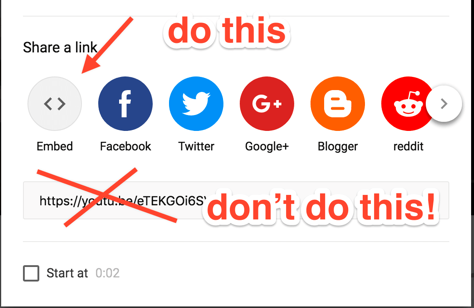
- Do NOT change the size!
- Do adjust the time start if you want.
- Do turn off preview of related videos
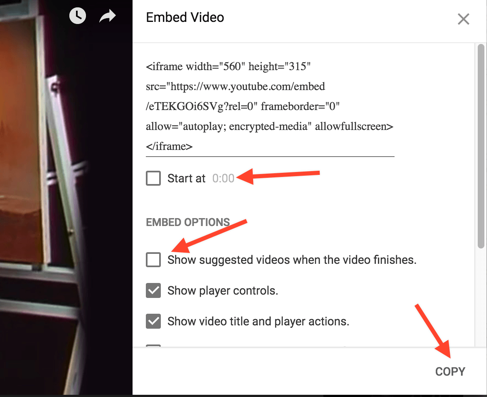
Pasting the embed code in Cascade
- In a text area in your page (either in your “main content” area or inside a “text content area”), select the media icon on the toolbar

- Select the "Embed" tab in the dialogue box and paste in your code
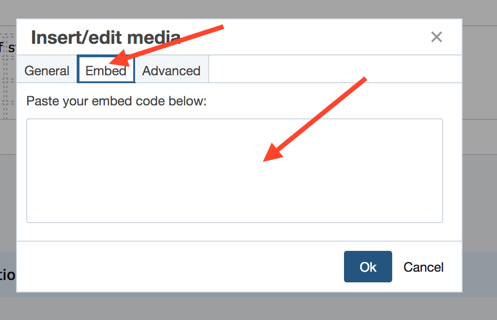
Click "OK" and save your page. NOTE: While in the wysiwyg editor, your video may not look the way you want. Do NOT try to position or edit it. It will be positioned properly once the page is published.
Web Services - Cascade Documentation
Main Menu
- Web Services
- University Web Services Policy
- Cascade Editor Guide
- Web Analytics Documentation
- Project Request Form
- Rowan Cascade Documentation
- Logging In
- Editing a current page
- How the Left Hand Navigation Works
- Creating New Pages
- Adding Content Sections
- Adding Other Content
- Starting a New Site
- Submitting & Publishing
- Getting Started with Cascade Blogs
- RSS Feeds and News Pages
- Images
- Troubleshooting
- Communication & Collaboration
- Accessibility
- SOM - Cascade Documentation
- Website Ambassadors
- Contact Us