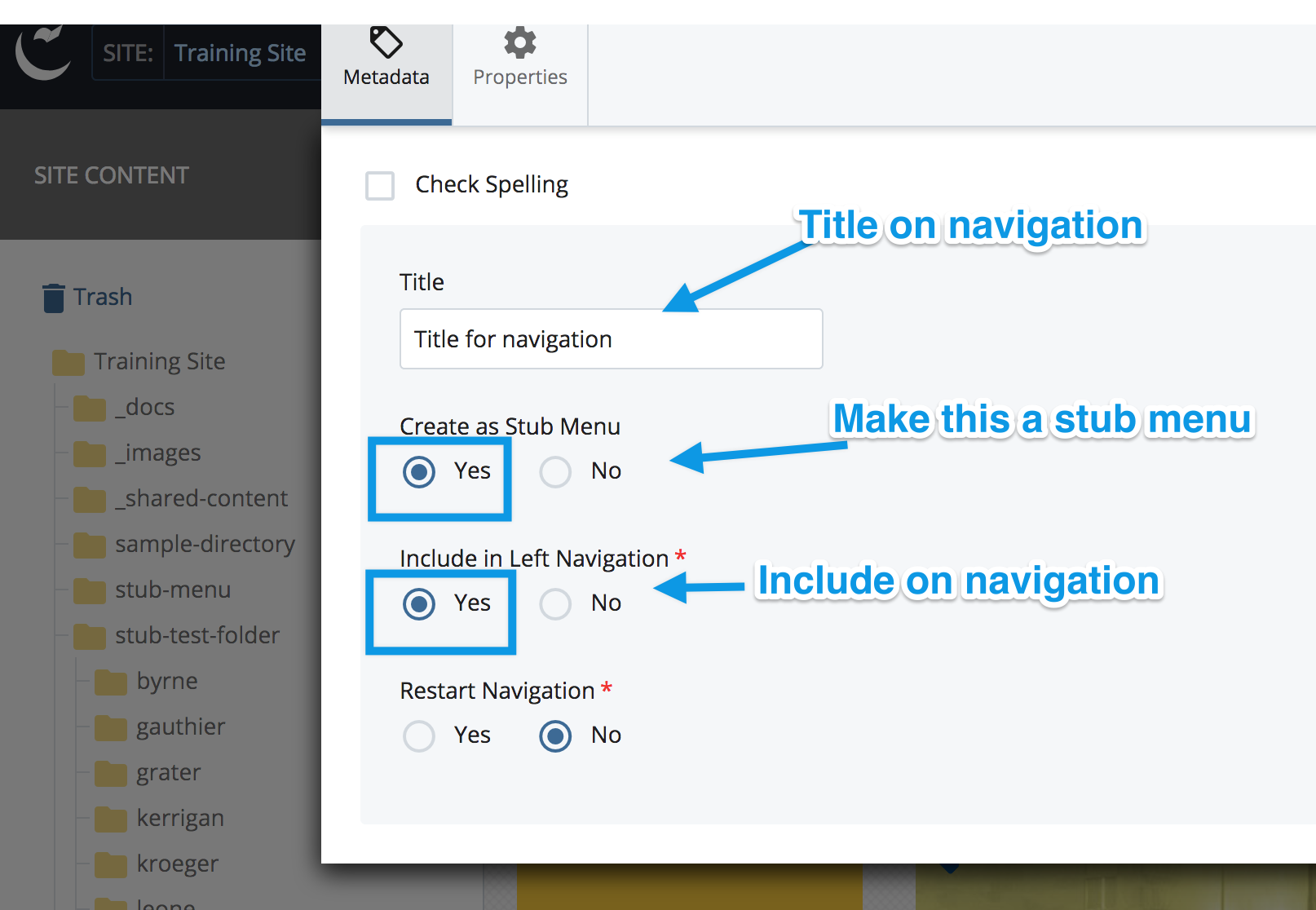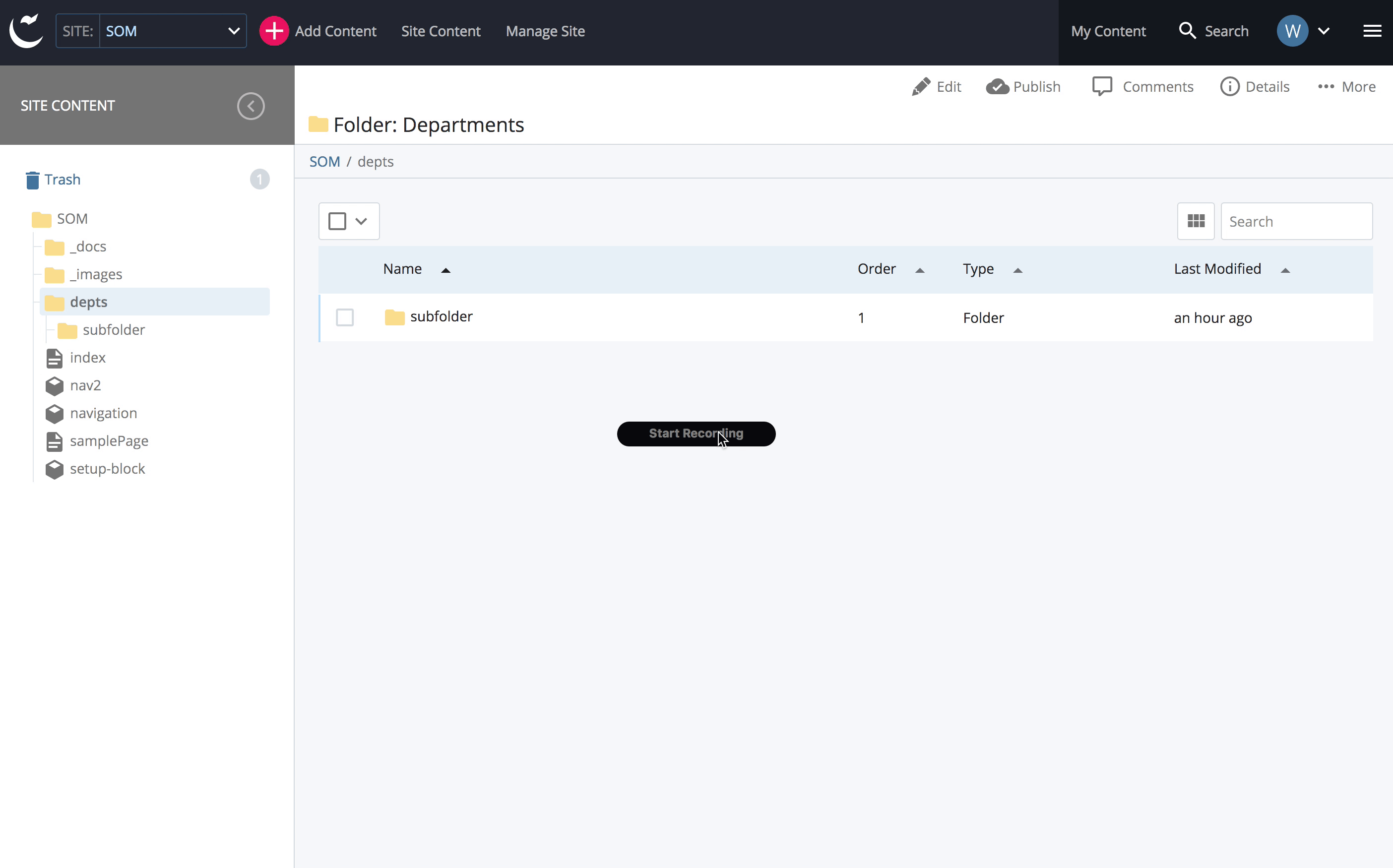Simple Navigation
Simple Navigation
Simple, one or two level navigation
Once you have a directory structure set up in your Site Content Tree, you will want to make sure that you make your left hand navigation functional. Your navigation should mirror your directory or folder structure as you see it under the "Site Content" pane.
- To add another item to your navigation, add a page.
- To add another level of navigation (the plus marks that drop down to show more content) , you should add another folder with pages in it.
- In order to have that new folder show up, you need to:
- Make sure that you have indicated it should appear by editing your folder and making sure you have approved it for the navigation AND either
- Add an index page (this will be the page that will open when someone clicks on the top menu item (the one with the plus sign) or
- Mark the folder as a "stub menu" when you create the folder.
- BE SURE TO PUBLISH EVERY PAGE WHERE THE NEW ITEM APPEARS ON THE NAVIGATION. Often this will be your whole site or sub site.
- Make sure that you have indicated it should appear by editing your folder and making sure you have approved it for the navigation AND either
You may notice that though you have folders in place, Cascade still isn't building a navigation for you.
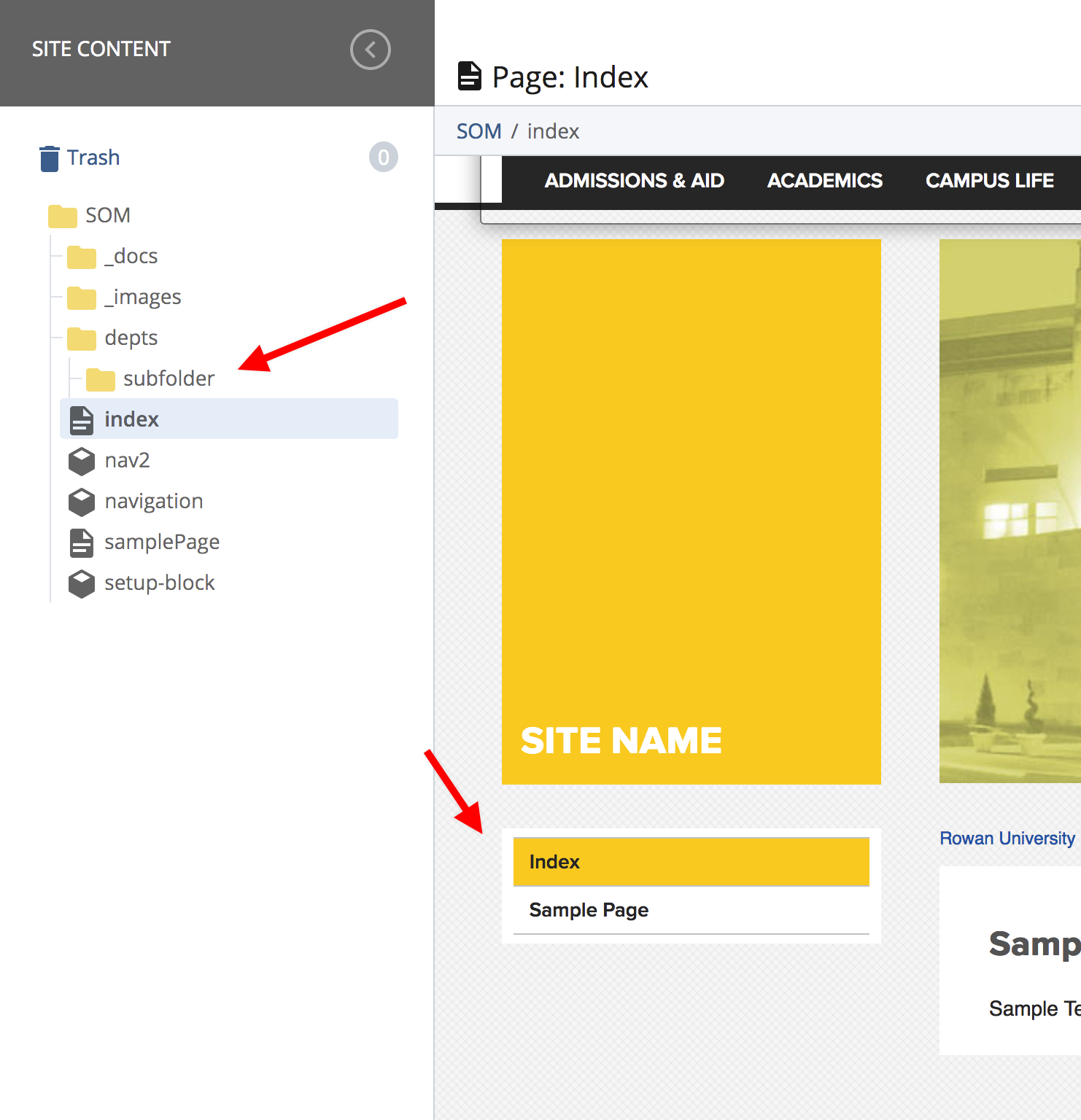
In this example, you cannot access your "dept" folder or the "subfolder" inside it from your navigation. Cascade CMS will need a landing or "index" page inside the folder in order to include it in the navigation. This will be the page a visitor will click on to see the top page in that directory.
First check the settings on your folder by right clicking on it and asking to edit it.
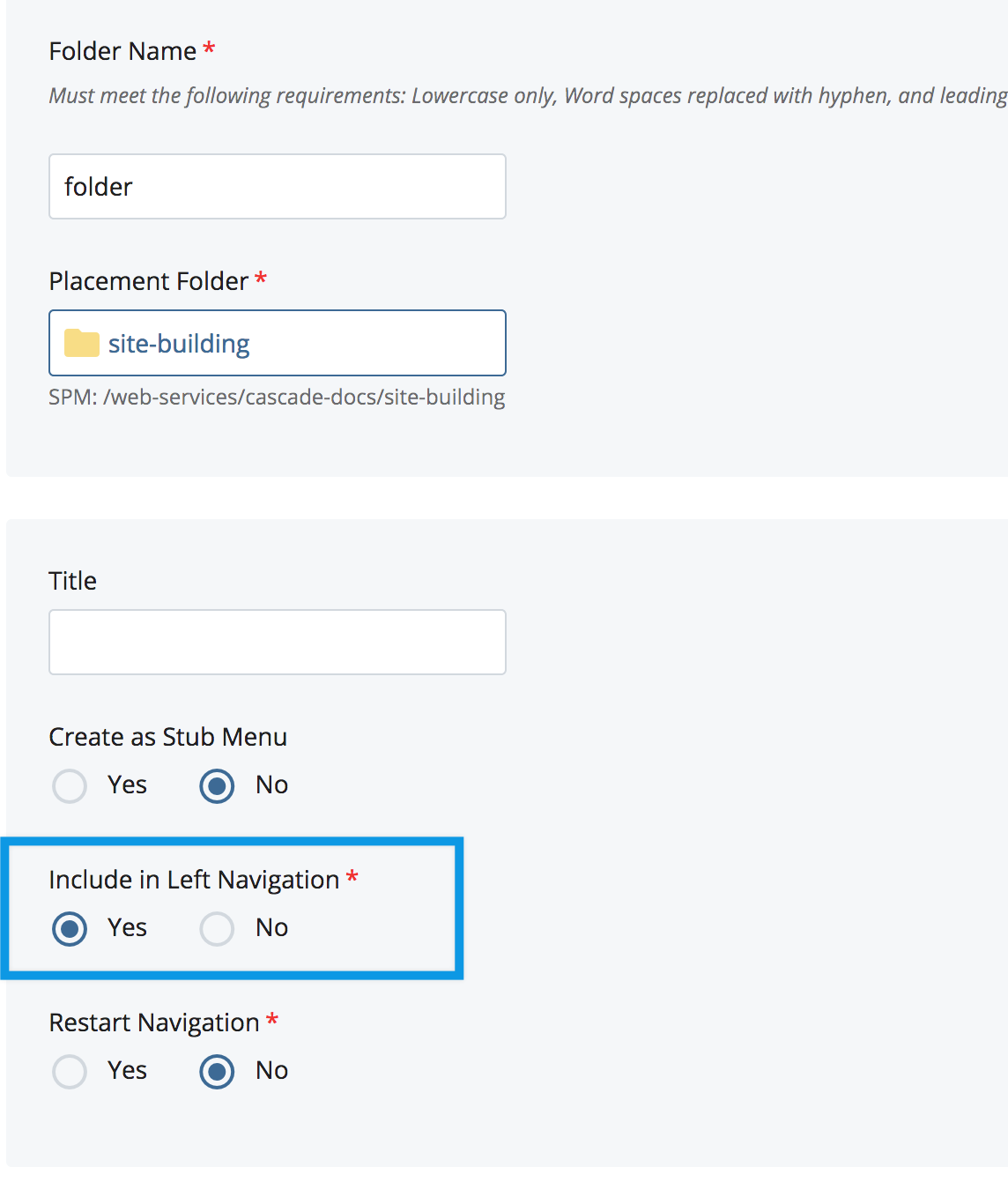
Then add an index page or specify it as a stub menu.
The "index" or landing page
To add an index page
- Enter the directory you want to add your page to
- Choose "page" asset factory from your new content drop down
- Enter the Page Name "index" being careful to use only lower case
- Give your new page a Title. This should be readable, informative and can contain spaces!
- Make sure that you say "yes" to including the page in your navigation and to showing the navigation.
You can go ahead and fill out the rest of the page following the instructions for adding a new page to your site but for now at least save and submit your page to check your new navigation.
Every page you add to this sub folder or directory will add a new page under your landing or index page and their presence will be indicated by a plus (+) sign next to the landing page.
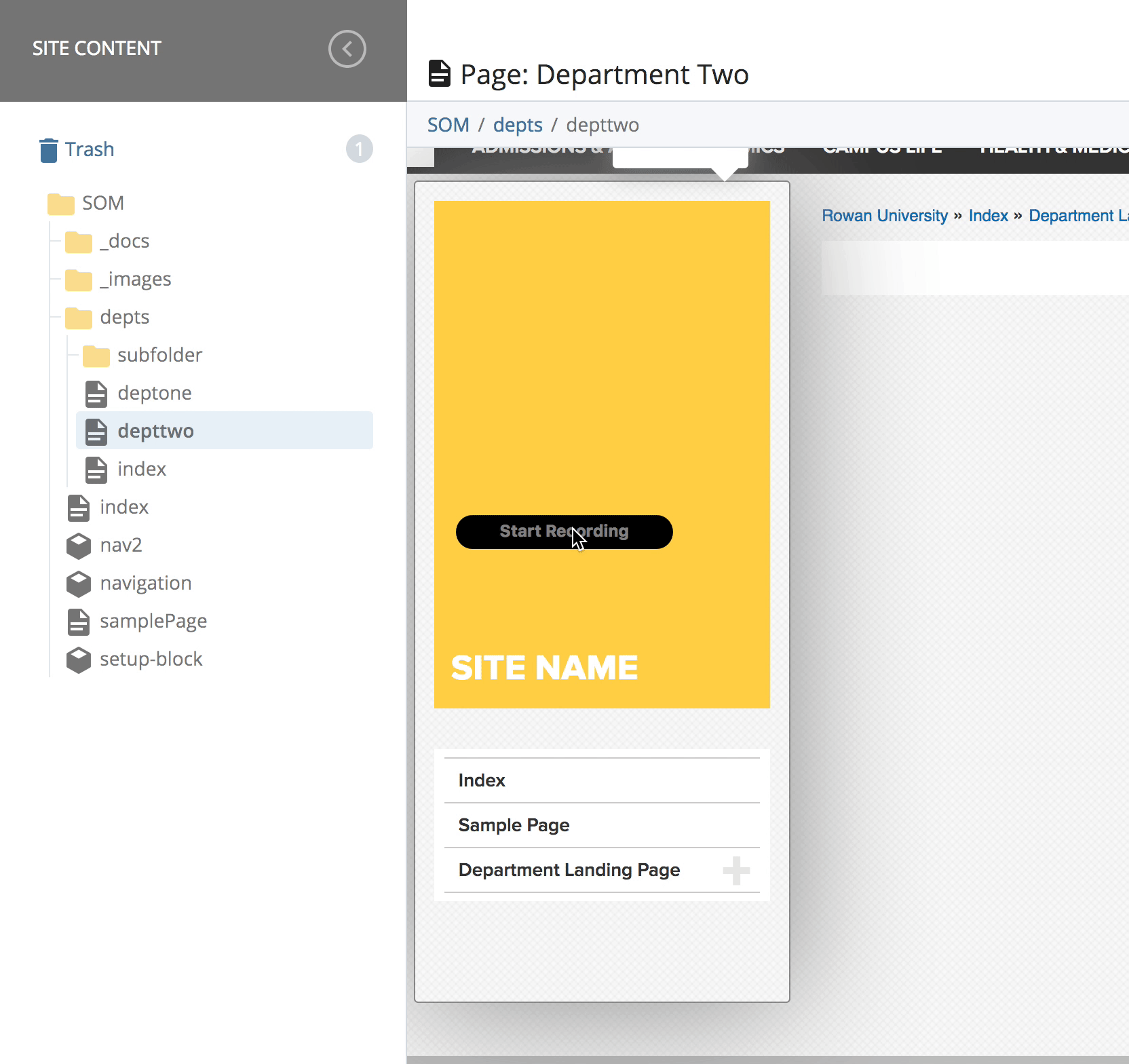
Stub Menus
A "Stub" menu doesn't have a landing page. If you click on the top menu item next to a plus sign on a stub menu item, there will be NO link to a page. Instead you can click on the plus sign to drop open the menu and see what is inside. For instance in the screen capture below, the folder named "stubmenu-test-folder has no index page. Thus when I click on the top menu item for it ("Title for Navigation") nothin happens. I can only see the items under that by clicking on the plus sign itself.
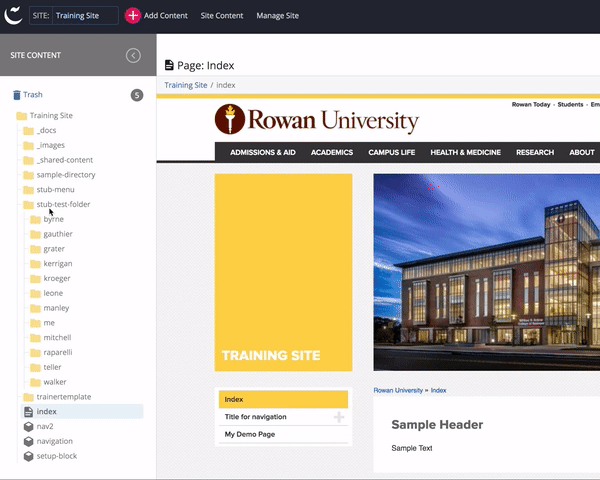
To create the stub menu, edit your folder to
- Give the folder a title (this is what will appear on your navigation) and
- Choose the option for a stub menu.