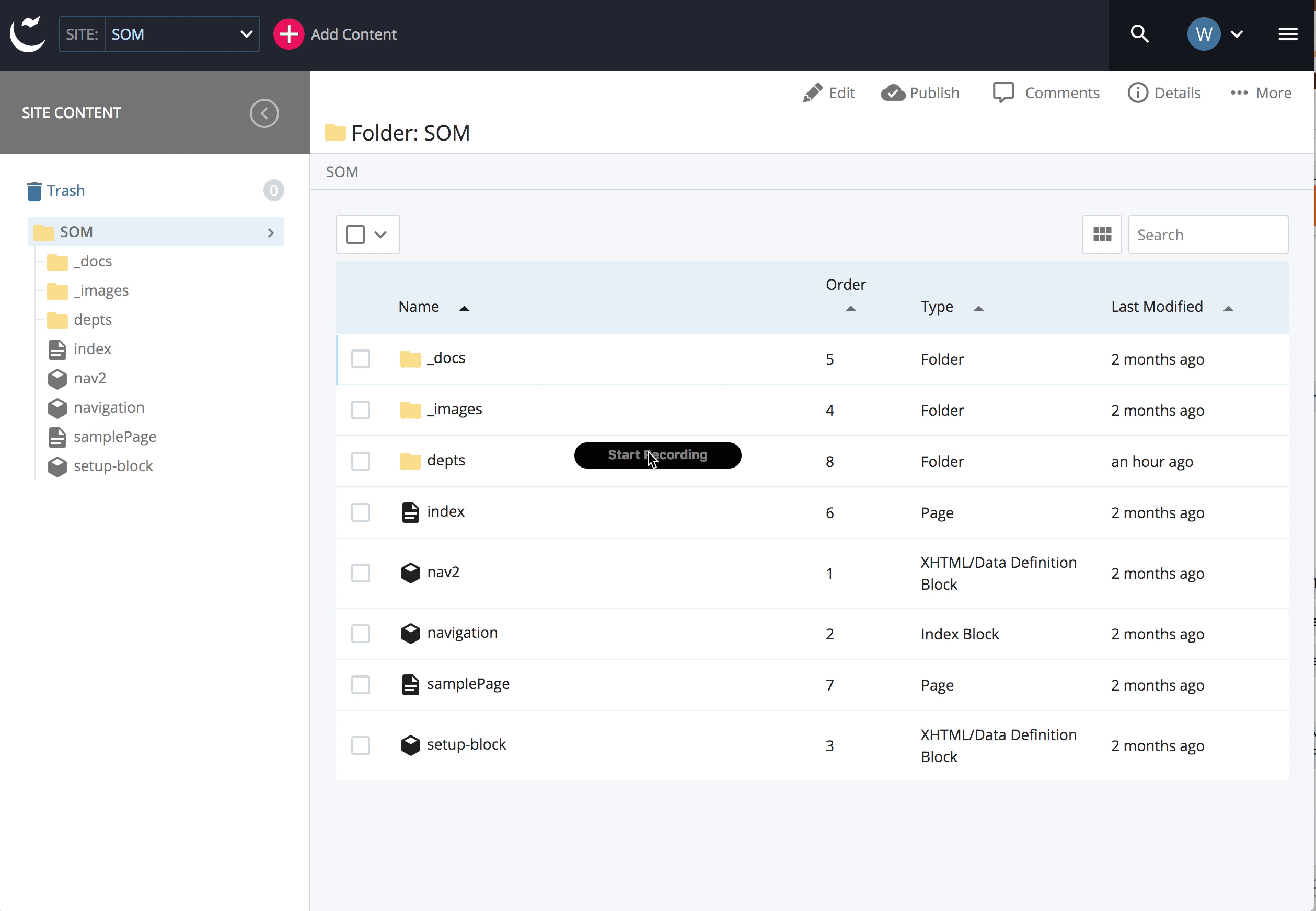Adding Folders
Adding Folders
Adding Folders (and sub folders)
Use folders to group like information together both for ease of editing and finding it, but also to adjust your navigation for your site visitors.
To add a folder to your site while in your Site Content tree:
Select the top folder of your site
- Click the red plus sign (+) next to your site drop down list.
- Give your folder a name. This will be the name that will become part of your web address so DO NOT use unusual characters or spaces. It will make your life easier if you keep it all in lower case.
- Make sure you are in the directory you wanted (in this case it is the top level directory)
- Give your folder a title. This can be something that makes sense to you and your visitors. Regular title case and spaces are OK here.
- In most cases you will want the contents of your new folder to be included in your navigation and most of the time you will want to keep on the same navigation, so just leave the two radio buttons as they are for now. You will always be able to edit these things later on. Read more about these items in the section on creating your navigation.
- Click "Submit."
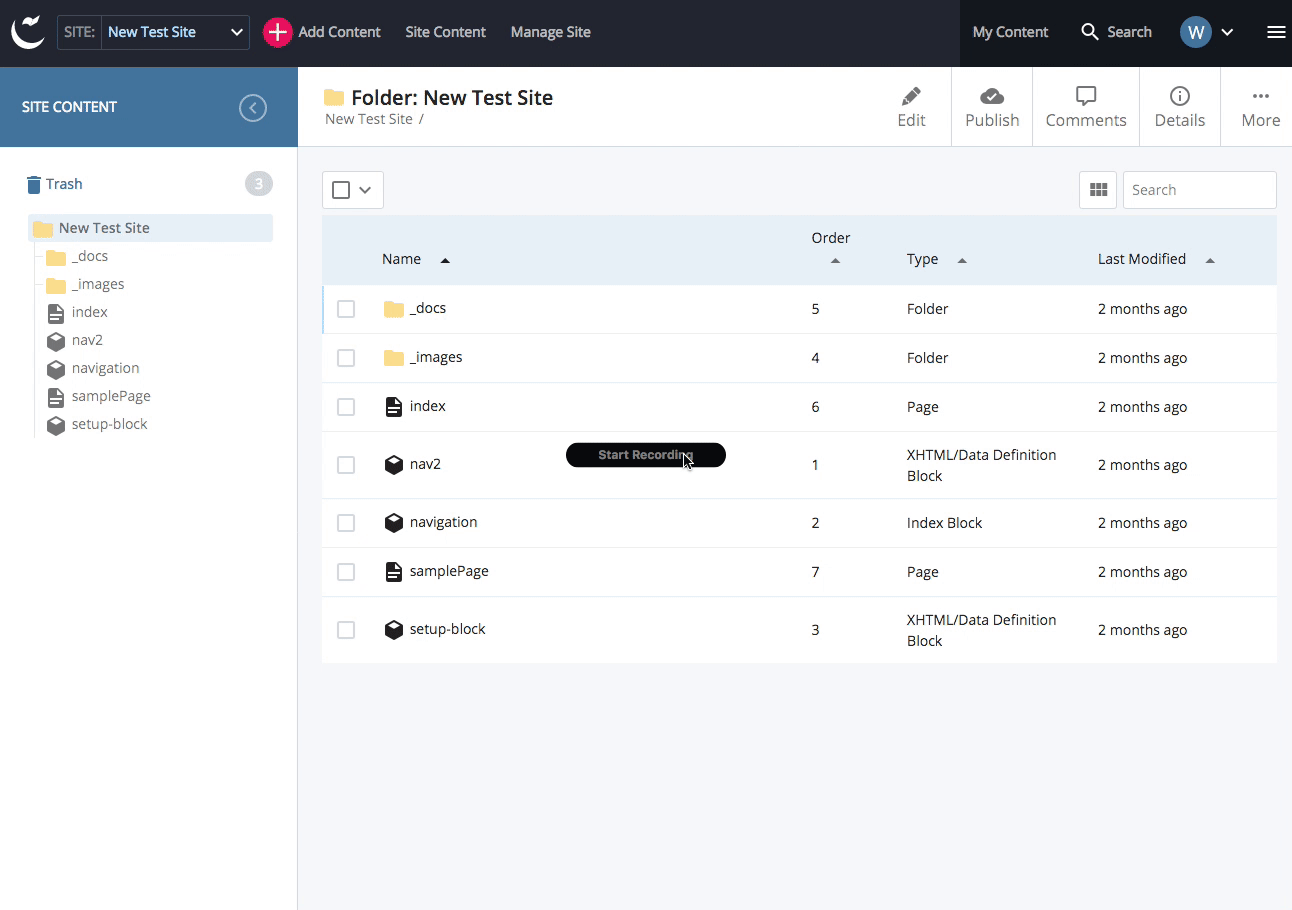
Nesting a folder
Once you have your top level directories, you may want to sort information inside of a folder. Follow the same procedure as above, but be sure to click the folder you want to contain your new folder before you begin. If you forgot to begin inside a directory, you can browse for the containing folder as you create your new folder. OR if you change your mind, you can always move a folder in your site.