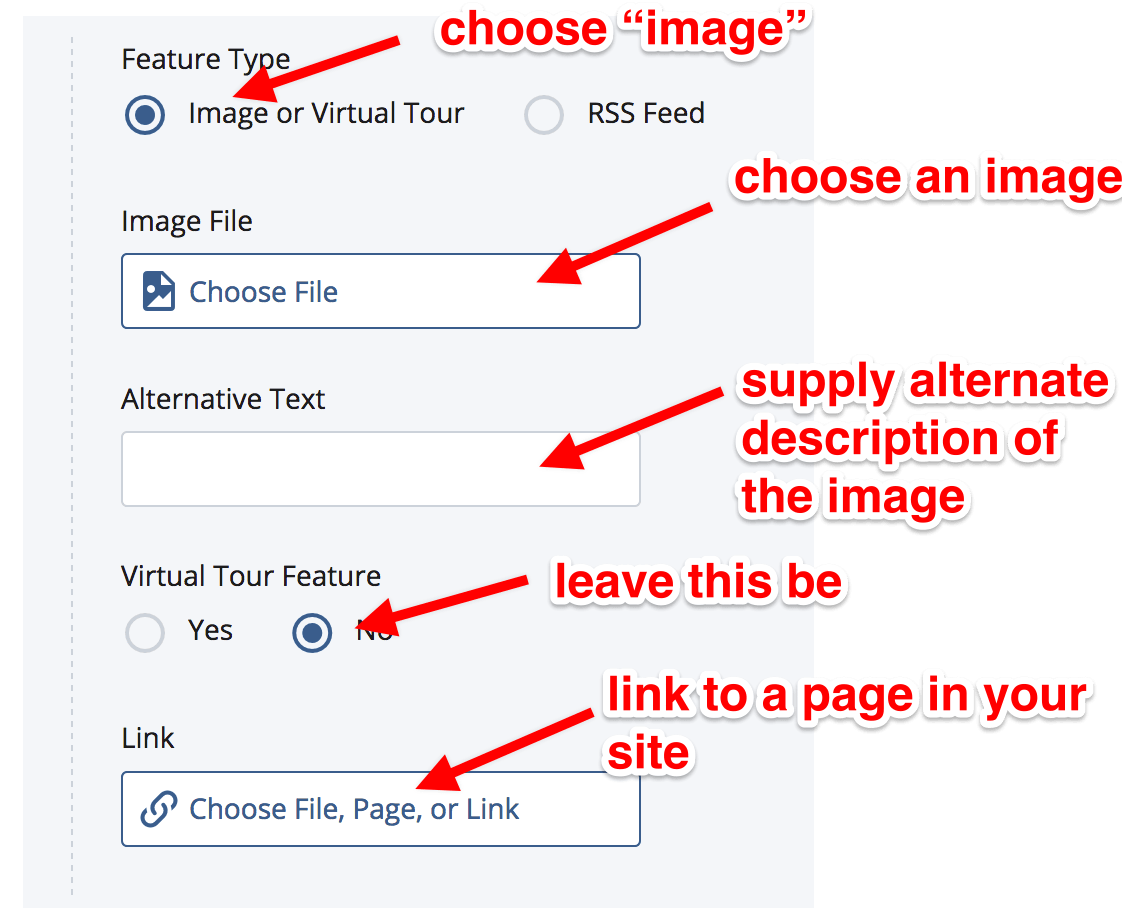Setup-blocks
Setup-blocks
All about setup blocks
Throughout this documentation you may have seen setup-blocks mentioned or seen them ![]() in your site content. Here is a quick summary about setup-blocks.
in your site content. Here is a quick summary about setup-blocks.
First a warning or two
- Not all things
 in your site content are setup blocks. Never ever try to edit or remove anything that is called "navigation" or "nav2" that looks like
in your site content are setup blocks. Never ever try to edit or remove anything that is called "navigation" or "nav2" that looks like  . Only ever edit the
. Only ever edit the  that are named "setup-block."
that are named "setup-block." - A setup block must be named "setup-block" or it won't do what you want it to do. Never rename your setup-block.
- Only one setup block per folder! You can add setup blocks to folders under the first one, but not to the same folder.
- Whatever change you make to a setup block will filter down through all the files and folders under it in your directory/folder structure. You can stop that in any given folder by giving it its very own setup-block
Why do I need a setup block?
You need a setup-block in any directory where you wish to make changes to the sidebar content of all the pages inside that folder. So if you want to add a Twitter or RSS feed under your navigation or if you want to change the site name for a subsite, you will need to add or edit a setup-block in that folder.
How do I create a setup block?
You add the setup block using the assets in "Add Content" much the way you add anything in Cascade. Go to "Add Content" and choose setup-block but DO NOT CHANGE THE NAME. Let Cascade name it "setup-block." As always, choose the folder it goes into.
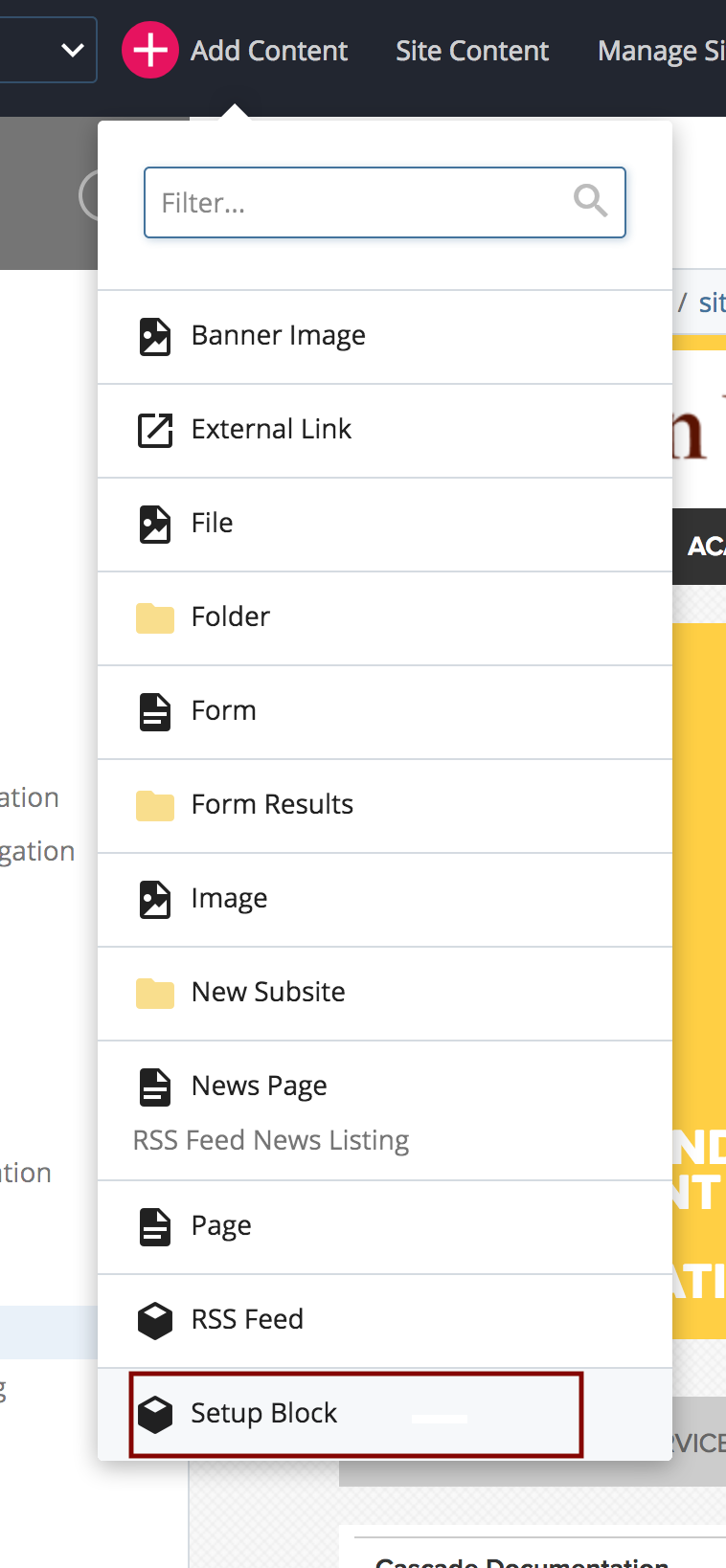
How do I edit the setup-block?
Click on it in your site content to open it, then click the edit icon. When it is open there are a few things you can do:
- Edit the site name
- Add an RSS or Twitter feed to appear under your navigation
- Add an image with a link under the navigation