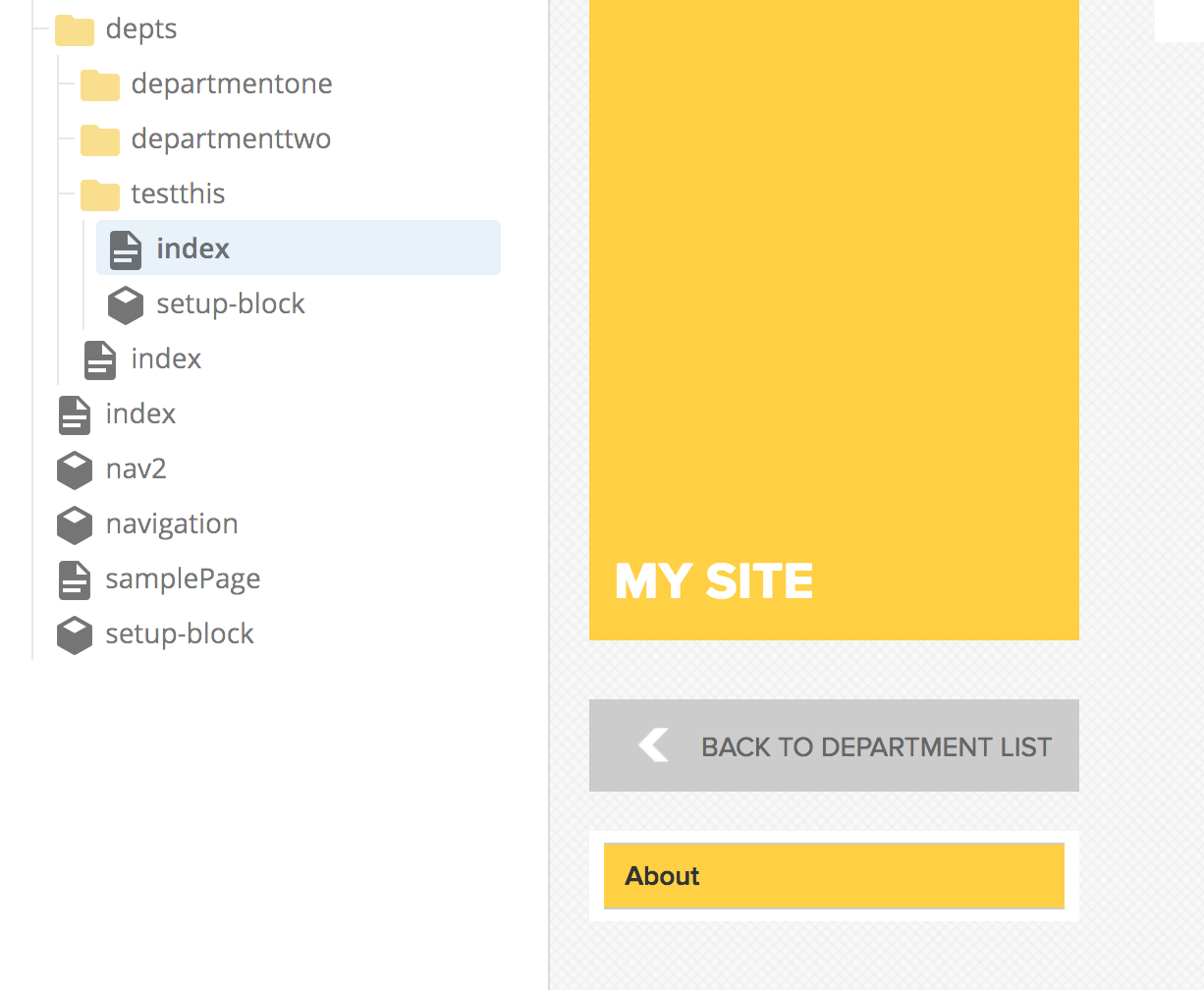Complex (3rd level) Navigation
Complex (3rd level) Navigation
Complex Navigation
At this point you have two levels of navigation. but you still do not have access from your navigation to the information in any folder or directory that is nested inside another folder.
There are two ways to go deeper:
- Add a "simple" third level navigation
- Start a new navigation (a sub site)
- by restarting the navigation on a current folder
- by creating a new sub site
Third level navigation
You can add a third level of navigation simply by adding a new index page and additional pages to your nested folder. This will simply add another landing page with another plus (+) sign next to it. As simple as this is to do, at this point things may be getting a bit complex for your users. Let's look at a practical example of restarting a navigation..
Let's say you have multiple departments and each one has its own staff or faculty members. If you just keep making sub folders with index pages, the navigation will get too deep.
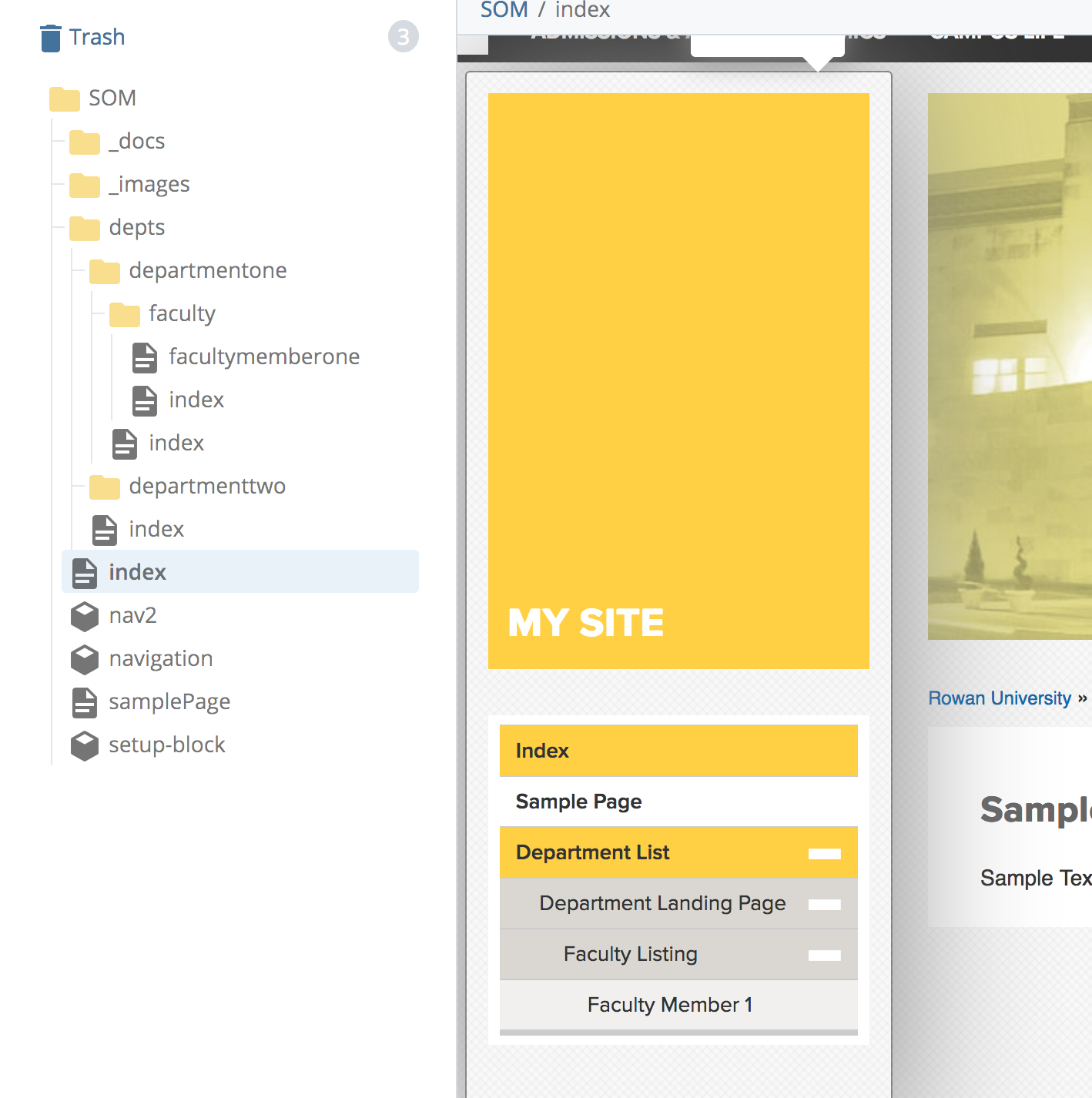
Restarting your navigation
It would be easier on your visitors if they could click on the department landing page and see just department information with a link back to the main site. To do this you need to restart your navigation. In this example it would make the most sense to restart your navigation on your department folder.
In your Content tree
- Right click on the folder where you want the navigation to restart
- Choose edit
- Check the radio button to tell Cascade that you want to restart your menu
- Click submit
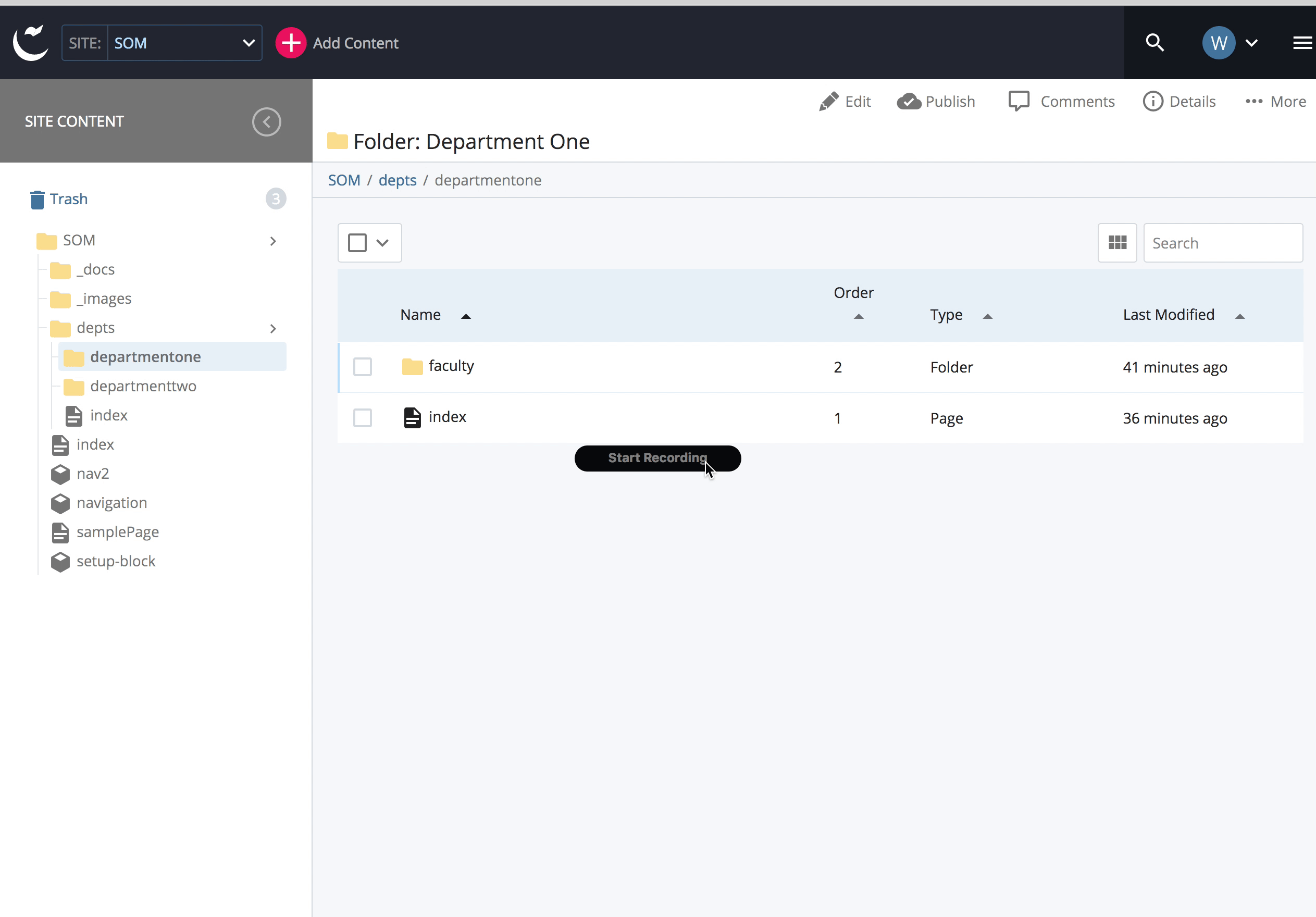
Once you have restarted your navigation you will see that the navigation starts with your sub folder and an item has been added pointing back to the folder above it.
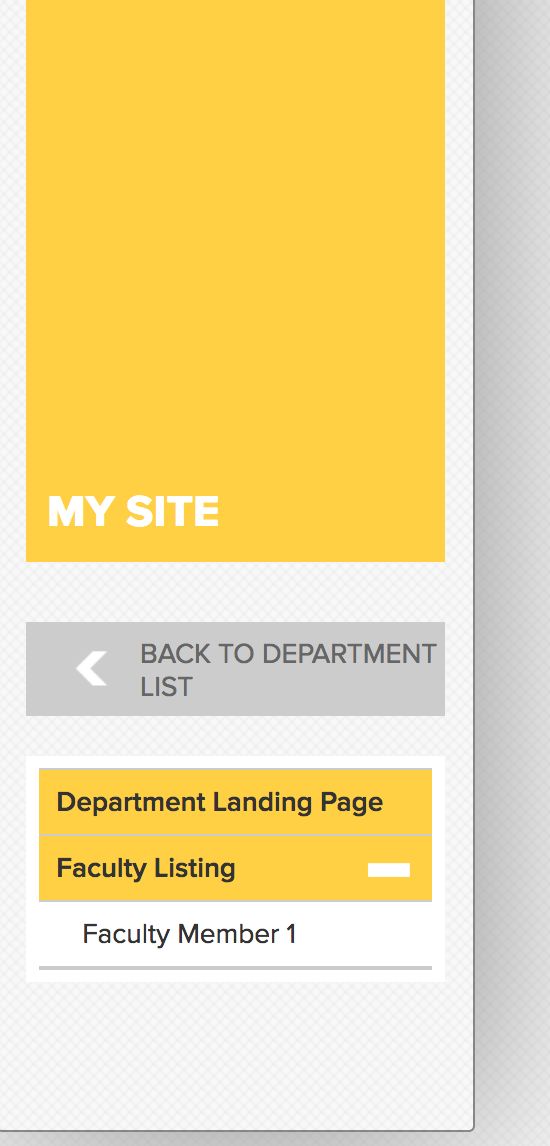
Creating a new sub site
If you don't already have your new folder or if you want to make adjustments to the side bar for just this section, it is easiest to use an asset factory to create your new subfolder.
When creating a sub site you automatically create a blank index page a new "setup block" which you can use to customize your new subsite.
To create a sub site:
- Enter the parent folder where you want to build your new subsite
- From your New Content drop down choose "New Subsite"
- Give it a simple folder name and a plain English Title
- Click your submit button
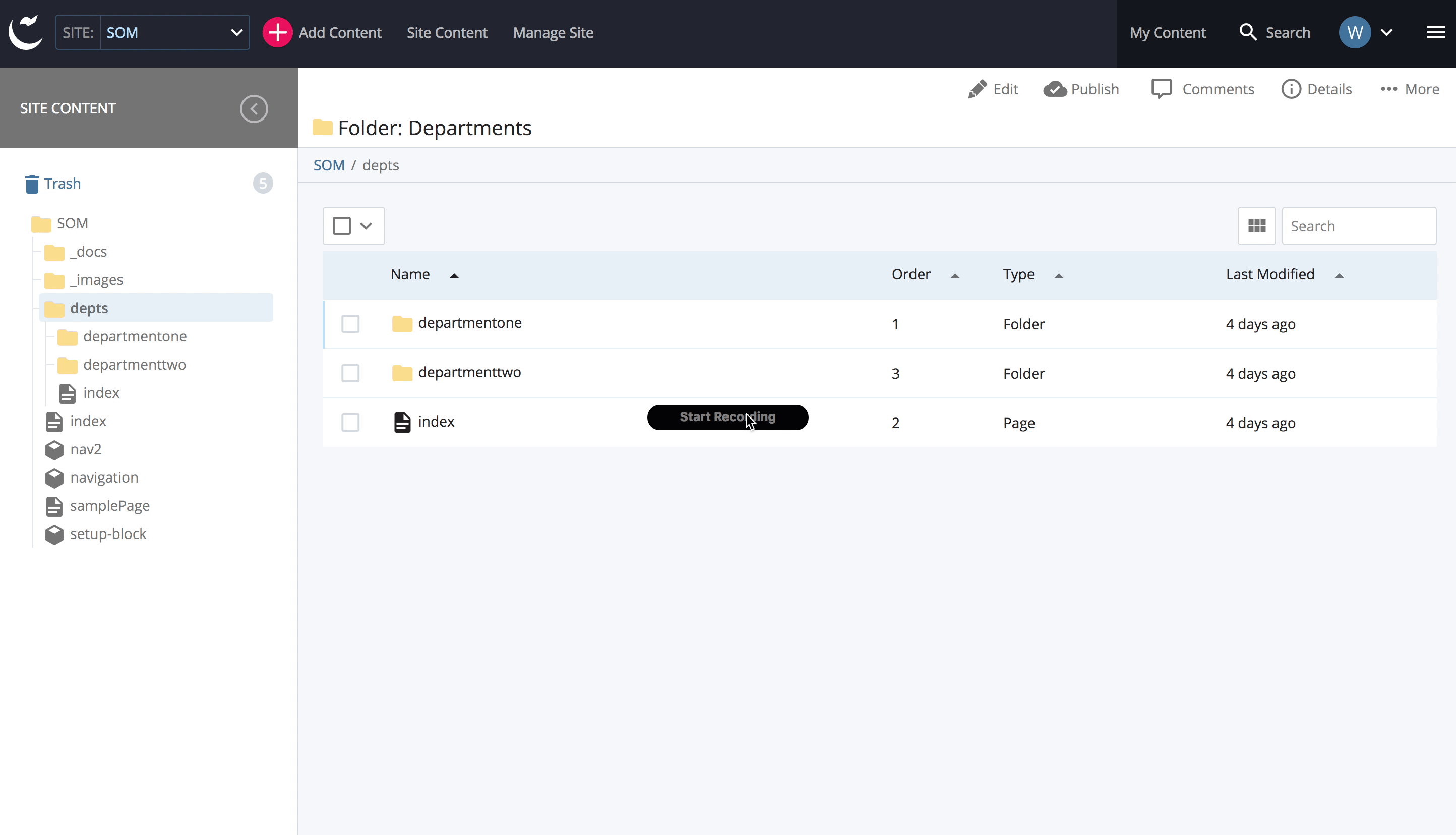
Because sub sites come with an index page, your new section landing page should automatically appear on your navigation.