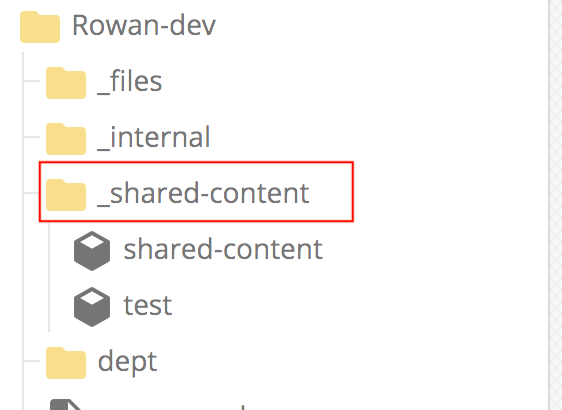Shared Content
Shared Content
An example of where using a shared block makes sense: The commencement site wants the shuttle schedule on several (but not all) of their pages, but it gets updated often and making sure it is right on all pages is tricky. So, they create it in a "block" and add it to each page where they want it displayed. When the schedule changes, they can edit just the block and re-publish all pages where it appears and they are done.
Shared Content
If you have information that needs to appear in many places in your site, you will want to create a "block" containing that information and share it with other pages in your site. This way if information is updated in one place (the block) it will be updated automatically on every page containing that block.
Create a block to share
- Click the Add Content button and choose "Shared Content Block."
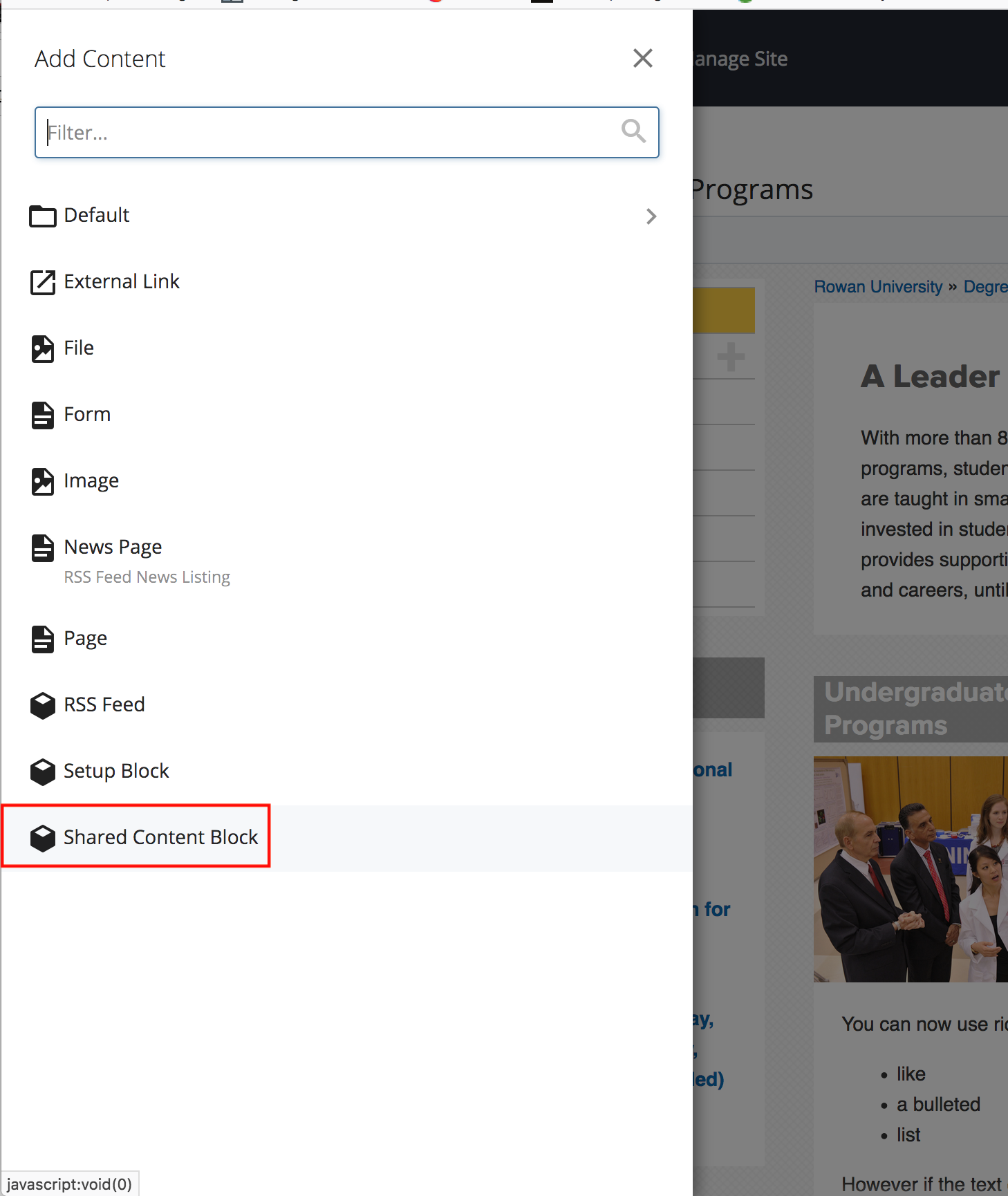
- Use the WYSIWYG editor to edit this as you might a page.
- When you save and submit, your block will be added to the folder named "_shared-content."
Add your new block to your page
On every page your block should appear:
- Open your page for editing.
- Add a new section to your page.
- Choose "Shared Content" from the content section dropdown list.
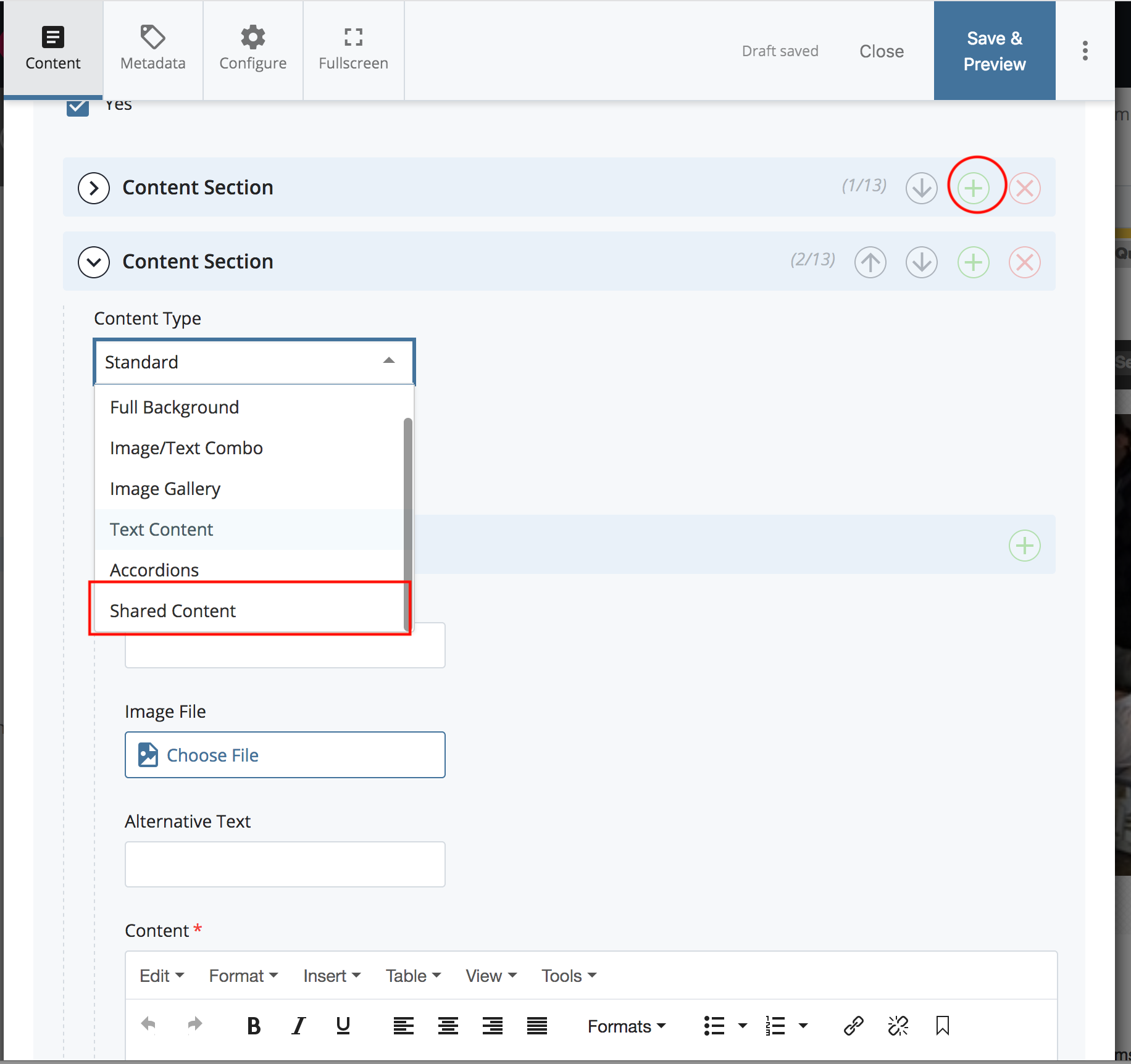
- Use the "Choose Content Block" field to browse to the block you made above.
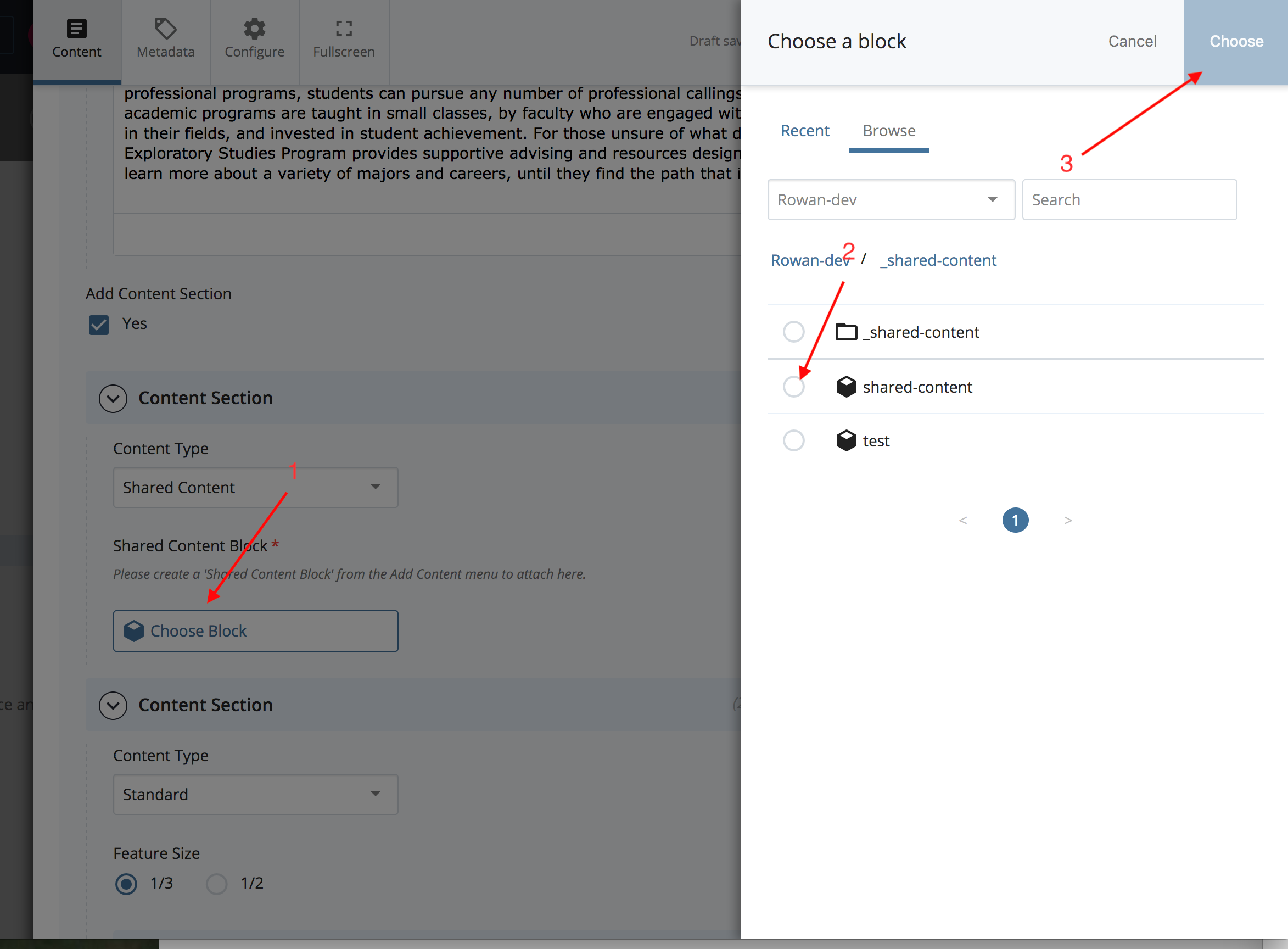
- Save, preview and submit your page.
Edit your shared content block
When you need to update your shared content you can find it in the _shared-content directory. Just open it for editing the way you would any page in Cascade.