Where did my page go?
Where did my page go?
Where did my page go?
Using the "my content" screen to find your stuff
The "My Content" Screen (or widget) is your one stop to access all the assets you have touched in your travels through Cascade. Use the "My Content" list to find:
- Assets you have recently visited
- A list of all the content you "own" or have created
- All your un-submitted drafts
- Any assets you have left locked
- Any tasks assigned to you
You can access your content list from the widget on your dashboard or, at any time, from the toolbar at the top of your screen:
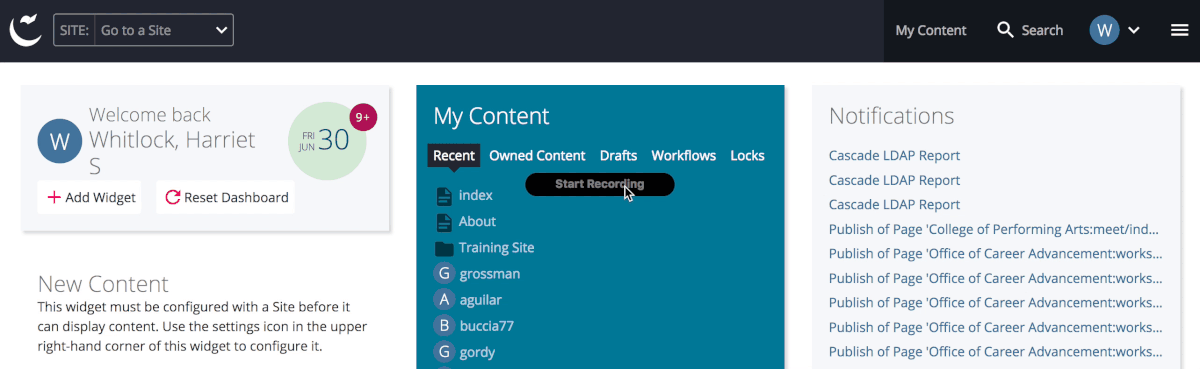
We do not currently use workflows at Rowan, so you can skip over that option.
Find an unsaved draft
- If you made changes to a page, but when you go back they seem to be missing, check for a draft on that page by looking in the upper left hand corner of the page in Cascade. You will probably see something like this.

Clicking on that will give you a choice of "draft" and "current." Your unsubmitted work will probably be there when you click "draft." Choose "draft" then open that page for editing. - If you started a page and never finished it, you'll find that by using the "My Content" feature explained above. Choose "drafts" there and you will find a list of all your unsubmitted work.