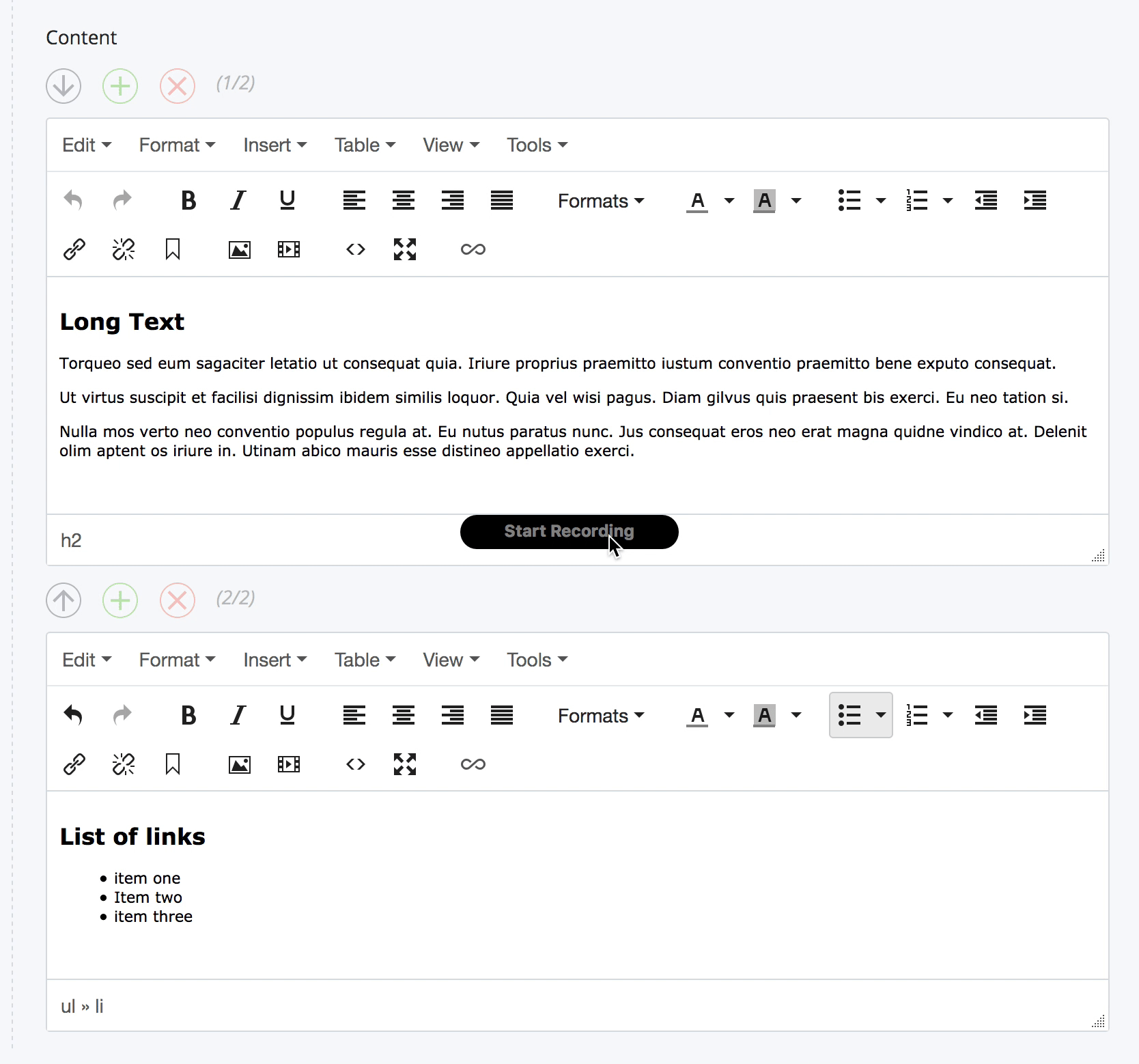Page Features
Page Features
Page Features
“Features” are columns or boxes of information that you can add anywhere on your page. They come in two styles--“standard” and “full background”--and can take up half the content area (2 features to a row) or a third of the area (3 features to a row).
You can both kinds of features to the same page, if you like. You can also add as many feature boxes as you like and they will continue to wrap to the next row.
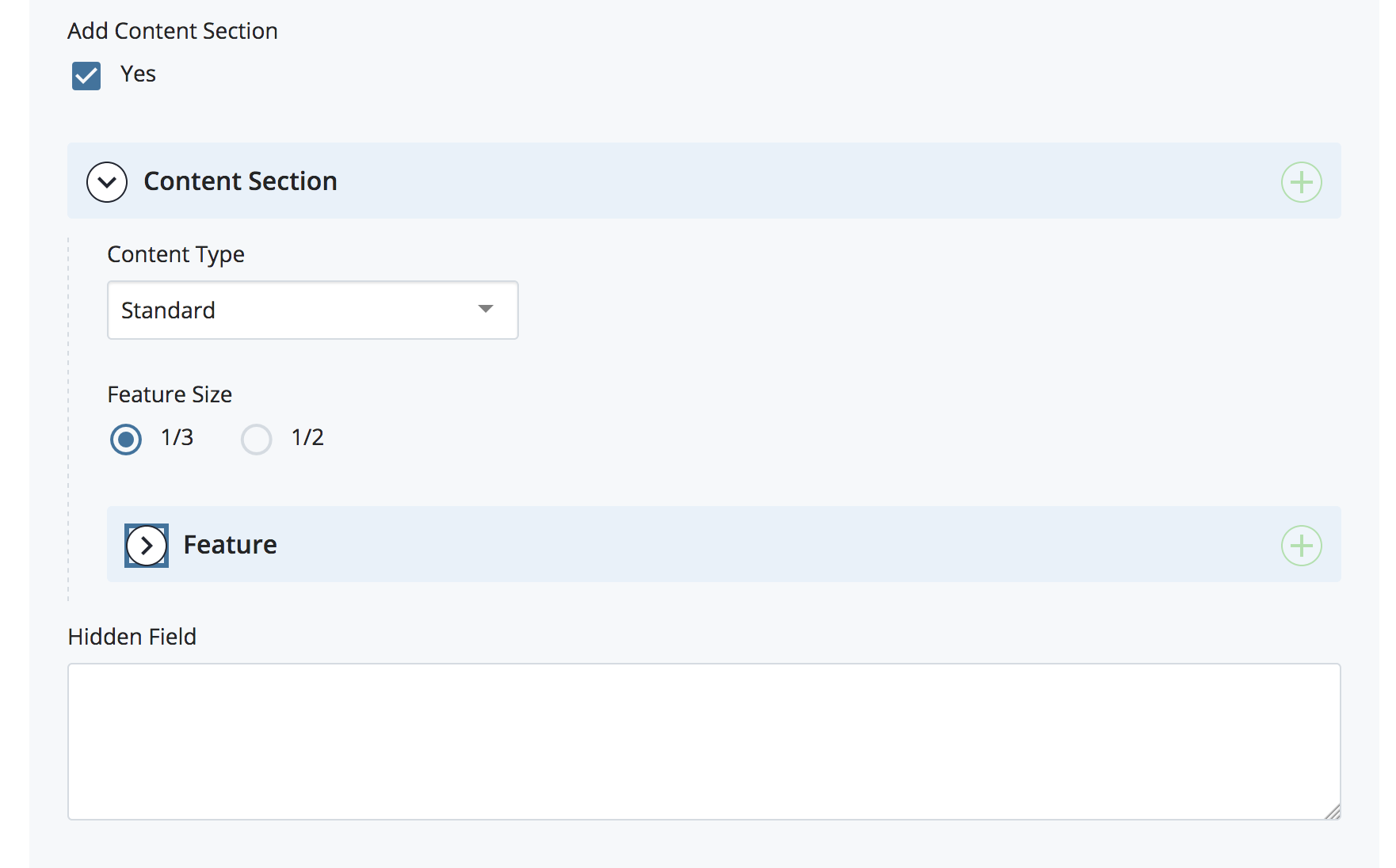
Standard Features
When you choose a standard feature, click the ![]() icon to open the form you will need for your first feature.
icon to open the form you will need for your first feature.
Standard features are rigid. Each must include a:
- tilte.
- image.
- limited text.
- link pointing to more information about the item.
Each item will be formated as follows:
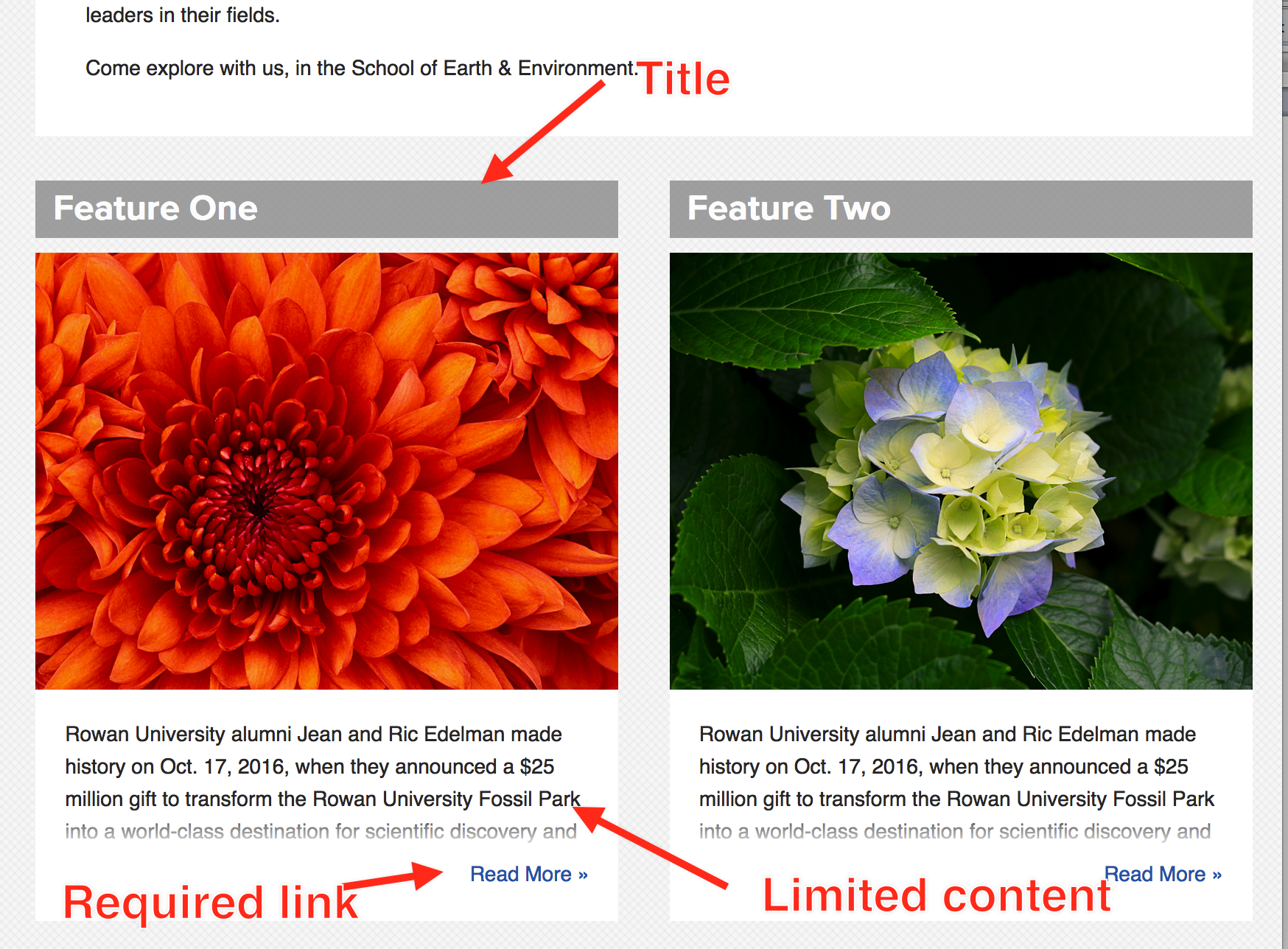
- Your form will automatically populate a form for ONE feature.
- Give the feature a "Title" that is a short phrase in plain English.
- Click the "Choose File" field to browse to an image that you have previously uploaded to the Cascade CMS.
- Provide alternative text for the image if it serves more than a decorative purpose. If the image contains text it MUST have alternative text so that it will meet compliance requirements for visitors using screen readers.
- Fill in plain text to create a teaser for featured content. The text editor here will NOT allow added paragraphs or heading. You will be limited to a very short blurb with no special formatting.
- Add a link to the content that expands on the feature.
To add another box, click the ![]() symbol next to the first feature (NOT next to the feature ROW!!) you built and a new form will appear. Keep adding new boxes as needed.
symbol next to the first feature (NOT next to the feature ROW!!) you built and a new form will appear. Keep adding new boxes as needed.
Full Background features
These should probably be called, "free-form" features since they produce columns of free-form text that are separated by white space making them look more like part of the body content of the page.
Below is a page with three "Full Background" features. Notice that these can include images or lists. They may or may not have links and the headings are similar to those on the rest of the page.
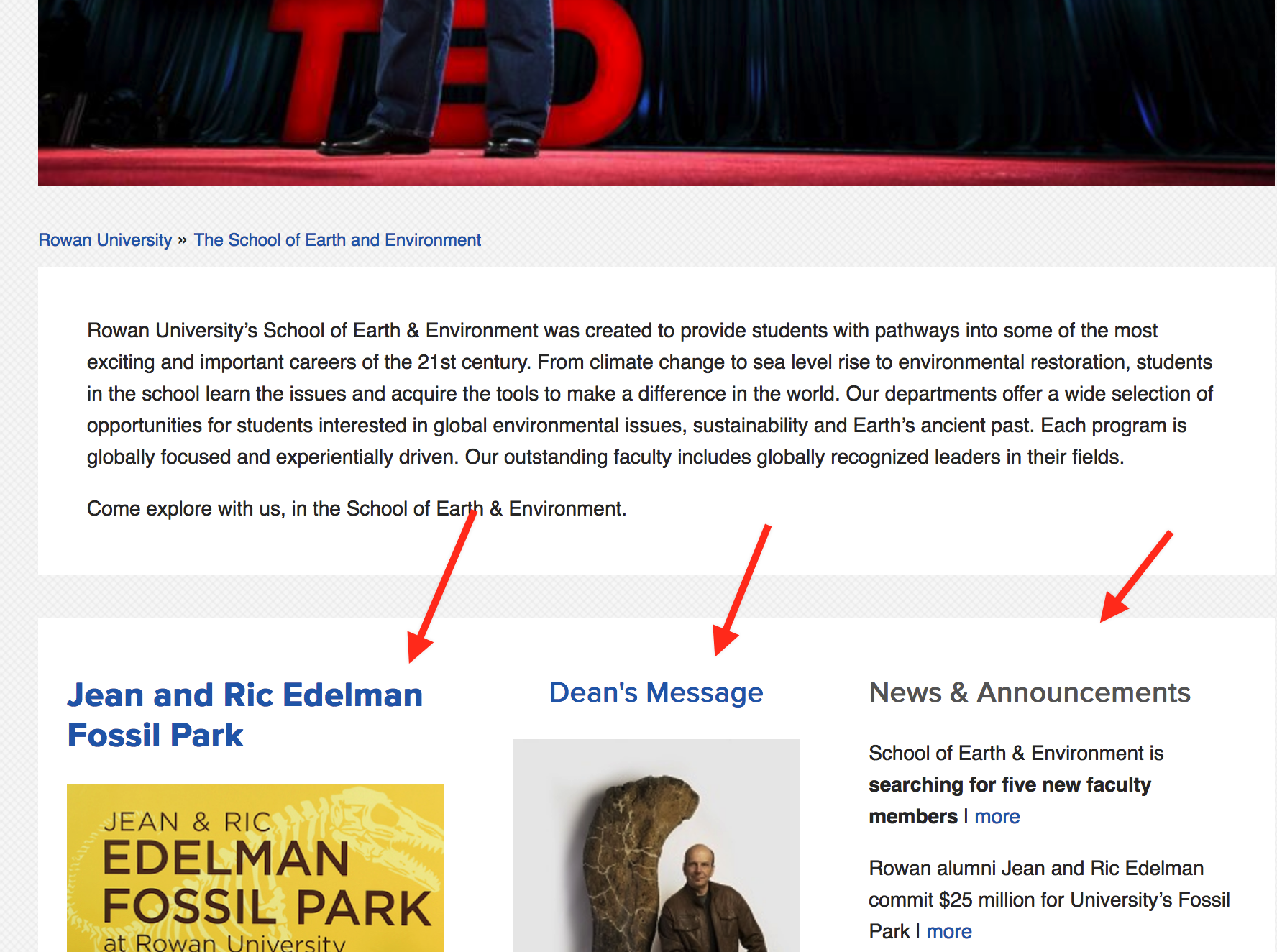
Each full background feature provides you with a WYSIWYG editor to add text. Use this just as you would the editor in the body content area. Be aware that your columns can end up being very different lengths and you may want to choose content for them carefully to keep the page balanced.
Adding, removing and moving features
Click the plus ![]() sign in the upper right corner (Standard features) or upper left corner (Full background features) to start the next feature.
sign in the upper right corner (Standard features) or upper left corner (Full background features) to start the next feature.
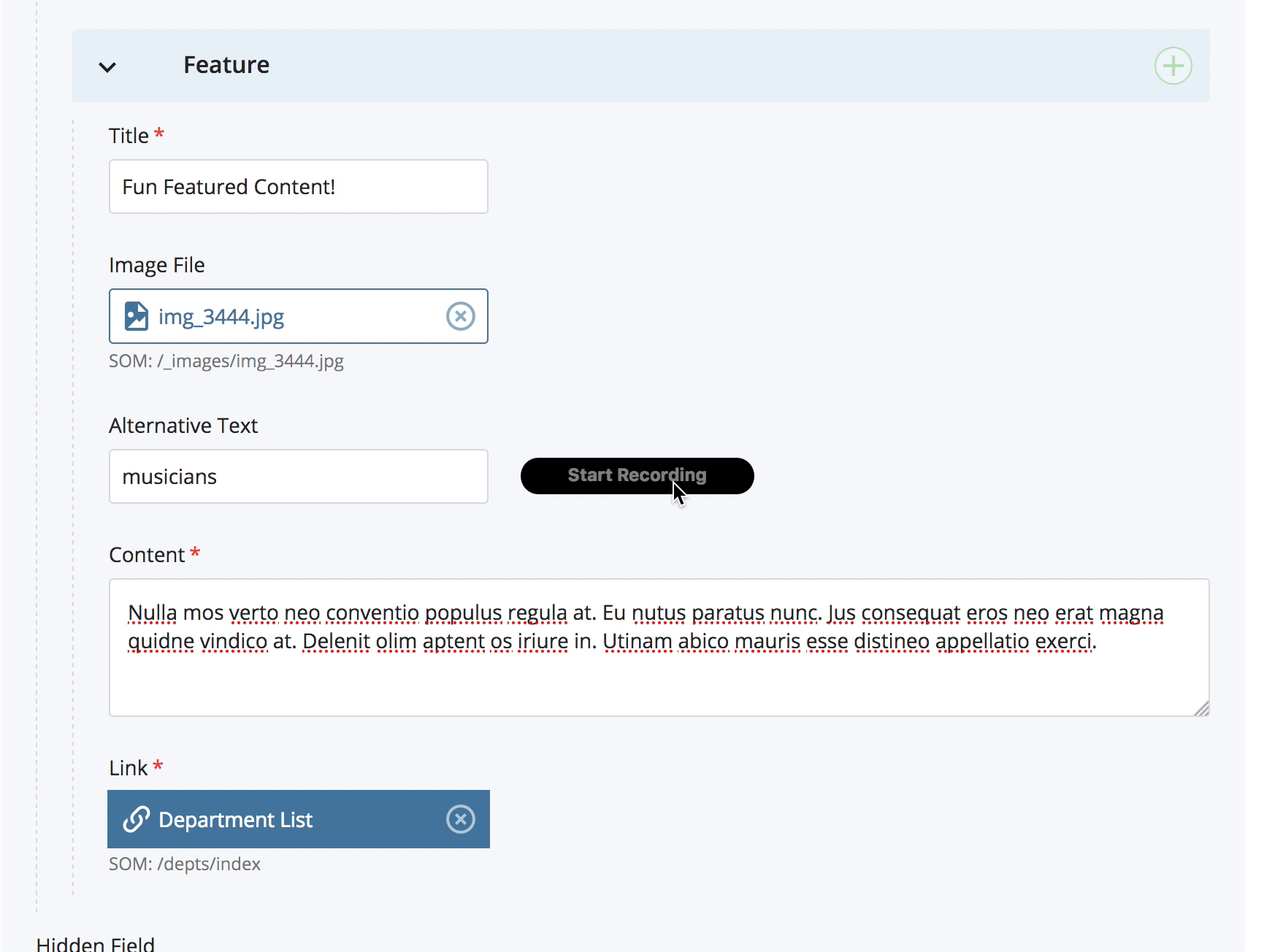
If you added too many features or want to eliminate one for some reason, simply click the red X next instead of the plus sign. ![]()
You can reorder your features by using the up and down arrows.