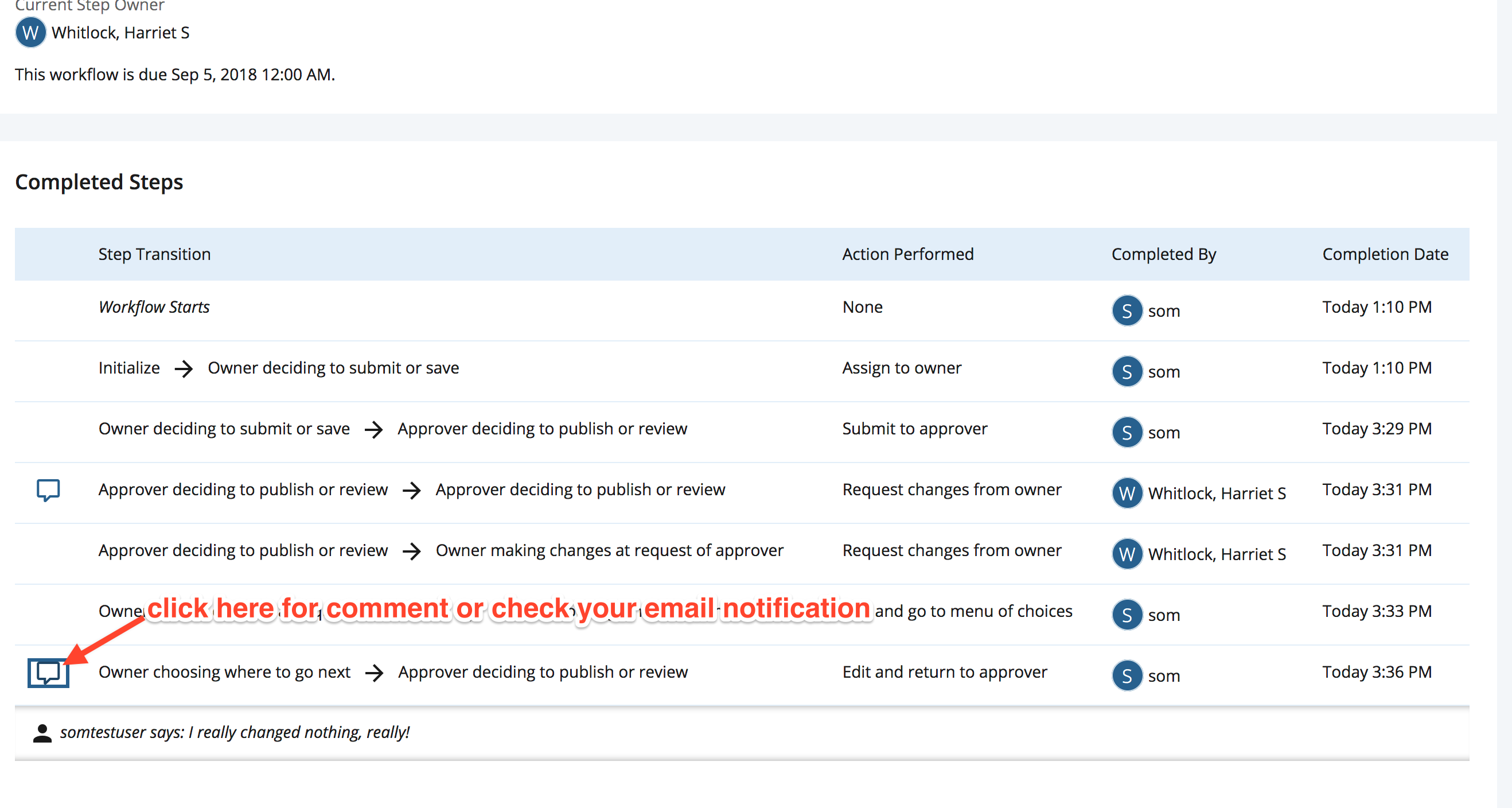Tracking your Workflow
Tracking your Workflow
Tracking your Workflow
To find your workflow information
Once you have filled out the workflow information screen and entered the workflow, you will return to that screen and see all your information. This is the place you will return to to check on the state of that content's workflow.
Anytime a workflow is in your possession, you can find this information screen in a few different ways:
- From the "My Content" widget on your dashboard. Click on the tab and you will see a list of your active workflows with links to the workflow information page for each item.
- There will be a red number (or badge) connected the "workflows" tab telling you that your attention is needed and the number of workflows awaiting your attention.
- If the item is awaiting your attention it will appear with a "Waiting" indicator.
- Click on the item and it will take you to your workflow.
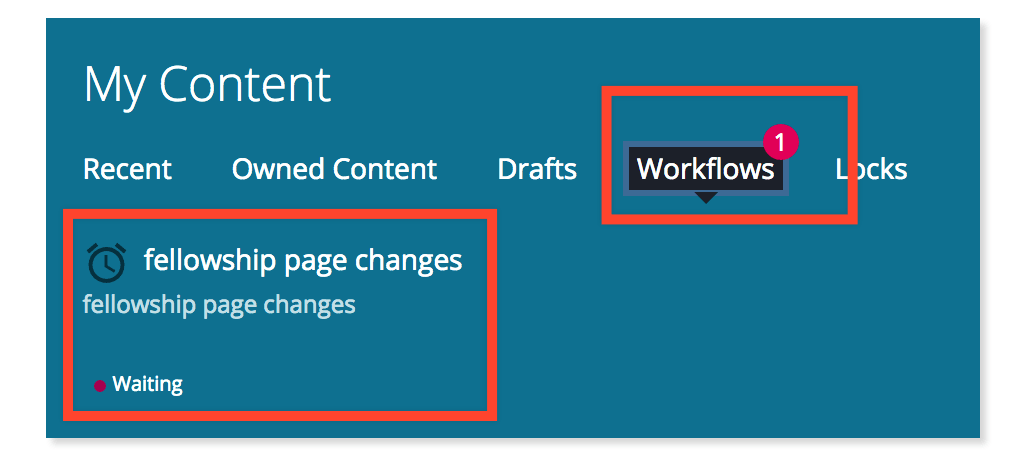
- From your "My Content" page click on the "Workflows" tab at the top of the page.
- From the email notification of the Workflow change. Use the "View the workflow screen" link to find the workflow in question.
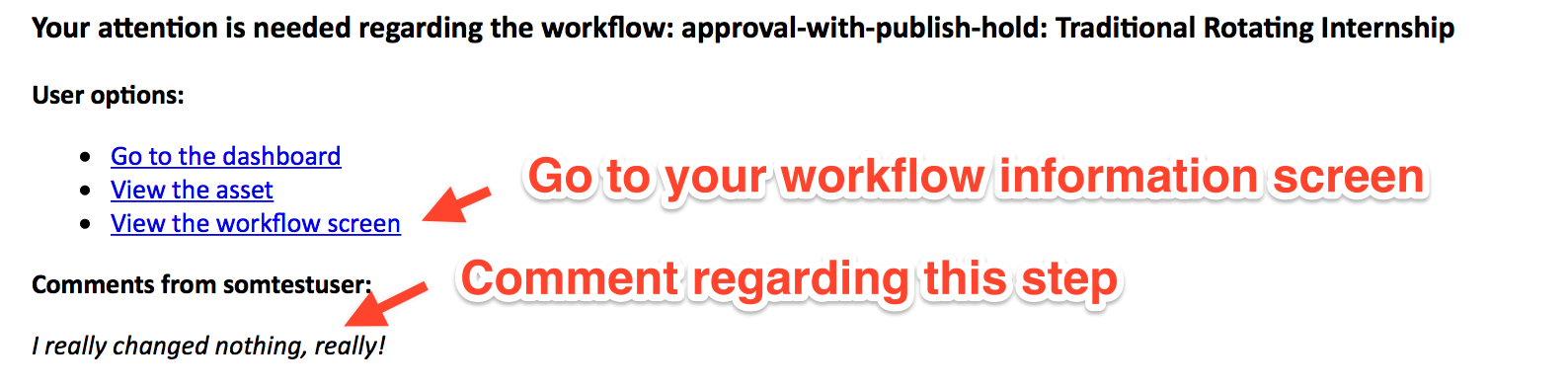
The Workflow information screen
Though the information will change throughout the workflow, the kind of information you can find there will be consistent.
The top section will tell you:
- Where in the workflow you are (in a step in number of steps or in an optional area)
- Who "owns" or controls the workflow at this stage
- The asset or page affected by the workflow
In the middle of the page you will see the options you have available if any.
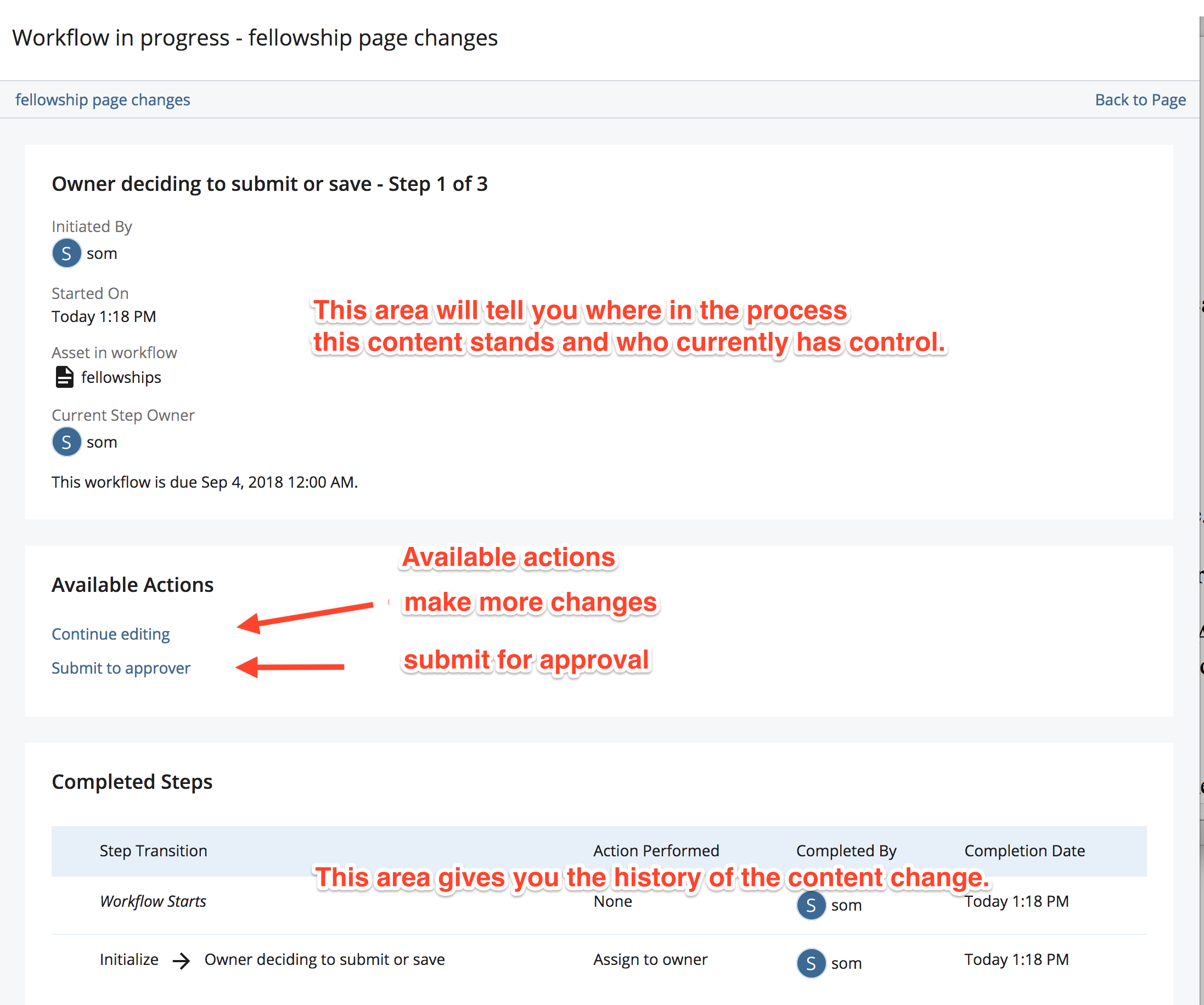
And at the bottom of the page is the full history of the workflow up until this time. Here is also where you can read comments sent by the Approver if the item has been returned for changes or rejected by clicking on the bubble to the right of the last item.