Building a gallery
Building a gallery
Creating a Gallery
You can add as many galleries on a page as you wish. However, remember that all those photos will take time to load. You may want to think about whether your user is likely to be on a mobile device where data is expensive.
Your finished gallery will look like this (but the photos can also have captions)
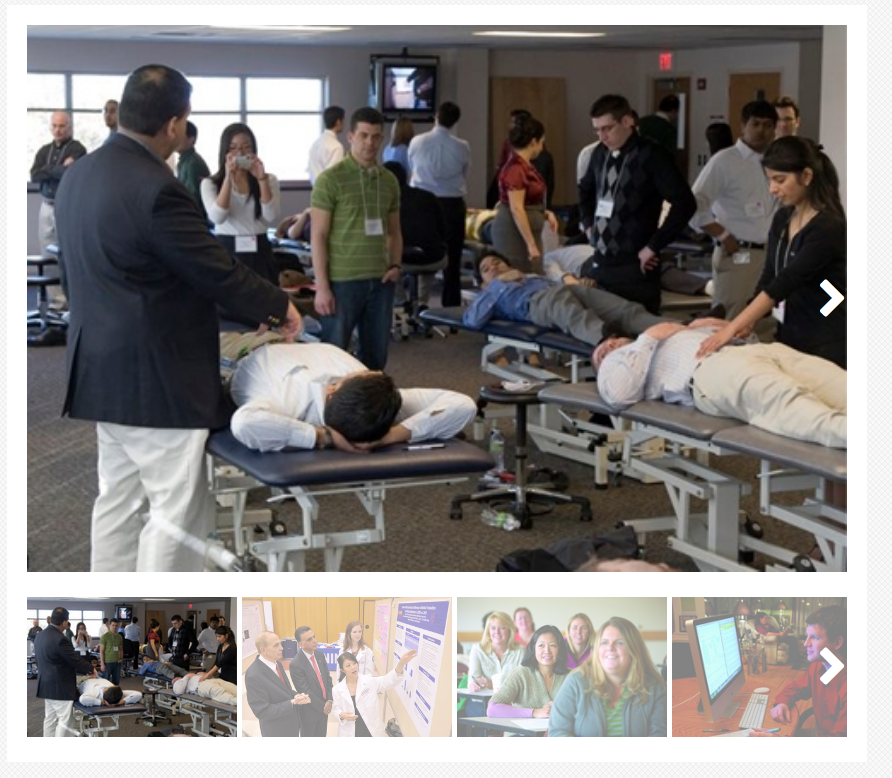
To start your gallery, first upload all the images you want included. Then add a content section to your page and choose "Image Gallery" from the dropdown list.
For each photo you want in your gallery, you will fill out the following fields:
- "Image" (required) click "Choose File" to browse to an image you already have uploaded.
- "Alternative text" here is required to describe the photo for a screen reader
- The text edit area can be used add an optional linked or unlinked caption
Then click the plus sign to add another photo for every photo you want to add.
When you are finished, save and submit. When you publish the gallery, Cascade will automatically upload all the photos in the gallery for you and create the thumbnail view that appears below it.
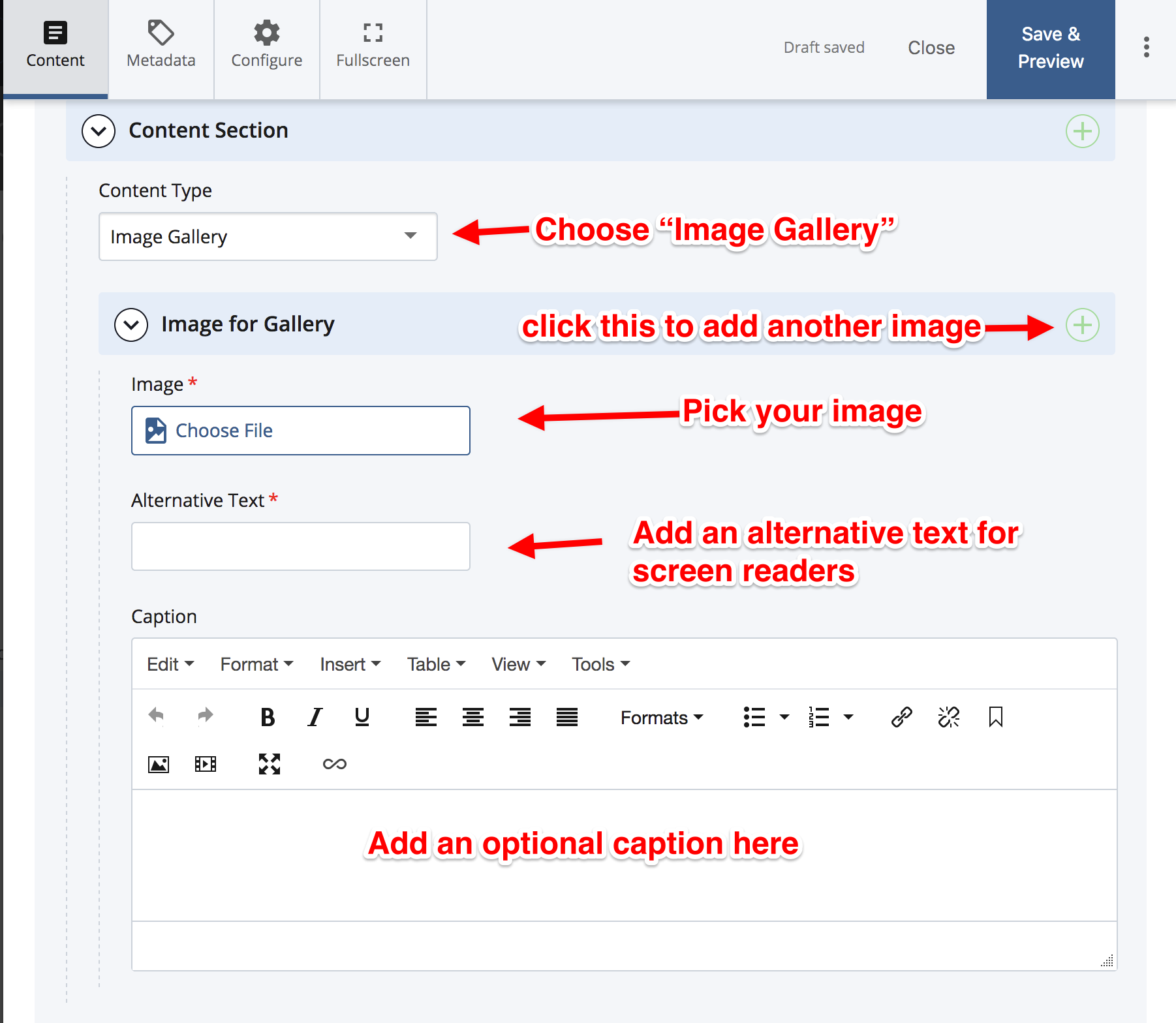
Web Services - Cascade Documentation
- Web Services
- University Web Services Policy
- Cascade Editor Guide
- Web Analytics Documentation
- Project Request Form
- Rowan Cascade Documentation
- Logging In
- Editing a current page
- How the Left Hand Navigation Works
- Creating New Pages
- Adding Content Sections
- Adding Other Content
- Starting a New Site
- Submitting & Publishing
- Getting Started with Cascade Blogs
- RSS Feeds and News Pages
- Images
- Troubleshooting
- Communication & Collaboration
- Accessibility
- SOM - Cascade Documentation
- Website Ambassadors
- Contact Us