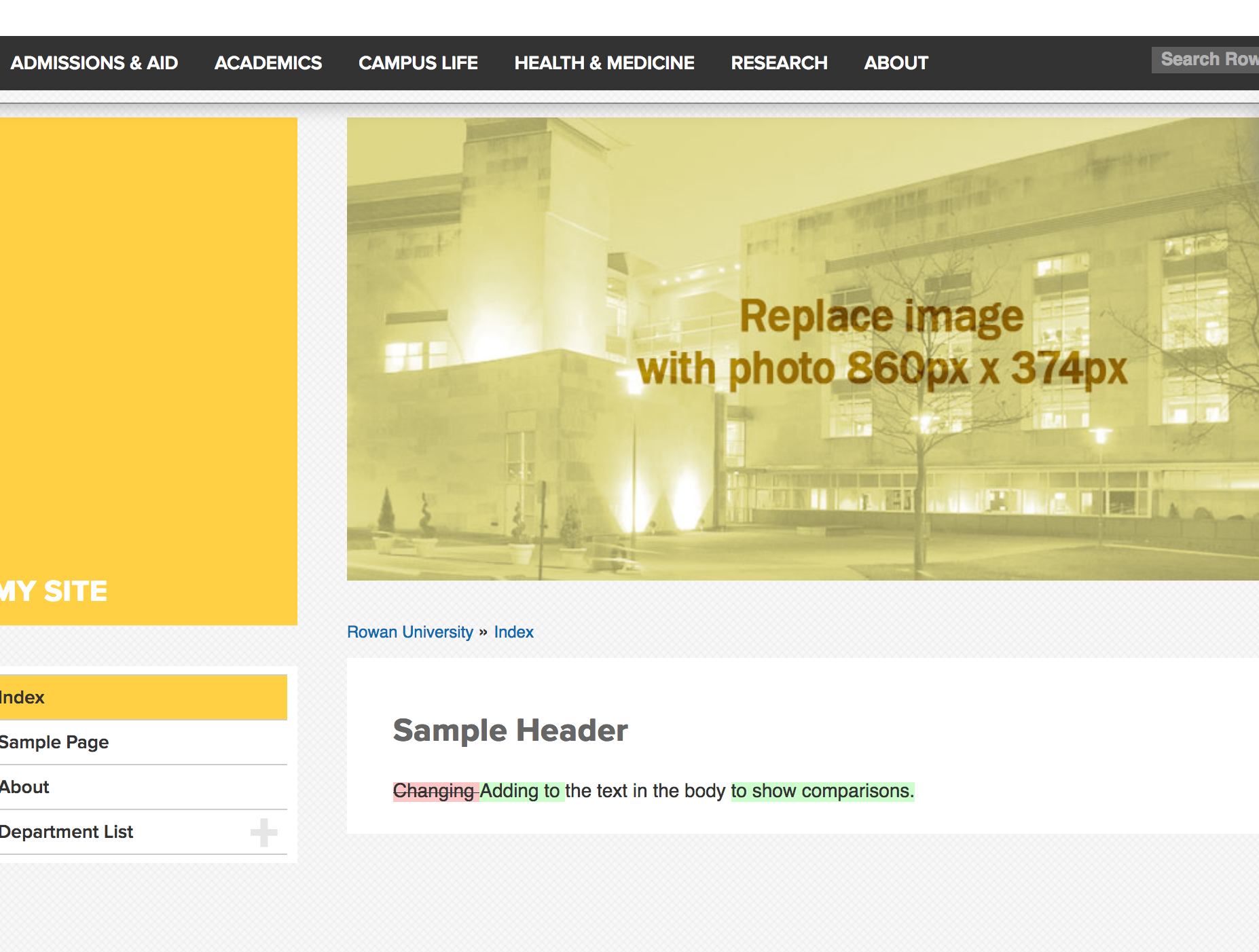Restoring and recovering work
Restoring and recovering work
If you just hit submit and realized you made a terrible mistake or if you deleted a whole folder without meaning to, all is not lost! You can immediately recover lost work by viewing the asset's revision history.
To view/recover former versions of a web page, file or image
You can explore older versions of a page by choosing "Versions" from the "more" menu on the right hand side of the page's view.
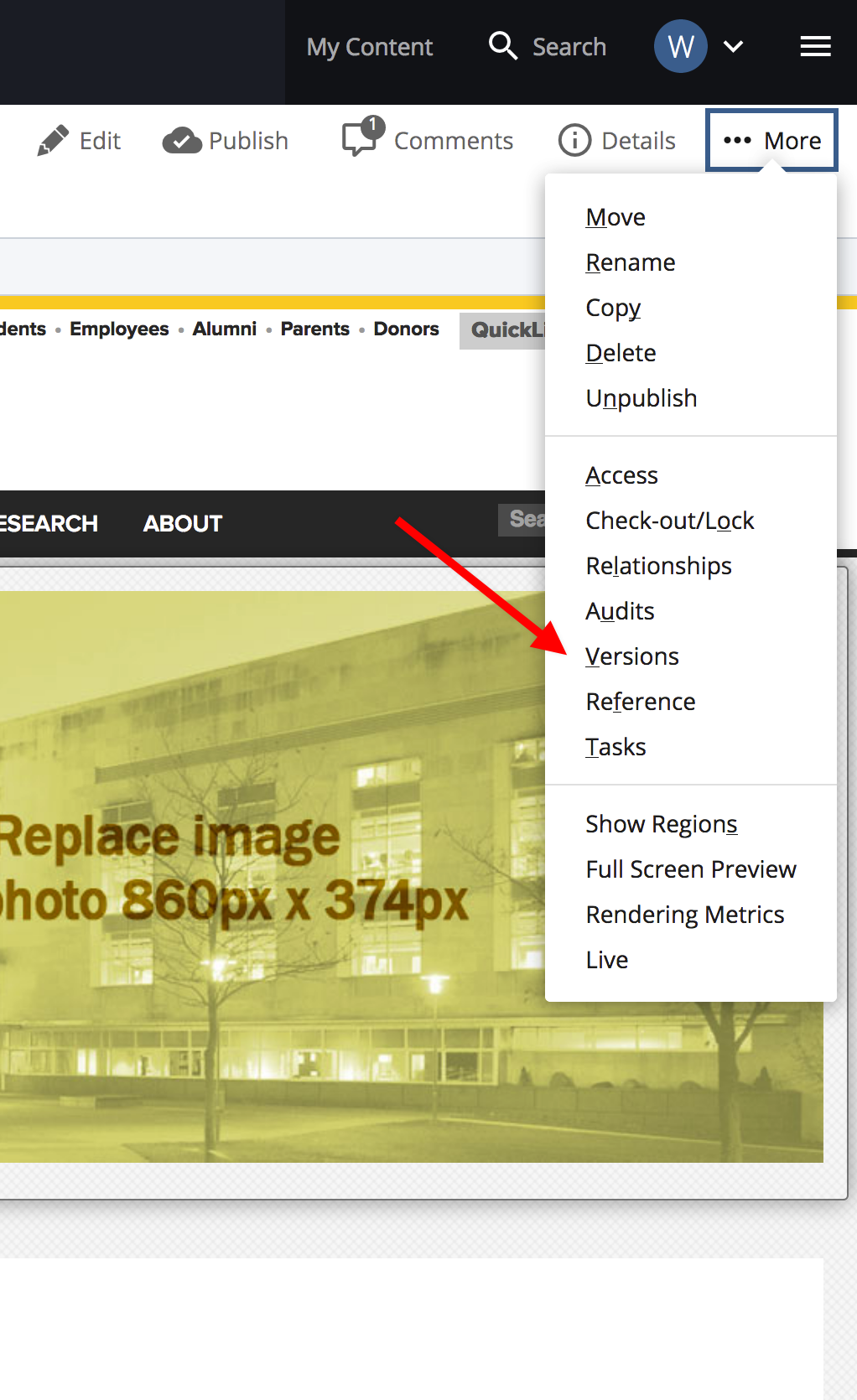
Assets other than pages (documents, images, folders etc ....) also have versions and you can find them by right clicking on the asset in the Content tree.
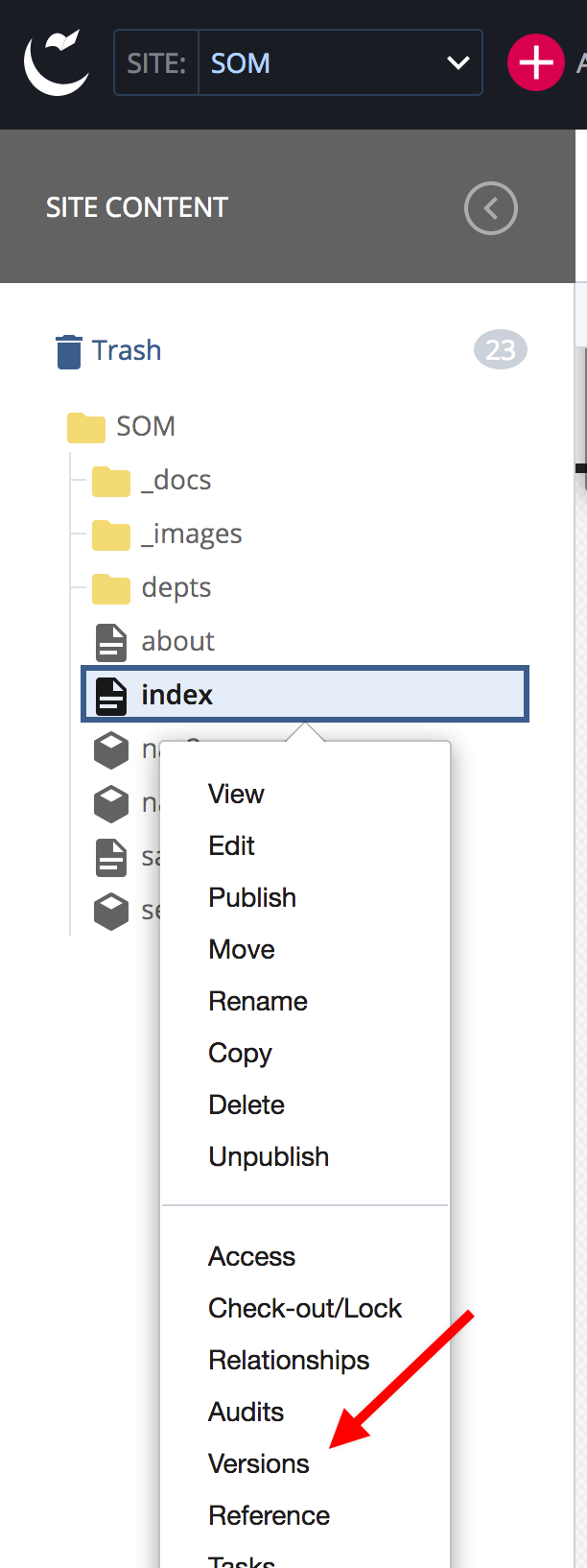
When the panel opens showing the asset's history you can click on any version to see it. When you select a version by clicking in the check box next to it, you are then given the option to
- revert to the older version
- compare the older to the current version (only available for pages)
- or delete the version
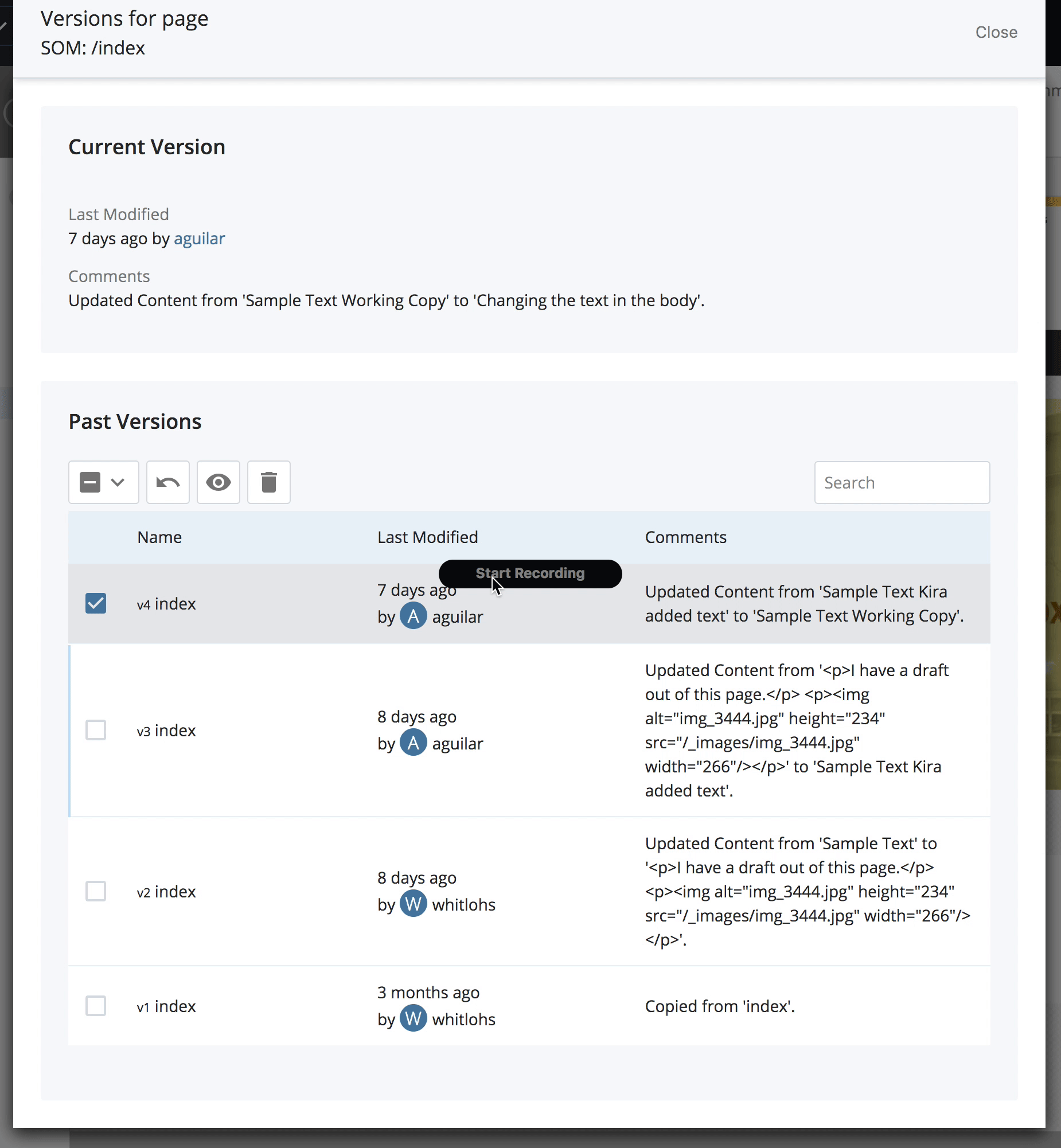
Comparing page versions
To compare an older page with the current page, click the eye icon and Cascade will merge the two pages showing old and new versions as follows:
- Deleted information will appear in red
- New information will appear in green
- Untouched content will appear in black
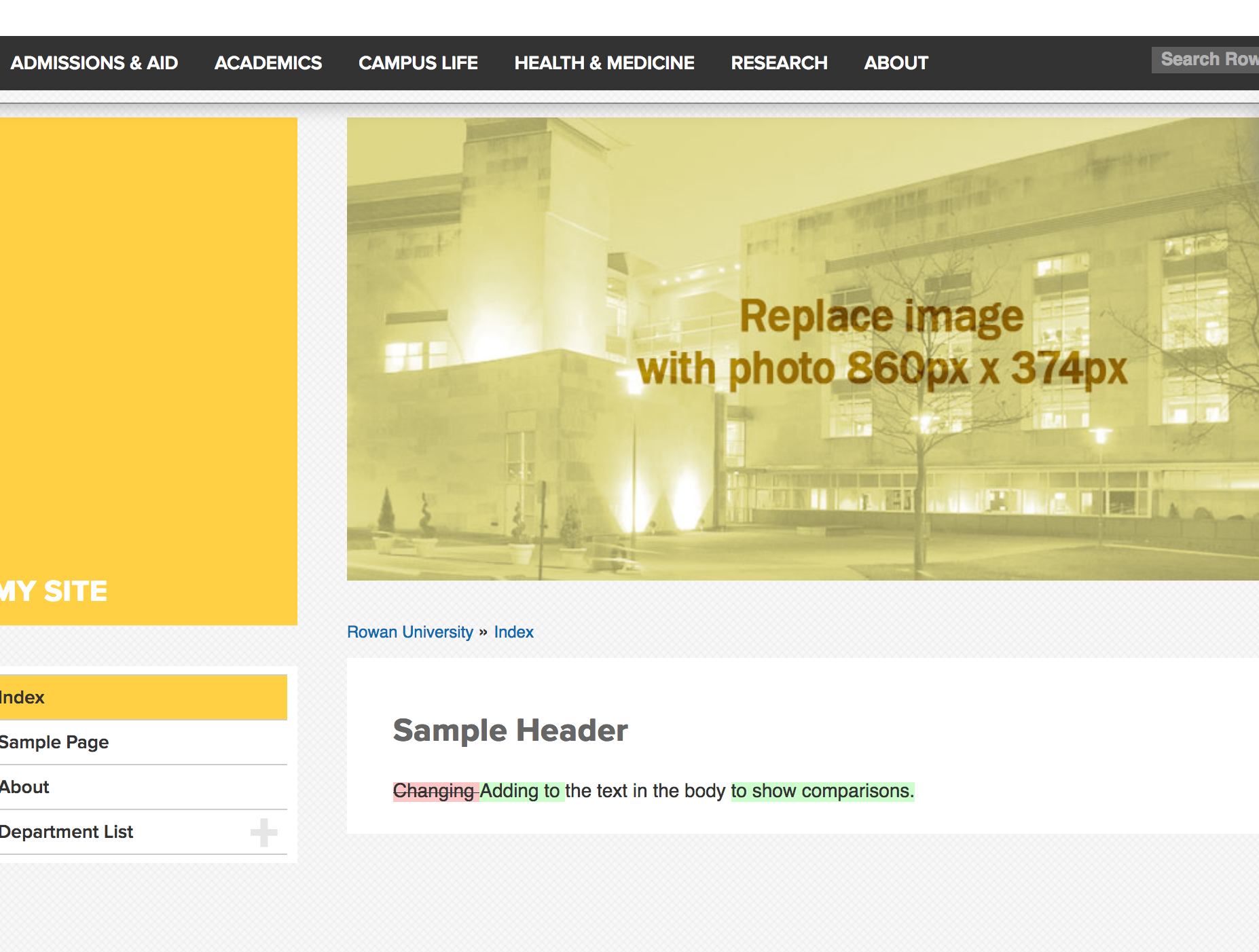
Recovering a recently deleted asset
Just above your Content tree on the left you will see a trash can icon. Click on it and you will see a list of deleted content. You can:
- sort this content by date deleted,
- find the item (even full folders!)
- select the assets you want to restore
- click the restore button to make your site whole again.