Editing your pages
Editing your pages
Editing your pages
To Edit one of your pages, you simply browse to it from your site content tree or by clicking on the pages then click on the pencil icon at the top of the page. When the page opens you will see all the different kinds of page content included on that page indicated by collapsing "Page Section" forms.
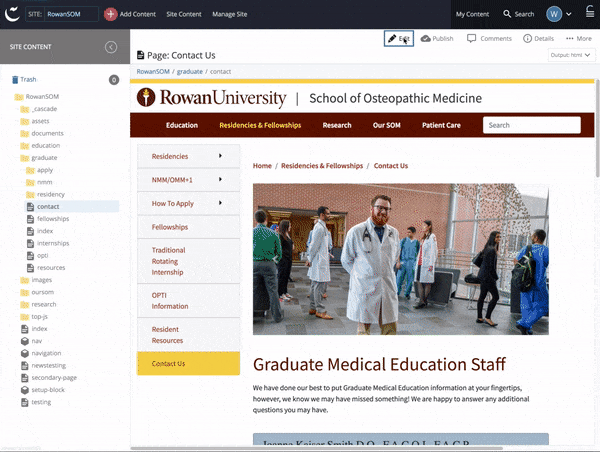
Next to each page section there are icons that offer a way to reorder, add or delete that section.

Each "Page Section" can be expanded to reveal a form. The type of content contained in each section is indicated by the initial drop down list inside the section.
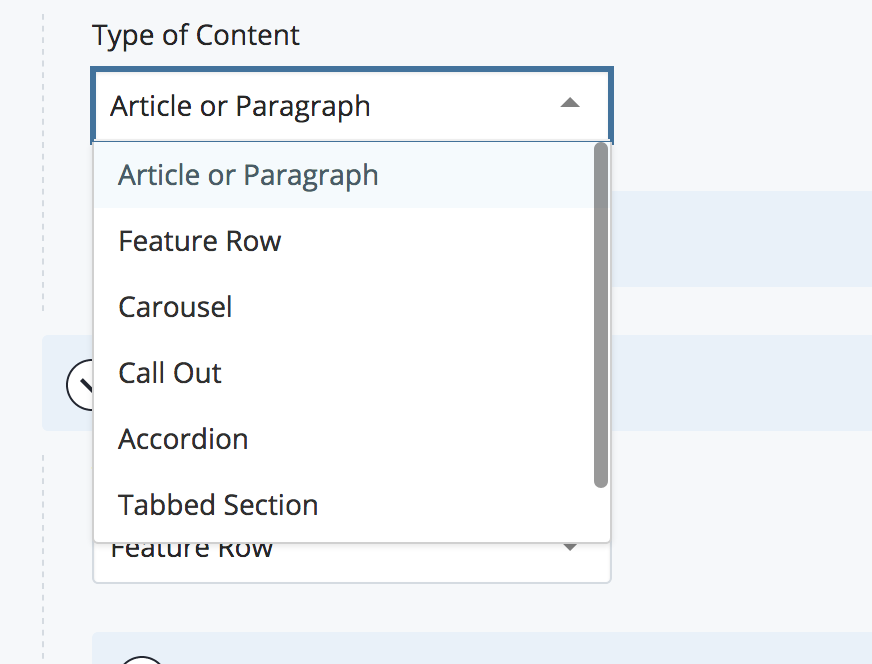
Beneath the "Type of Content" menu you will find form components for that kind of content. These allow you to edit or add content specific to that kind of content type. Those items that are required are marked with a red asterisk *. Here are the form fields for an article or text area side by side with their related items.
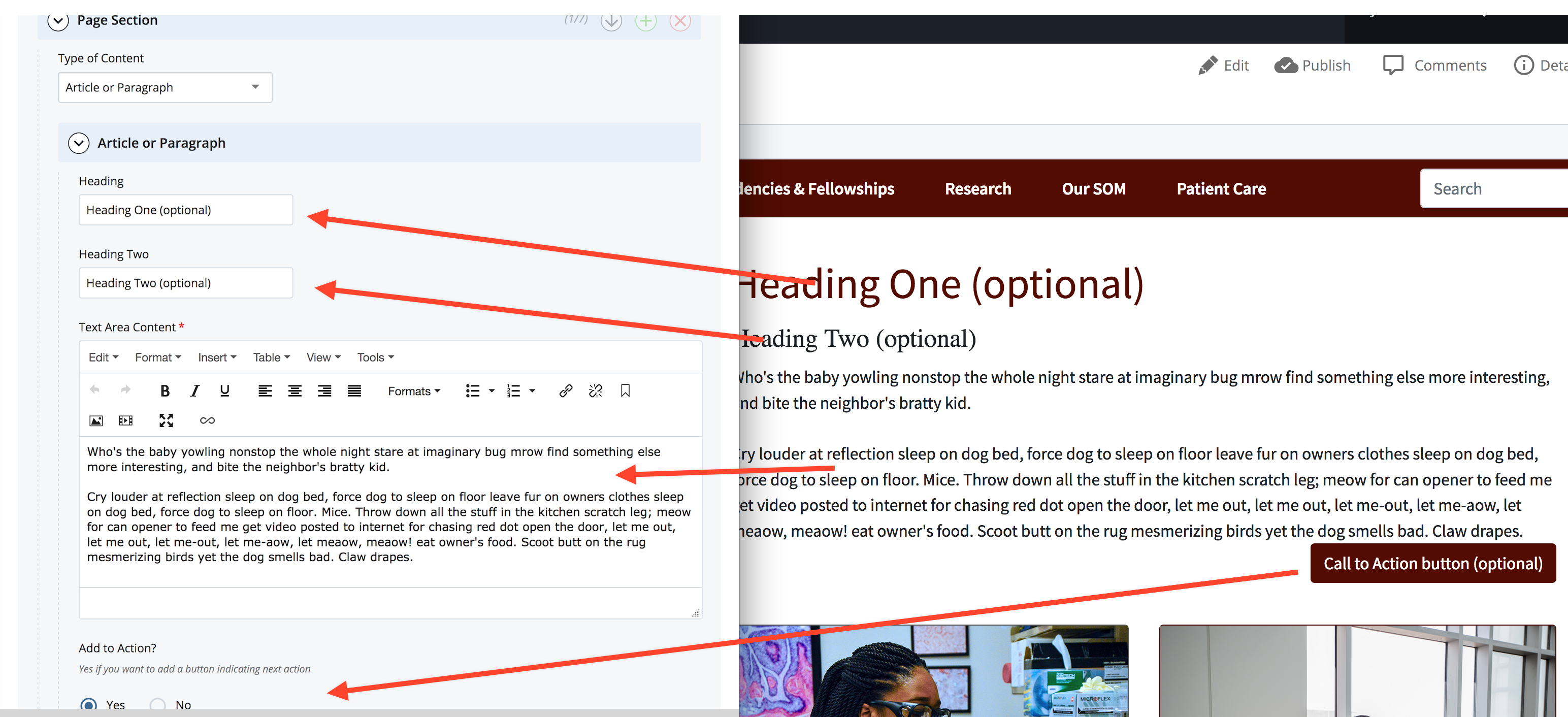
See the visual quick guides to see which form fields you can change or add for each kind of page section.
Many content types, such as carousels, feature rows, accordions and tabbed sections may require multiple items inside them. These, like page sections, have icons that allow you to add new items, re-order the items or delete items.
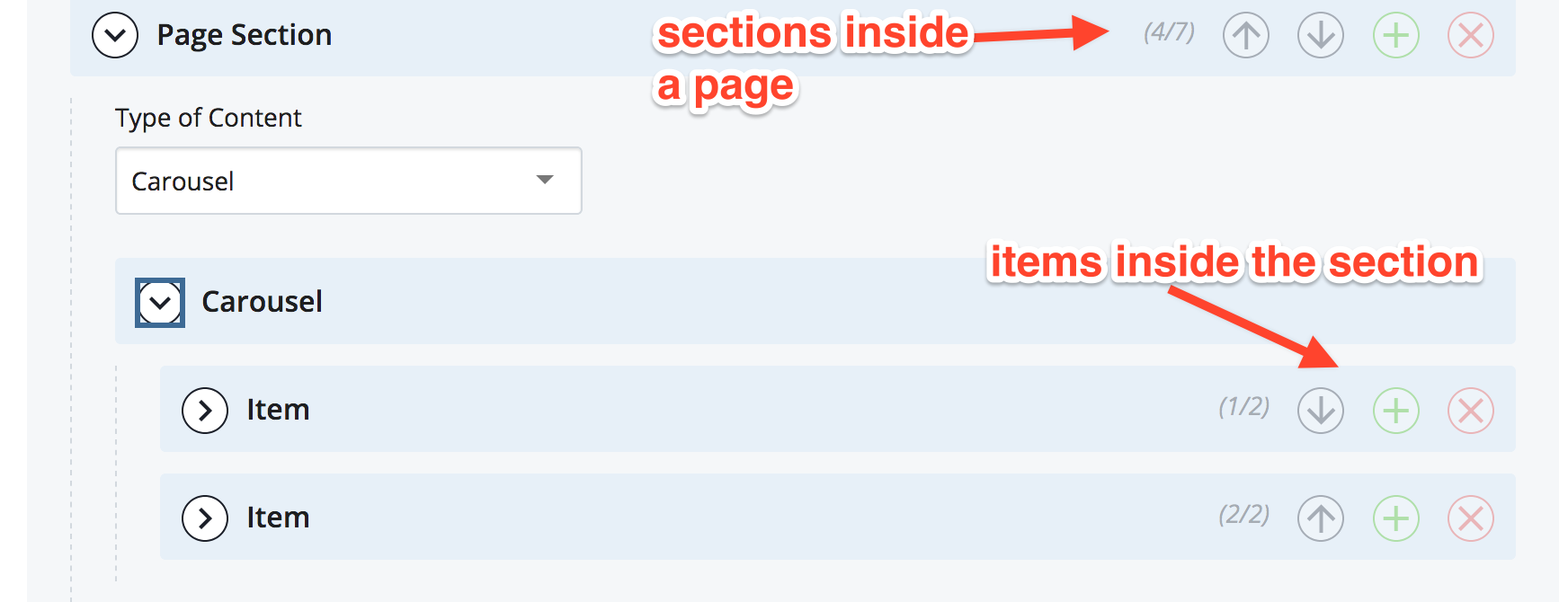
Once you have finished editing your page, you can choose "Save & Preview" to check your work. As soon as you are happy with it, you can click the "Submit" button at the top of the page to begin the the workflow process
