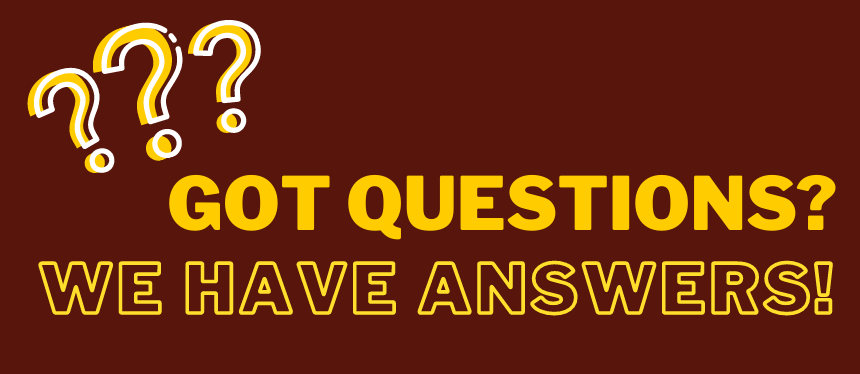Registrar FAQs
Registrar FAQs
Frequently Asked Questions
Can't find the answers to your question on this page? Click the "+" signs on the left navigation bar to explore more options on our website, or, please reach out and we'll be happy to help!
FERPA & Proxy Access
Q: What is FERPA?
A: The Family Educational Rights & Privacy Act (FERPA) governs what information can and cannot be shared with anyone who is not the enrolled student. The FERPA Act of 1974 protects the privacy of individual students by placing restrictions on the disclosure of information.
Utilizing proxy access, Rowan University students can grant to designated indiviuals the ability to view certain student information via Self-Service Banner. The person being granted access to the student’s information is referred to as the “proxy”. Students may also permit access to other information beyond the proxy access through the completion of an authorization under the Family Educational Rights and Privacy Act (“FERPA”). However, subject to the exceptions outlined under FERPA, students themselves retain primary authority to grant or deny access to their records. If proxies wish to speak to Rowan University staff members, employees, or administrators, on any matter besides a matter that is administrative in nature, proxies should include students in that meeting and if proxies fail to do so, Rowan staff members, employees, and administrators may include the student in any meeting. To set up proxy access and FERPA authorization, students may do so following the steps found here.
Q: What is a proxy?
A: The Family Educational Rights & Privacy Act (FERPA) governs what information can and cannot be shared with anyone who is not the enrolled student. The FERPA Act of 1974 protects the privacy of individual students by placing restrictions on the disclosure of information.
Utilizing proxy access, Rowan University students can grant to designated indiviuals the ability to view certain student information via Self-Service Banner. The person being granted access to the student’s information is referred to as the “proxy”. Students may also permit access to other information beyond the proxy access through the completion of an authorization under the Family Educational Rights and Privacy Act (“FERPA”). However, subject to the exceptions outlined under FERPA, students themselves retain primary authority to grant or deny access to their records. If proxies wish to speak to Rowan University staff members, employees, or administrators, on any matter besides a matter that is administrative in nature, proxies should include students in that meeting and if proxies fail to do so, Rowan staff members, employees, and administrators may include the student in any meeting. To set up proxy access and FERPA authorization, students may do so following the steps found here. Cooper Medical School (CMSRU) Students should contact cmsruregistrar@rowan.edu for direction.
Q: I previously submitted a paper FERPA waiver form. Do I still need to use this new process?
A: Students who previously submitted a FERPA authorization through the paper form, must initiate a new FERPA through the proxy process by 10/1/2021. After 10/1/21, paper FERPA authorizations will no longer be valid, and the only authorizations Rowan University will honor are those that are active in the online system.
Q: How do I set up proxy or FERPA access?
Q: I'm a proxy and I'm having difficulty entering in the initial password assigned to me. What do I do?
Q: I'm a proxy -- why is the system automatically filling in the student's information?
Q: What if I forget my FERPA passphrase, or need to change it?
A: Go back to the Student FERPA Access link on the go.rowan.edu/proxy page. If the proxy is displaying on the page, you can hover over the magnifying glass icon to see the passphrase. If the proxy is not displaying on the page, select the Add FERPA Authorization link and select the proxy and then assign the passphrase.
You can also change the passphrase by selecting the proxy again and entering a new passphrase.
Q: Do proxy and FERPA access expire?
Q: What if I've requested my record to be confidential?
Registration & Records
Q: How do I request an official transcript?
A: If you attended Rowan after 1980, you can request an official electronic transcript (eTranscript) or paper/mailed transcript through the National Student Clearinghouse by clicking here. You can also request an official transcript to be mailed, or picked up in person, by using the Transcript Request Form.
Q: How do I get an unofficial transcript?
A: Your Self-Service Banner transcript is considered your unofficial transcript. To access it, log in to Self-Service, click the “Student” tab, select “Student Records,” and then “Academic Transcript.” You can print this page, or take screenshots of it to send electronically.
Q: How can I obtain an enrollment verification?
A: You can request an enrollment verification online via the National Student Clearinghouse, or by using our Verification Request Form.
Q: How do I register for courses?
A: If you’re a first-semester freshman, you’ll be registered for your coursework by your advisor, based on your program, but after that, you will register yourself online, via Self-Service Banner, during your appropriate registration period. Visit this page for helpful information about finding courses using Section Tally and registering via Self-Service.
Q: How do I register for a course that also has a required lab?
Q: What do I do if I get an error while registering?
A: If you receive a capacity/closed course error message when trying to register and there is a waitlist available in Banner, please add yourself to the waitlist in the Banner registration screen and follow up with your advisor if you have any questions. If you receive any other error while attempting to register (pre-requisite, repeat, etc.) or no waitlist is available in Banner, please consult with the academic department in which the course is housed. Only the department and professors are able to provide most overrides. If you are granted a waiver by the academic department or professor, they will enter an override into Banner, and you will receive an email to let you know you should try again to register for the course.
If you receive a time ticket error message when trying to register, it may mean that you have an insufficient number of credits to be eligible for the active registration period. Please double-check with your advisor about your completed credits and your registration period. If you were previously taking courses as a non-matriculated student, you may also receive this error. Please contact our office to have the non-matriculated student attribute removed from your record.
If you receive an undefined or call Help Desk error message when trying to register, it is likely due to high server volume. Please try to register at a later time in the day.
Q: How do I add myself to a waitlist for a course?
A: Not all courses have a waitlist option, but if there is one (check Section Tally to confirm), you’ll be able to choose the waitlist option when you attempt to register for the course via Self-Service (see screenshot example, below). If and when a seat becomes available in the course, you will receive an email to your Rowan email account letting you know that you have 24 hours to register yourself for the course. If you do not register within that 24-hour timeframe, your waitlist spot will be forfeited and the next student on the waitlist will be notified that there is an available seat.
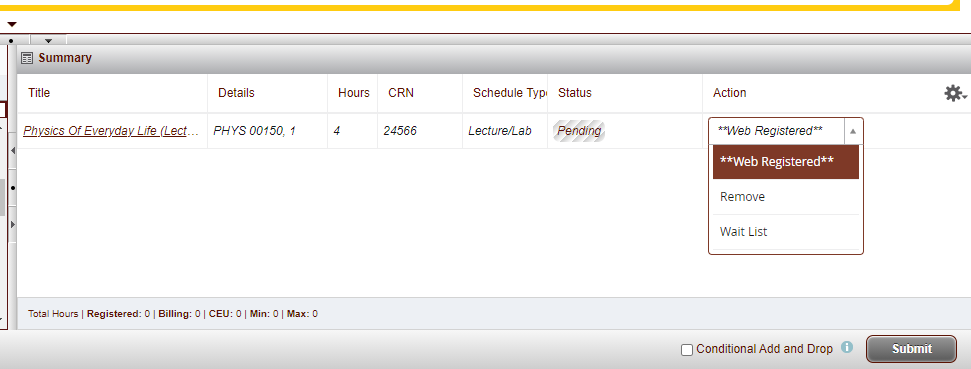
Q: How can I change my schedule?
A: Depending on where we are in a given term, you may be able to make changes to your schedule. Refer to the Registration-Related Dates chart. Specific details about adding, dropping, or withdrawing from a course can be found here.
Q: How do I withdraw?
A: If you want to withdraw from one or more courses (but not all courses) in a term, you may submit an online Withdrawal Form through Self-Service Banner up until the end of the Withdrawal period for the course(s).
If you want to withdraw from all courses in a term but plan to return next semester, or if you want to withdraw/leave Rowan University, please submit a Current Semester/University Withdrawal Request.
Q: Can I take courses at Rowan University as a visiting student?
A: Yes, you would be considered a non-matriculated student, and you can take courses during any term. Please fill out the appropriate form below to get started:
- Undergraduate Students: Activation & Registration Form for Visiting (Non-Matriculated) Students
- Graduate Students: Non-Matriculated/Visiting Graduate Student Application
Q: How can I submit a name change?
Q: How do I determine class level?
A: Class level (first-year, sophomore, junior, senior) is determined by the number of successfully completed course credits. Specific credit limits for each class level are as follows:
- First-year: 0-23.99 credits
- Sophomore: 24-57.99 credits
- Junior: 58-89.99 credits
- Senior: 90+ credits
Transfer Credit
Q: How do I transfer credits from another institution to Rowan University?
A: Please request your official transcripts to be sent directly to Rowan from the issuing institution for processing. Transcripts emailed or mailed from students are not considered official.
If your transferring institution uses a third-party vendor to send transcripts electronically, you can use the following email to have them sent to us: registrar-transfercredits@rowan.edu.
To mail transcripts, please send them to the address below:
Rowan University
Office of the University Registrar
201 Mullica Hill Road
Glassboro, NJ 08028
Q: Will Rowan accept my transfer credit?
A: You can check our Transfer Credit Equivalent Database to see if and how your credits will transfer. If you don’t see your institution or course listed, you may still be able to transfer credits. Click here to view our transfer credit policies.
Q: How do I check the status of my transfer transcript/credits?
A: Once your transfer credits have been evaluated, you will see them reflected on your transfer credit report in Self-Service Banner.
Please note that processing times can vary greatly, based on the time of the year transcripts are received and the method that you use to send your transcripts. Mailed transcripts may take some time before they even reach our office for processing. Please allow us sufficient time to receive, process, and post your transfer credits. If you still do not see your transfer credits in Self-Service Banner after several business days (for transcripts sent to us electronically) or two weeks (for transcripts sent to us via mail), you can send an email to registrar-transfercredits@rowan.edu to request an update.
Graduation
Q: How do I apply to graduate?
A: Graduation applications are open on Self-Service Banner for a brief period at the beginning of each semester. You should apply during the semester you expect to complete all requirements for your program(s) (including minors, concentrations, etc.). In Self-Service, select “Apply to Graduate,” and follow the instructions to complete your application.
Q: When will I receive my diploma?
Q: How do I apply for certificate completion?
A: If you’ve completed a certificate/endorsement program (CUGS, COGS, GE, etc.), you should fill out a Certificate Completion Processing Form and submit it to our office so we can update your transcript to show that you’ve completed your program. A program advisor/coordinator’s signature is required, and there is an option to order a printed certificate. ***This is separate from NJ teacher certification, which is handled through the College of Education.
Q: How do I participate in Commencement?
Q: Can I order a replacement/additional diploma?
A: Yes, you can order replacement or additional diplomas using the appropriate Diploma Order Form.
Other
Q: How do I change my major?
Q: How does Senior Privilege work?
A: Undergraduate students may be approved to take up to 2 courses (8 credits) of graduate coursework during their senior year. The courses will be charged at the undergraduate rate and appear on the undergraduate transcript. In order to be considered, students must have achieved a minimum of 90 credits and a minimum Rowan University cumulative GPA of 3.0 or better (for 3+1 students, the partner college GPA may be considered). Typically, students may take only one graduate course per semester, and participation is subject to department approval.
After successful completion of senior privilege courses, students who officially matriculate to a Rowan University graduate program will have those credits transferred to their graduate transcript.
Q: How do I order a Dean’s List certificate?
A: If you qualified for the Dean’s List or President’s Scholar for any term, it will appear as a notation on your transcript. If you’d like to order a paper certificate, please submit a completed Printed University Scholar Order Form to our office with payment.
Q: How do I set up my Rowan account and/or email?

Contact
Address, phone, & email contacts
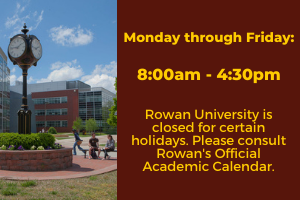
Office Hours
...

Course Search & Portal Link
Section Tally, how to search for courses, & Self-Service portal