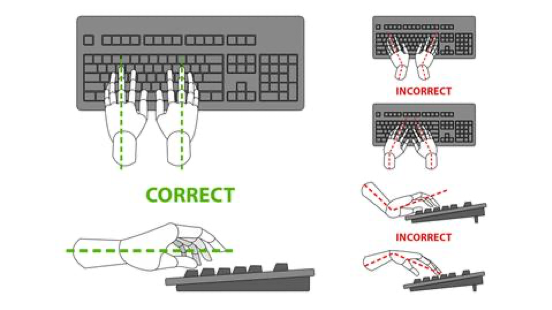HR Guidance for Working Remotely
HR Guidance for Working Remotely

In an effort to ensure the success of remote work at Rowan University, the Office of Human Resources has compiled a list of some tips and strategies surrounding remote work. Some are directed to all employees and others are specific to Managers and Supervisors. Both are meant to complement each other in order to assist departments in continuing to collaborate effectively and meet deadlines. They involve spelling out deliverables and roles repeatedly as circumstances require changes, making an extra effort to stay personally connected with people in order to prevent teams from feeling disconnected, and providing guidance, support and encouragement for working remotely.
Flexible Work Policy Information
Examples of Tasks That are Easily Worked on Remotely
- Procedure updates or new procedures for processes that don’t have one: Working remotely offers an excellent opportunity to expand upon what is on file or create them.
- Every department should have procedures for each position that outlines the role of the individual and the steps involved for them to accomplish the tasks they are assigned. This is helpful because:
- When some jobs are done intermittently, not on a routine basis, information can be forgotten, documentation serves as a resource to reference for troubleshooting, etc.
- It improves job efficiency by increasing independence of an employee by providing the information for them to confirm, rather than wait on verifying the next steps with a supervisor or co-worker
- It serves as a training tool as new employees are hired
- It provides details to other employees, should a job have to be performed while the assigned individual is out of the office
- Department webpages can be enhanced or updated
- Project work can often be done remotely
- If you are a supervisor who completes ePARs,you can get a jump start on completing (or at least getting some of it done) ePARs around the due dates.
- Work on goals that you previously haven’t been able to devote time to
- Catch up tasks that you may be behind on (for example, many positions have administrative responsibilities that require updates and maintenance)
Best Practices for Remote Work
Get an early start.
Getting a project or task start first thing in the morning can be the key to making progress on it throughout the day.
Structure your day like you would in the office.
Schedule what you'll do and when you'll do it over the course of the day. You know when you are more productive so schedule your day around your most productive time!
Listen to your favorite music - there's no one there to disagree with your choice!
Ergonomics - don't work from the sofa or you'll regret it by day three!
Use your Outlook calendar and tasks options to create events and reminders that tell you when to shift gears and start on new tasks.
Remember - working from home can blur the lines between personal and professional. Make sure those boundaries stay up.
Plan out what you'll be working on ahead of time.
Rather than taking time during the day to think about what you'll be doing, plan a "to-do" list for the day and update/add to it at the end of the work day.
Choose a dedicated workspace.
If possible, dedicate a specific room or surface in your home to work. Having a place you go specifically to work helps you get into the right frame of mind and creates familiarity and discipline in your day. Even if you need to “put away” your desk every night, have one place that you work only. The more that you can devote a place to work only, the more that space becomes a better, clearer work space.
Set clear weekly objectives and deadlines.
Begin the workweek with the successes you want to achieve by the end of the week in mind.
Communicate clearly with your manager(s)
Be clear, concise, and direct with managers and make sure you understand each request or task.
Get dressed.
This one is simple - get out of your pajamas and put on other clothes. It doesn't need to be a pantsuit or a shirt and tie; it could be workout gear. Just put on something that isn't what you wore to bed. This will do wonders for your mind and will get your brain out of relaxation mode and into work mode (even if your desk is within arms' reach of your bed).
Communicate expectations to anyone who will be home with you.
Make sure any roommates, siblings, parents, children, and/or spouses understand that you are working. Just because you're working from home doesn't mean you're home.
Example: If kids are at home and you have a separate space, come up with a system to let them know when it’s okay to come in. Consider making a red light/green light sign to hang on the door.
Limit Distractions
To stay as productive and efficient as possible, try to keep distractions to a minimum.
Don't forget lunch.
Set aside time to take a lunch break each day to help keep yourself productive and focused.
Get outside!
We all get a little stir crazy sometimes. Try to get outside! Whether it's for a walk or just sitting on a porch - get sunlight and, more importantly, fresh air.
End the day by leaving the house for even 10-15 minutes. It helps you to decompress after being "home" all day.
Ergonomically Working from Home
Many Rowan University employees are now spending at least part of their work week working in a remote setting. So grab your laptop and get to work right? Not so fast. Unless you regularly work from home, chances are you aren’t prepared.
To help prepare employees, Environmental Health & Safety (EHS) would like to pass along some ergonomic tips you can use as you transition from your office workstation to your home office/telework workstation.
Laptops & Workstations
Sure, you can do everything from your laptop while sitting on favorite sofa or chair. Do this for a day or two and you’ll probably be fine, but try it for several days or for weeks and you might make yourself uncomfortable or end up putting yourself at risk. To help eliminate or reduce risk here are some quick ergonomic (ergo) tips to help you work with your laptop better and help you set up your workstation or work area:
- If you have a desk at home, use your desk! If a desk is not available, try selecting a work surface that resembles a desk top or is at a similar height as your desk (countertops, islands, couches/sofa, your favorite chair are often not recommended).
- Make sure your workstation has ample leg room.
- Make sure your workstation or work area has good lighting.
- If you are using your laptop more than a few hours/days, try using an external keyboard and mouse. This will allow you to place your laptop at a better viewing height and give you often a better mouse & keyboard.
|
|
Check out the RIGHTS AND WRONGS of keyboard set up and wrist positioning. REMEMBER: Adjusting your seat, table or keyboard height can help you keep your wrists neutral and keep hands in the right position. |
- If your computer has touch screen capability – DO NOT USE IT – this technology can sometimes lead to awkward hand and wrist postures that can lead to issues later on if it is used for extended periods.

- Your shoulders should be relaxed. Keep your upper arms and forearms at about a 90 degree angle. Keep your forearms, wrists and hands in a straight line as much as possible. Keep elbows close to body. See example photos below.
- Arrange frequently used materials and supplies within a comfortable reaching distance.
- If possible, select a distraction free or distraction limited area or workspace. This will help you concentrate!
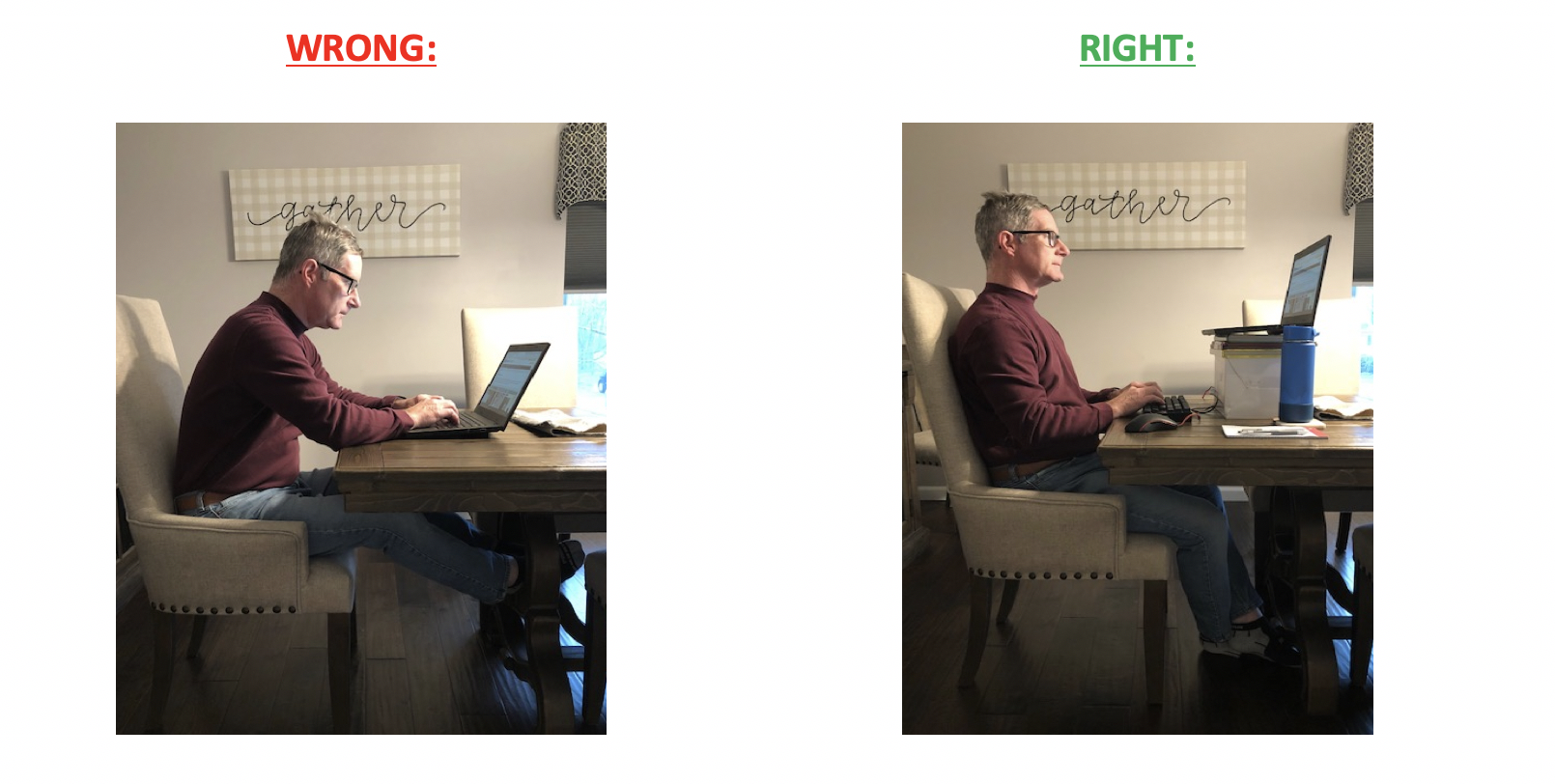 Monitors/Laptop Screens
Monitors/Laptop Screens
- Your monitor should be directly in front of you; don’t place it to the right or left on your desk as this will cause you to twist to see the screen and can cause discomfort.
- Position your monitor or laptop screen at a 90 degree angle from your light source/window to minimize glare. Closing your window shades or blinds can also help limit or reduce glare.
- Position your screen at a height so your eyes are looking at the top 1/3 of the screen. Use props (box, books, paper etc.) to raise laptop if you can’t adjust your monitor screen or laptop screen to the proper height. Laptop users tend to position their screen too low which leads to an awkward neck position.
- Adjust the contrast, brightness and color of your monitor to a comfortable level.
- If your computer or laptop font or icon sizes are too small for your viewing screen, try adjusting the settings on your computer. Your eyes will thank you!
Chair
- Use an adjustable chair if possible. If not available, choose a chair that allows working at a neutral position.
- Avoid chairs that have sharp edges along the front. These edges can cause compression in your legs.
- Select a chair with lumbar support. If this is not possible, you can roll up a towel and place it at your lower back to help promote a neutral back posture.
- Keep your chair height in mind as well; you should be able to maintain solid foot support on the floor with your thighs parallel with the floor (legs at a 90 degree angle).
- If you notice your feet are dangling or not quite flat on the floor use a book, box or other object that will provide the necessary support. Your back will thank you at the end of the day or week.
Other Things to Think About
- Stay hydrated – drink lots of water throughout the day.
- Minimize snacking – do not have snacks at your work station – leave your food in the kitchen. If you crave a snack, get up and walk to and from your snack.
- Reduce eye strain, look away from screen at least every 20 minutes, for 20 seconds and look at something at least 20 feet away.
- Try switching between sitting and standing throughout the day.
- Every hour get up and walk around the house and stretch your legs (drinking lots of water will help with this!).
- Some recommended mini stretches can be found at: https://ergo-plus.com/infographic-office-stretches-prevent-reduce-desk-life-pain/
Notes on Accommodations under the Americans with Disabilities Act (“ADA”)
If you are teleworking, but have been previously provided with an equipment-based accommodation under the Americans with Disabilities Act (“ADA”), you should take all reasonable steps to try and reasonably duplicate the equipment accommodation. This may necessitate a contact with your healthcare provider certifying to the original accommodation as to what would properly suffice in-home with respect to the original accommodation. For example, if you have been provided a convertible stand-desk (a “vari-desk”) which permits you to both optionally sit or stand while utilizing your computer equipment, you should look to find a comparable physical situation in your telework location that would afford you the same type of flexibility.
In any event, for telework purposes, if you have already been provided with equipment for an approved accommodation and you find that you are unable to reasonably replicate the accommodation at your telework locale, you may want to reach out the Office of Employee Equity (OEE@rowan.edu), and that office may be able to further assist you.