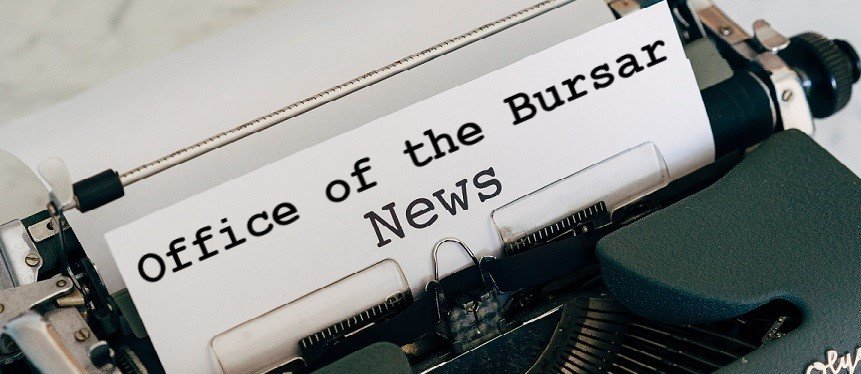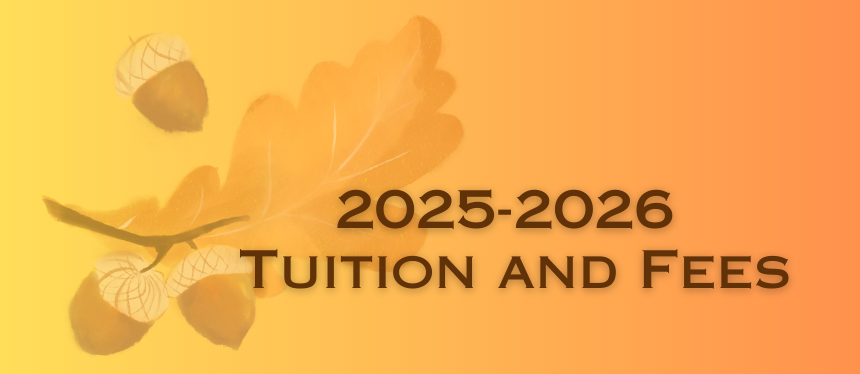News
News
Office of the Bursar News
Billing due dates, payment plans, refunds ... all the latest news and more from the Office of the Bursar.Spring 2026 Bills
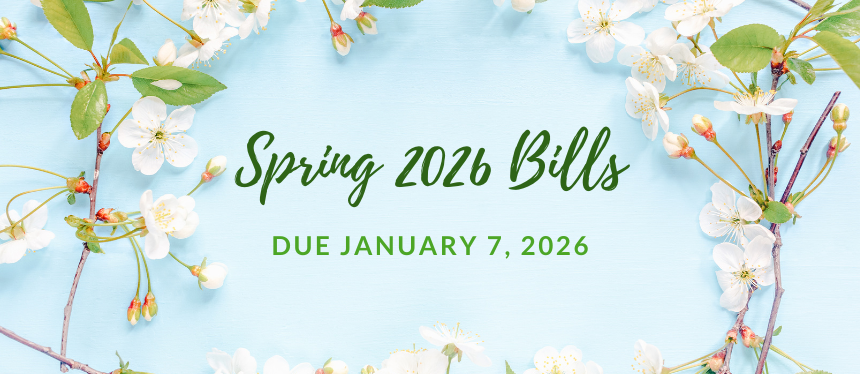
Spring 2026 Deferred Tuition Payment Plan
The Spring 2026 Deferred Tuition Payment Plan is comprised of five (5) installments. One-fifth (or 20%) of the current amount due (net of financial aid, private scholarships, loans, etc.) plus a $50.00 enrollment fee must be paid on or before the Spring 2026 due date of January 7, 2026. The remaining installments will be billed in 20% increments via e-mail to the student’s Rowan e-mail address throughout the semester.
The plan due dates are as follows:
- January 7, 2026 (Spring 2026 due date; 20% of total bill plus $50.00 enrollment fee due at this time)
- February 1, 2026
- March 1, 2026
- April 1, 2026
- May 1, 2026
Winter 2025-26 Bills

Please log in to the ePay Center to view and pay your bill.
Student Health Insurance Waiver
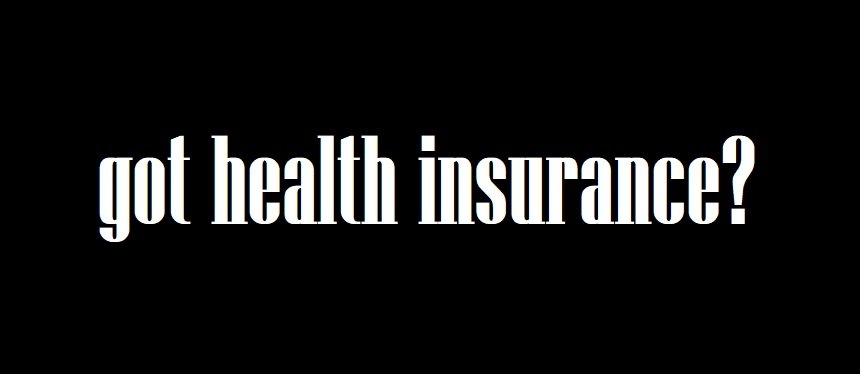
The Student Health Insurance waiver deadline for eligible incoming or transfer students for the spring semester is February 9, 2026.
529 Plan Wire Payments now accepted!
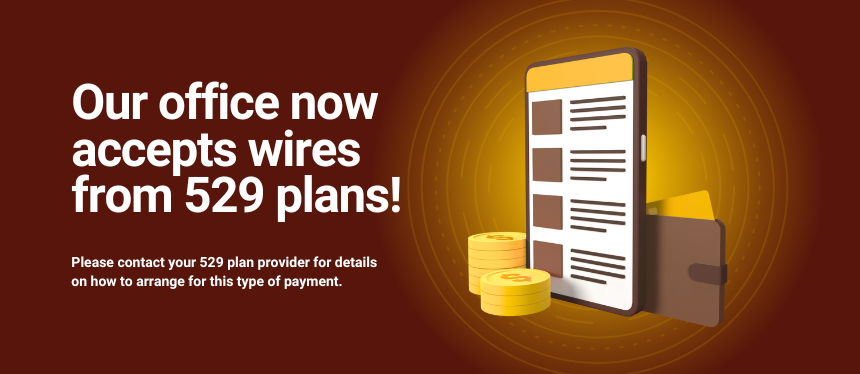
Processing Fee Increase Effective May 5, 2025
The cost of processing credit cards has increased consistently over the past several years due to various fees charged by credit card companies as well as costs associated with securing cardholder data. Due to these increasing costs, our credit card servicer, TouchNet Information Systems, Inc., will be increasing the processing fee rate assessed on all credit and/or debit card transactions to 3.00% on the transaction amount (minimum $3.00 fee). This change will be effective May 5, 2025.*
Rowan University continues to offer alternative payment options without the processing fee. You can pay by (1) electronic check (eCheck) via a personal checking or savings account, (2) mail via a check or money order issued to the Office of the Bursar, or (3) in person by check, money order, or cash.
*Any students currently enrolled in the Spring 2025 Deferred Tuition Payment Plan that have payments remaining and are paying via credit or debit card will not be affected by this rate increase. Also, any students who enroll in the Summer 2025 Deferred Tuition Payment Plan prior to May 5 will be subject to the former rate of 2.95%.
Sign up for eRefund!
The Office of the Bursar requires students who expect to receive a refund to enroll in our eRefund service. This service is also available to Parent PLUS borrowers.
eRefund is the fastest, safest, and most convenient way of receiving your refund! Funds are sent electronically via direct deposit to a designated personal checking or savings account.
Please click on the image below for more information on how to enroll.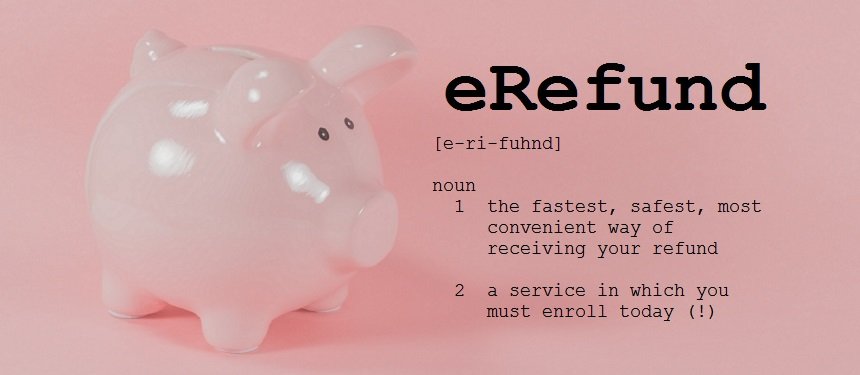
Student Financial Responsibility Agreement (SFRA)
Rowan University students are required to review and complete a Student Financial Responsibility Agreement (SFRA) every year that they attend the University. This agreement, in conjunction with University policies and procedures related to billing, late payment charges, communications, etc., helps define the University’s expectations for payment.
Completing the Student Financial Responsibility Agreement
The process for completing the agreement is quick and easy and should take students just a few minutes to do. The agreement can be accessed via:
- https://go.rowan.edu/myactionitems
or
- Self-Service Banner
- Go to Self-Service Banner.
- Log in using your Rowan NetID and password.
- On the Self-Service Banner dashboard, choose "General Dashboard".
- Click on the “Action Items” icon.
- Read the instructions provided and click within the description box to proceed to the agreement, which will appear to the right.
- Once you have read the agreement, check the box labeled “I Agree and Understand” at the bottom of the document and hit the “Save” button.
Please note that students who do not complete the agreement will not be permitted to register for future courses.
For more information on the SFRA, please click here.
Receive your University bill via text message!
The Office of the Bursar offers students and Authorized Users the ability to receive their University bill via text message. To enroll in this service, please follow the directions provided below.
- Log on to Self-Service Banner (students) or the ePay Center (Authorized Users), as appropriate.
- STUDENTS
- Go to Self-Service Banner.
- Log in using your Rowan NetID and password.
- Select the “Bursar” tab at the top of the page.
- Select “ePay Center” to be directed to the secure payment site.
- AUTHORIZED USERS
- Log on to the ePay Center using your credentials.
- STUDENTS
- Select “Personal Profile” from the “Profile Setup” menu on the right-side of the web page.
- Proceed to the area of the page that indicates text message information and select the “Edit” button associated with the “Mobile Number”.
- Enter your mobile phone number in the appropriate area and select your carrier. NOTE: Please be sure to enter your phone number in this format xxx-xxx-xxxx.
- Select the checkbox and then click “Save”.