OnBase Proposal Dashboard
OnBase Proposal Dashboard
OnBase Proposal Dashboard
Accessing the OnBase Proposal Dashboard
If you are on-campus or you are off-campus and connected to the Rowan VPN, use the OnBase Proposal Dashboard link.
If you are off-campus and are not connected to the Rowan VPN, follow the steps below: Accessing Virtual Applications
Prerequisite: Citrix Workspace (formerly Citrix Receiver) must be installed on your computer to access virtual desktops. Please visit go.rowan.edu/workspace to download Citrix Workspace. If you are using a Rowan-managed computer, Citrix Workspace is already installed on your computer.
- Copy the OnBase Proposal Dashboard link.
- Go to https://access.rowan.edu and login with your Rowan network account and password when prompted.
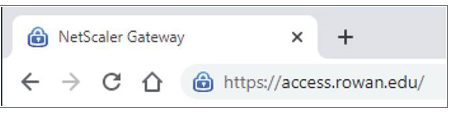
- Click on “Apps” at the top of the page and then click on the “Google Chrome” icon to open it.
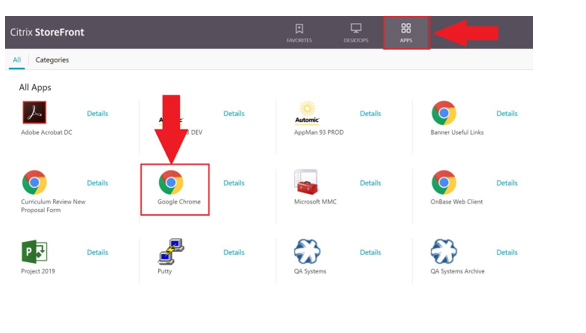
4. Paste in the Dashboard link.
Dashboard User Manual and FAQs