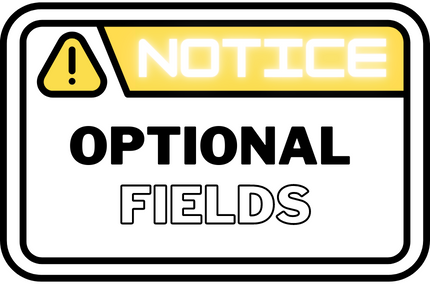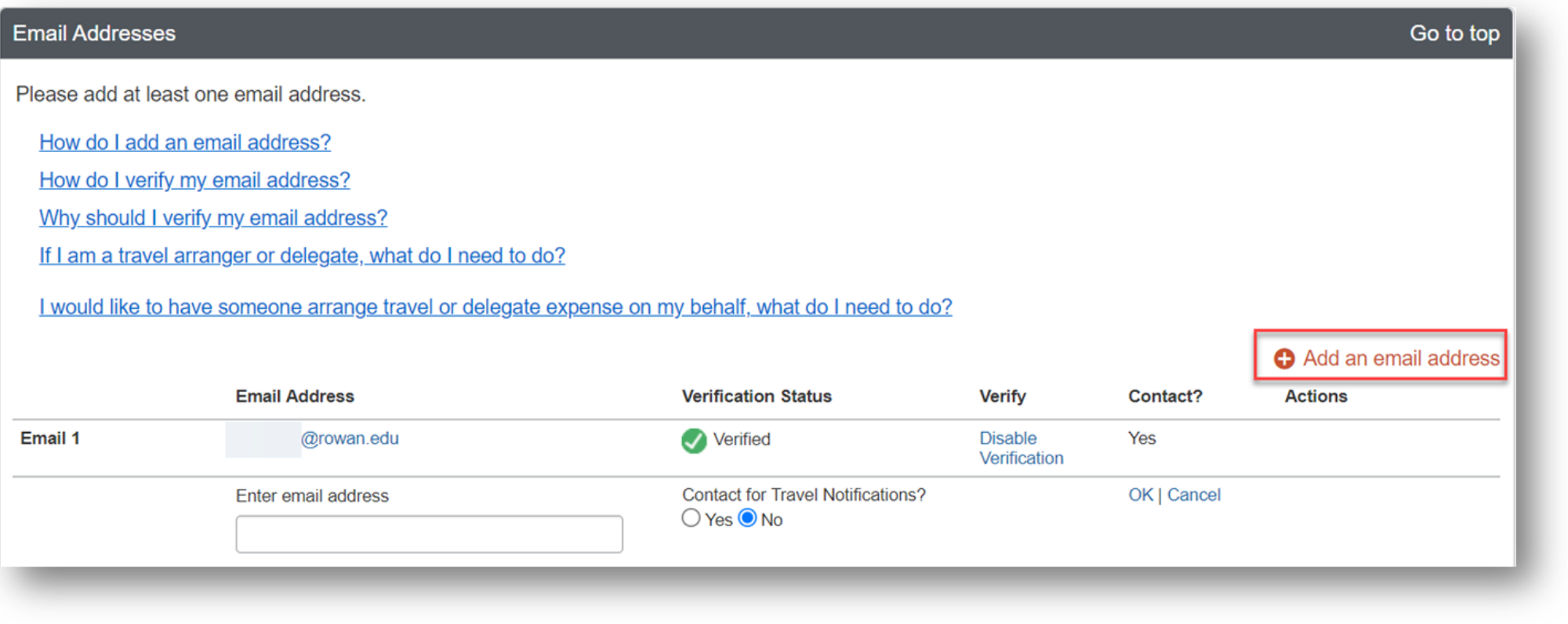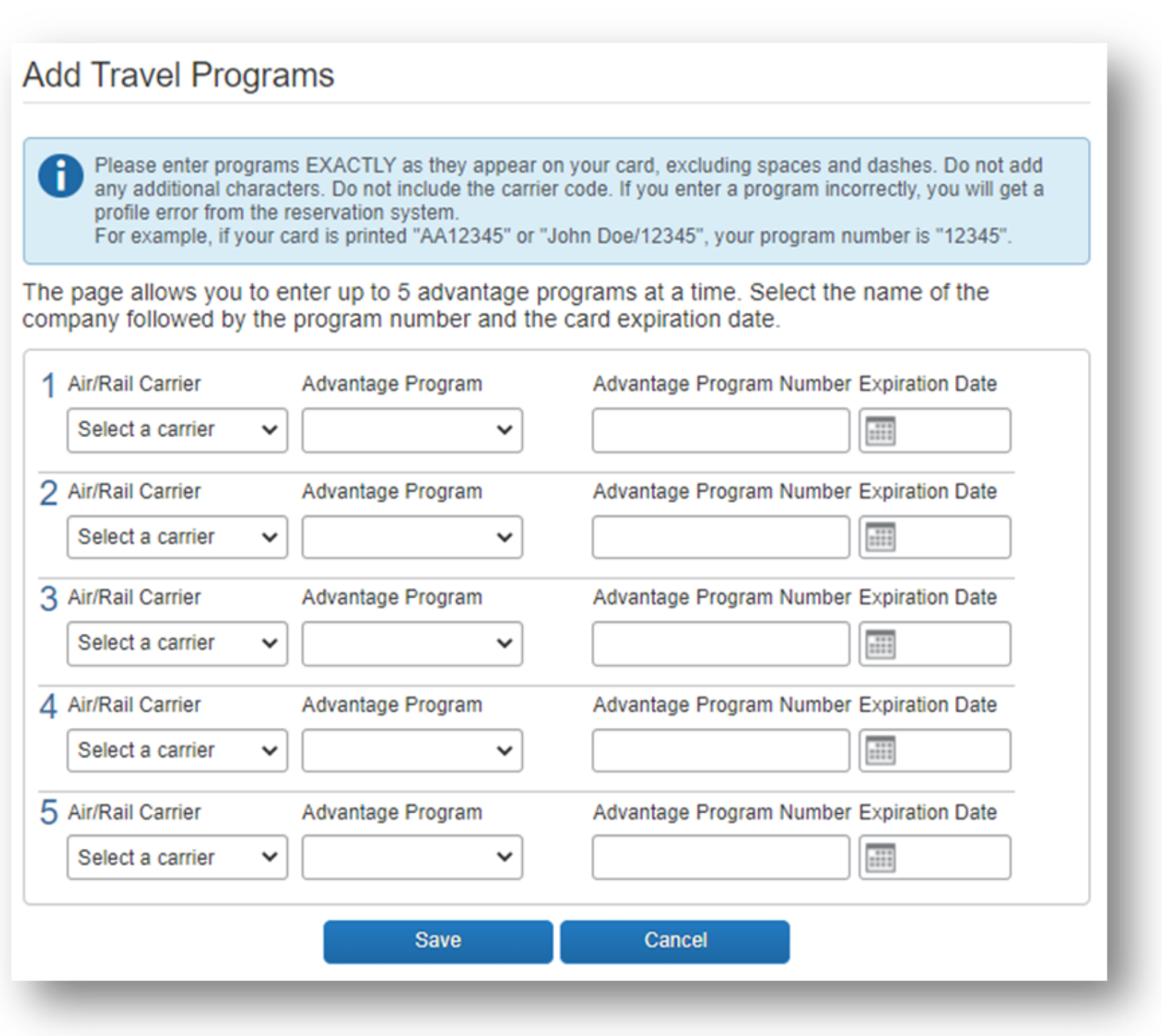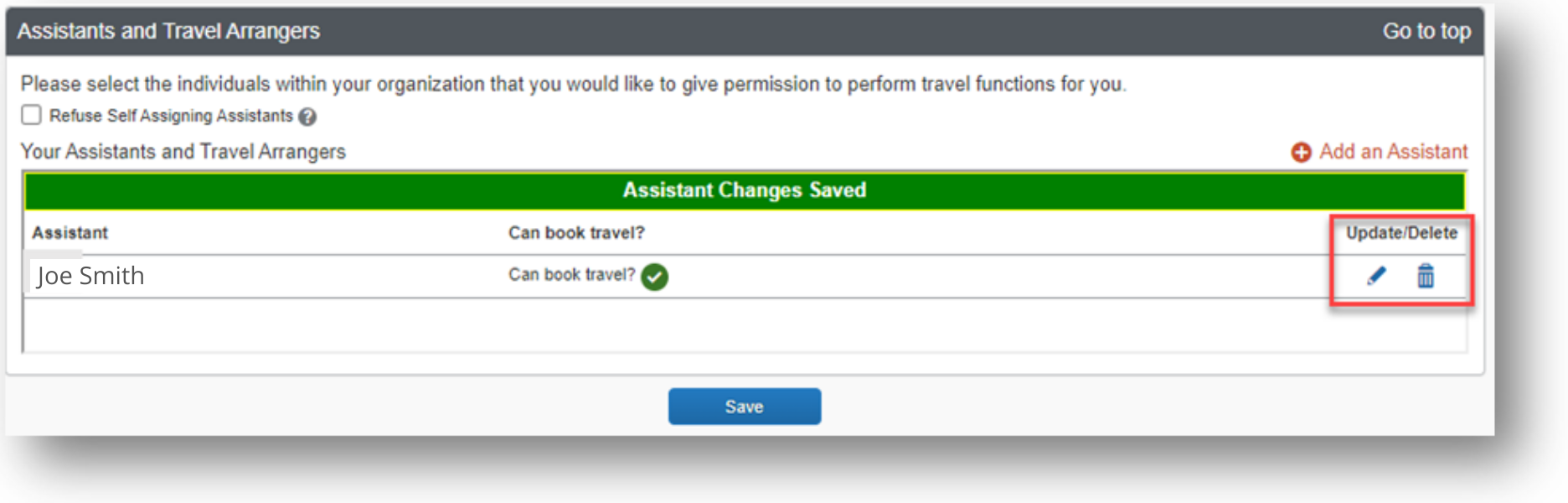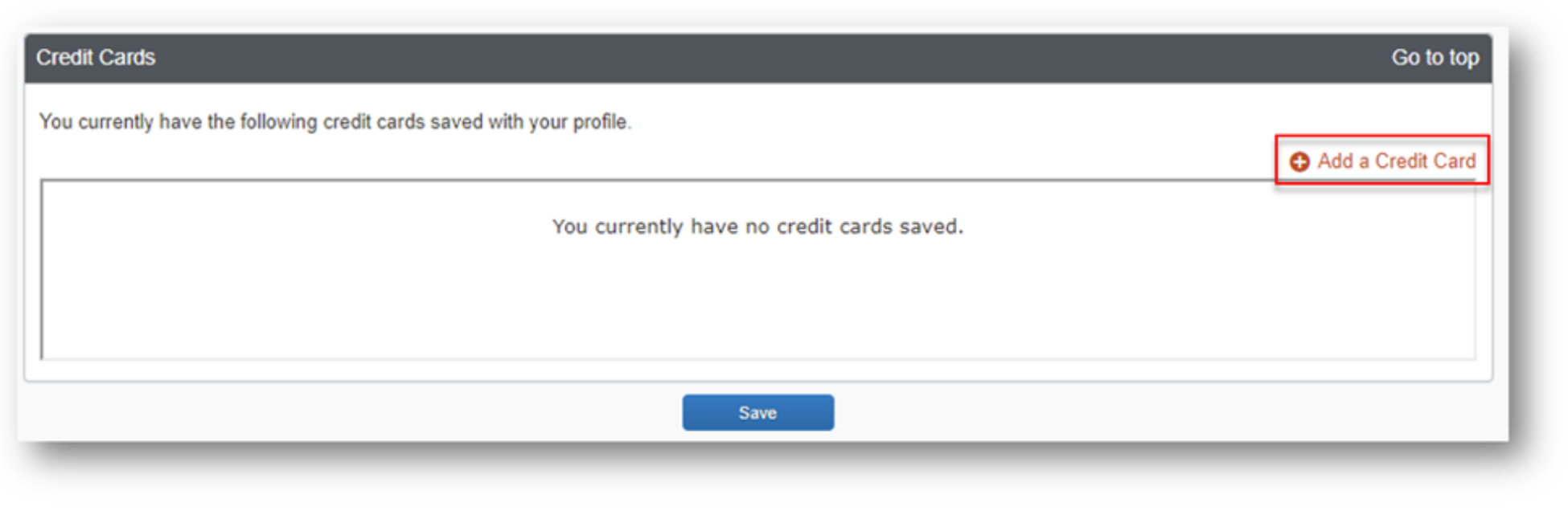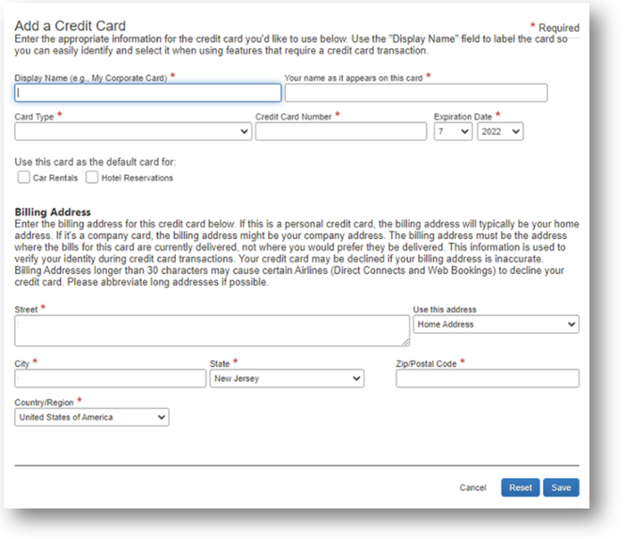Concur Profile
Concur Profile
Profile
Complete your Concur Profile in its entirety before traveling on official University business or completing day travel. Sections of the profile will be auto-populated with your personal information, which is uploaded from Banner into Concur. This information will need to be verified by the traveler. Any adjustments to the uploaded information will need to be addressed with Accounts Payable, contact asktravel@rowan.edu. Confirming this information will guarantee your travel requests and expense reports are properly routed for a more efficient experience. Additionally, Concur provides customizable options to meet all your travel needs. Take a few minutes to complete your profile.
The Profile Setup Knowledge Base Article will assist with completing the required sections of the Concur Profile.
Profile Required Fields:
- Request Approver
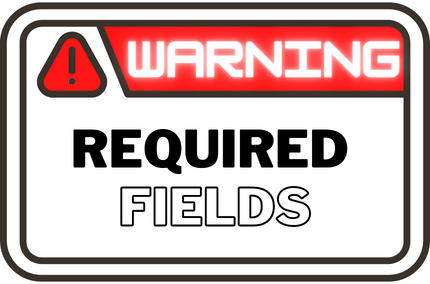
- Expense Approver
- Personal Information
- Work & Home Address
- Contact Information
- Verify Email
- Emergency Contact
- TSA Secure Flight
- International Travel: Passports and Visas
The information on this page will provide step-by-step guidance on all other sections of the Concur Profile setup.
Profile Additional Fields:
Logging in to Concur
- Visit go.rowan.edu/ConcurTravel.
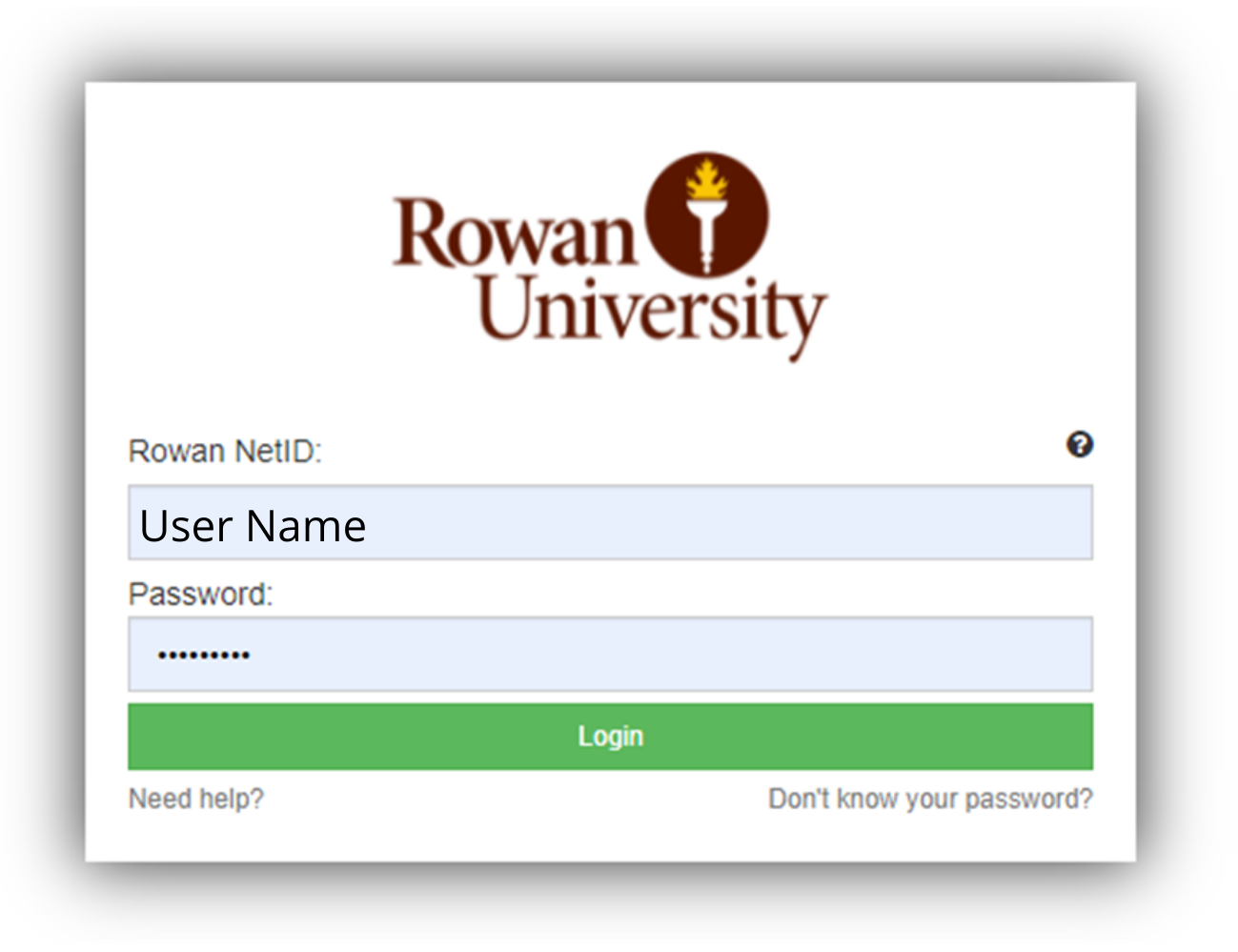
- Enter your Rowan Network Username and Password.
- Select LOGIN.
- Complete Duo Authentication if prompted
- From the Concur home page, select Profile on the top right corner of the screen.
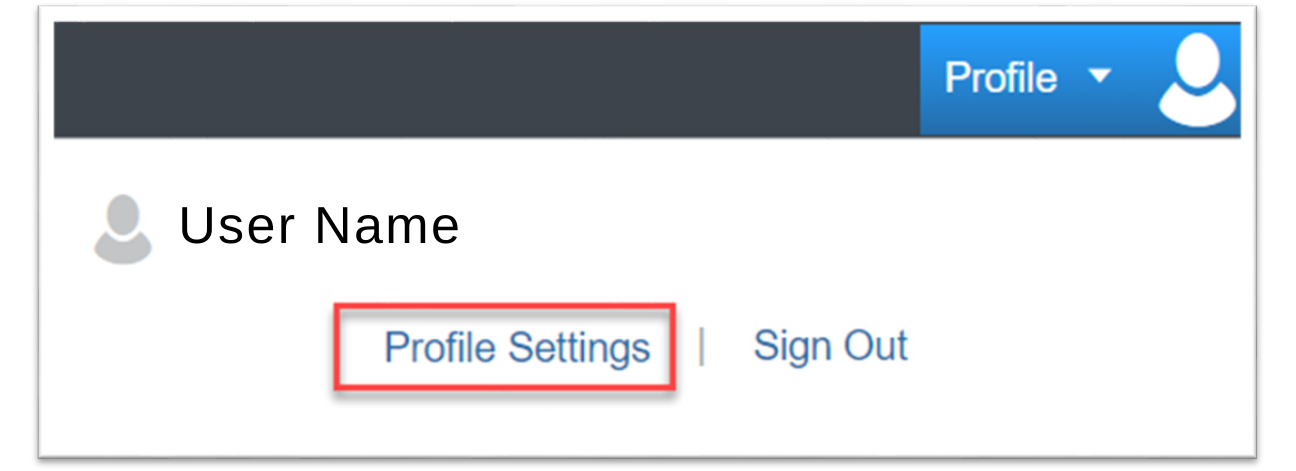
- Select Profile Settings.
You will see five categories of settings on the left menu:
- Your Information
- Travel Settings
- Request Settings
- Expense Settings
- Other Settings
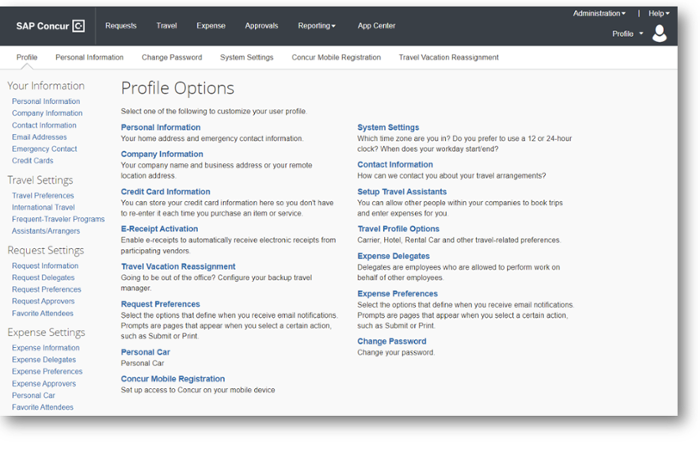
Add a Personal Email
You can add a personal email if you would like copies of your request and expense notifications sent to
another email.
Travel Preferences
- Scroll down to the Travel Preferences section.
- Add any of your travel preferences for air, hotel, or car rental.
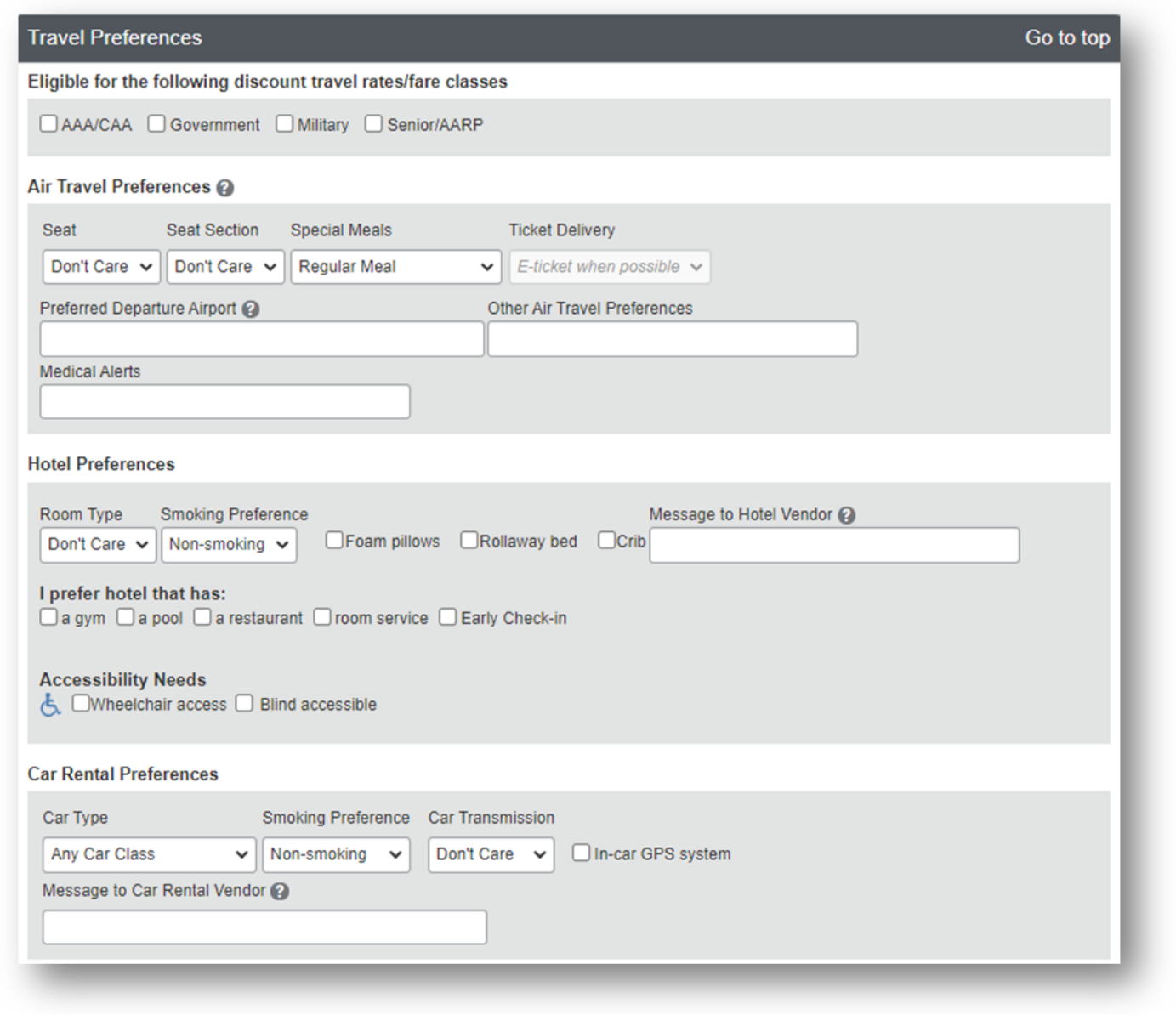
Note: When you book travel using Direct Travel your preferences will be saved and your search results will be personalized.
Frequent-Traveler Programs
If you participate in frequent traveler rewards programs, you can add them to your profile to receive the normal benefits of booking through those vendors.
- Scroll down to the Frequent-Traveler Programs section.
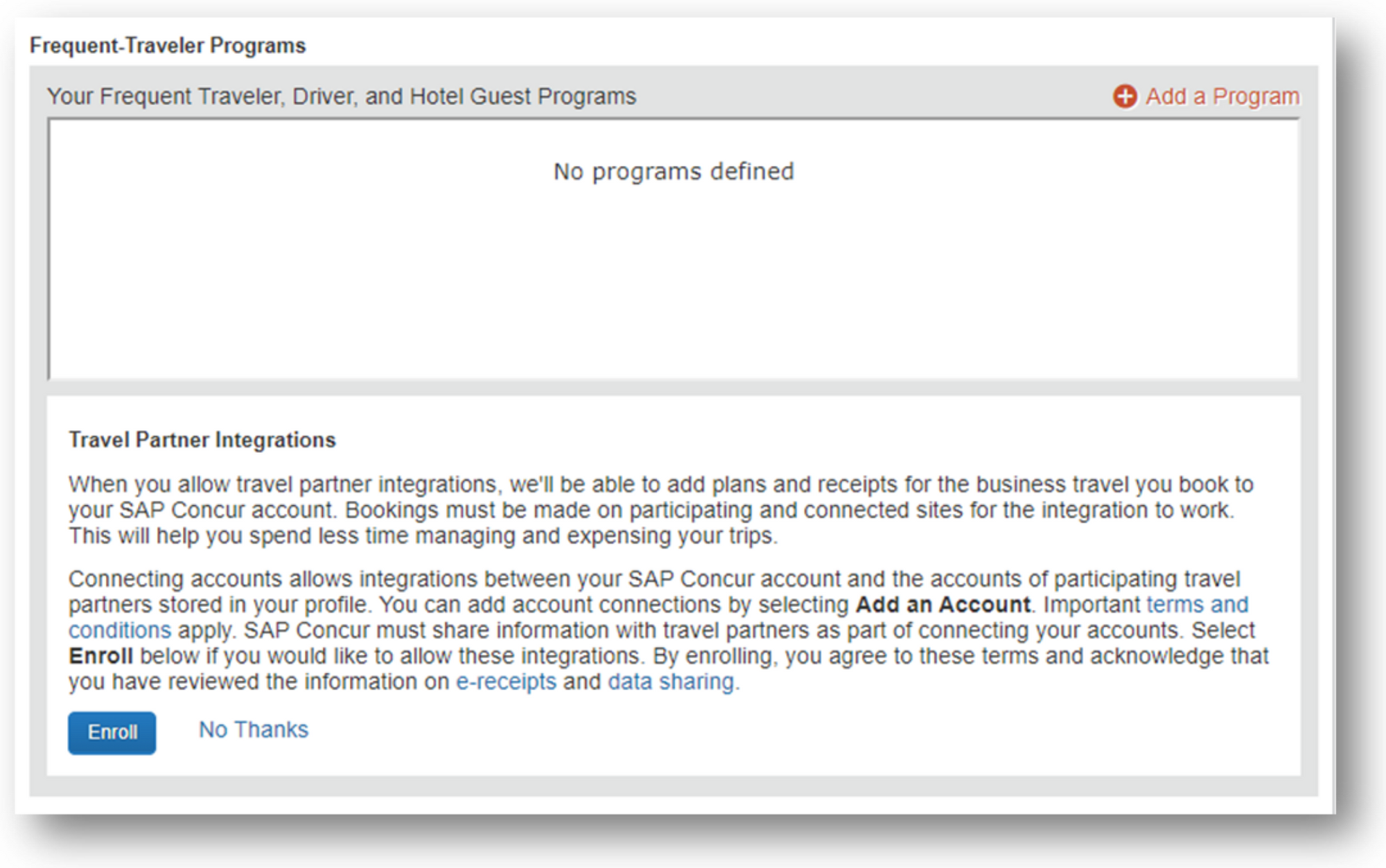
- Select + Add a Program.
- A new window will open which allows you to enter up to 5 travel programs at a time.
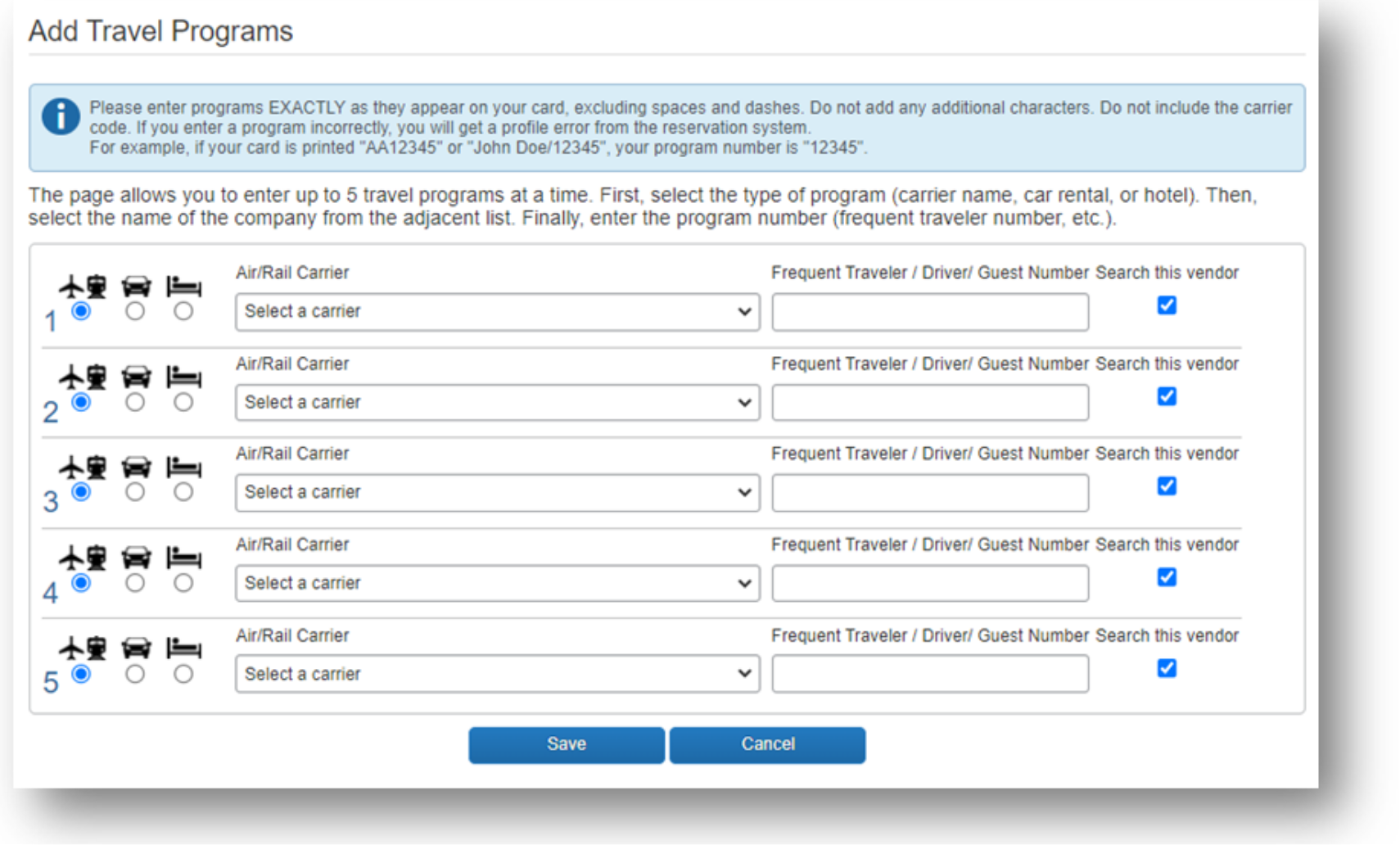
- Next to number 1, select the circle under the icon for the type of program you want to add (airline/rail, car, or hotel).
- Select the drop-down under Air/Rail Carrier and select the name of the company.
- Under Frequent Traveler/Driver/Guest Number, type in the program number or code exactly as it appears on your card, excluding spaces and dashes. Do not add any additional characters, or the carrier code. If you enter a program incorrectly, you will get a profile error from the reservation system.
- Repeat steps 4-6 for all of your other travel programs. Select Save.
- Under your frequent traveler programs, there is a travel network agreement. Select Enroll to connect all your rewards programs.
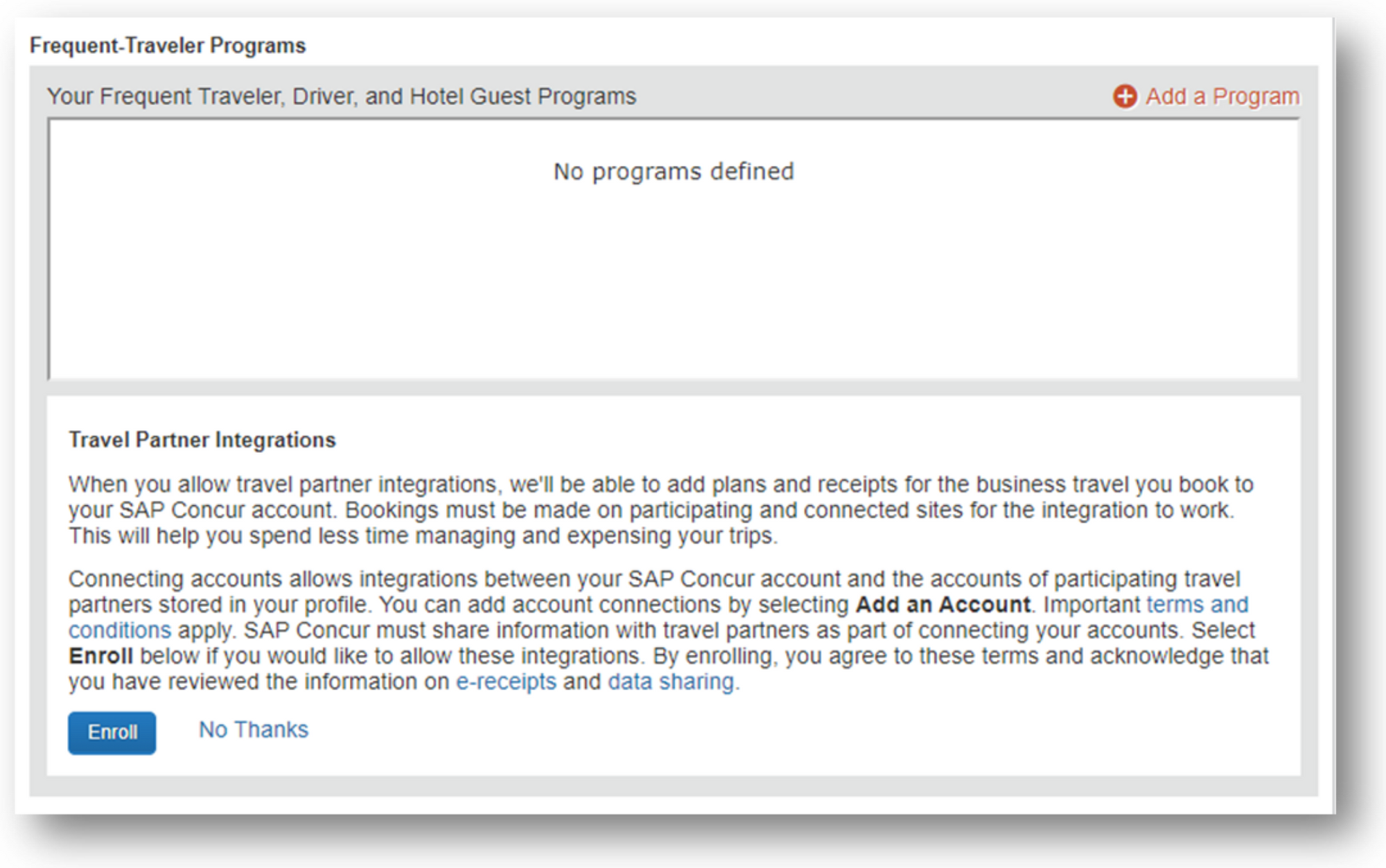
Advantage Programs
- Scroll down to the Advantage Programs section.
- If you have advantage programs, such as AAA or Veterans advantage select + Add a Program. This will give you discounts when booking on Amtrak.
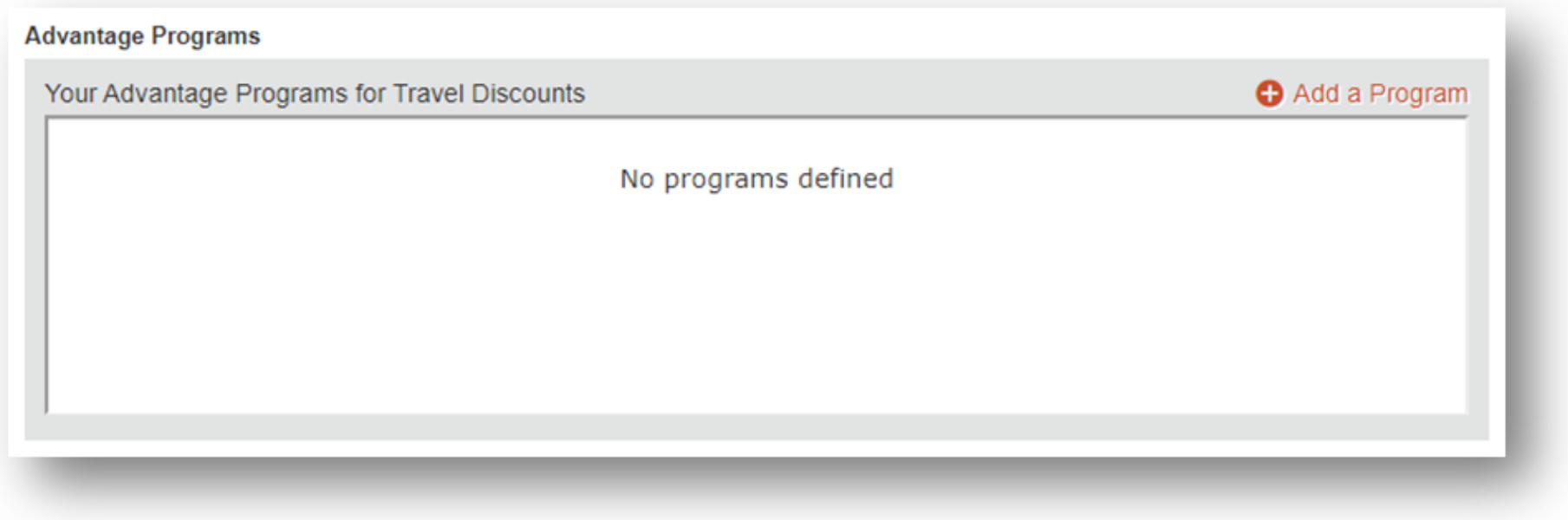
Assistants & Travel Arrangers
An Assistant/Arranger is an employee who is allowed to book travel in Concur on behalf of another employee. You can assign more than one Travel Arranger, but you can only have one primary assistant.Note: For the Assistant/Travel Arranger to book travel, they must also be added as a Delegate. This will give them access to the Request and Expense Report related to the travel. To add a delegate please refer to the adding a delegate knowledge base article.
To add an Assistant/Travel Arranger:
- Scroll down to the Assistants and Travel Arrangers section.
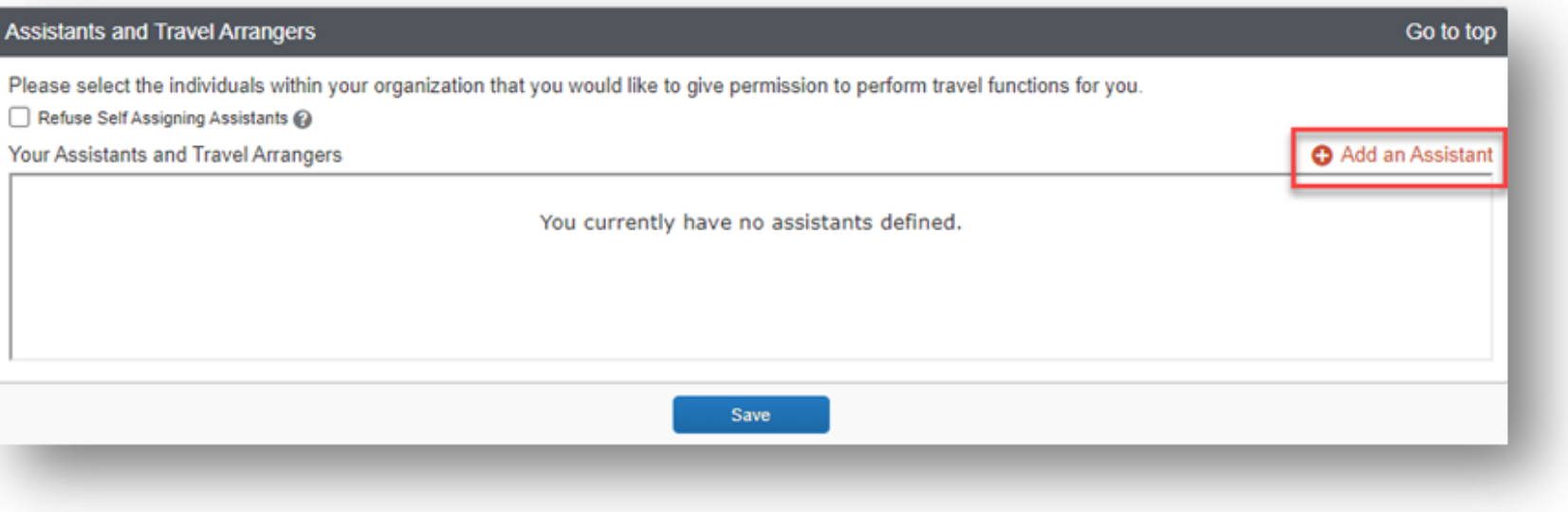
- Select + Add an Assistant.
- A new window will appear. Use the search field to type in the name or email address of the employee you wish to add as an Assistant/Arranger.
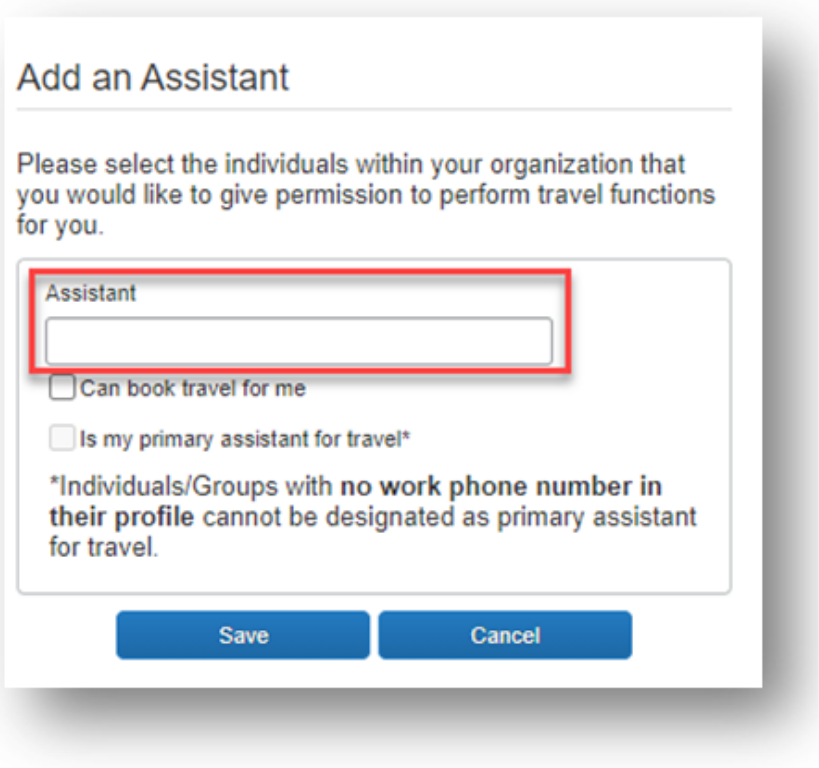
- When the name appears, select the name.
- Under the search bar, you will see two permissions:
- Can book travel for me (Travel Arranger) – the employee can book travel on your behalf and will receive email confirmations for the travel the arranger has booked.
- Is my primary assistant for travel (Primary Assistant) – the employee can book travel for you, modify your user profile as needed, and receive travel email notifications in regard to your travel regardless of who made the reservation.
- Select the permission you wish to grant.
- Select Save.
To edit or delete an Assistant/Travel Arranger:
Credit Cards
Rowan University’s company card will be auto-populated for travel expenses. You can add your personal card but your personal transactions will be uploaded. If you choose to extend a business trip for personal reasons, it is recommended that you call Direct Travel to make your arrangements.
Request & Expense Delegates
Whether you are a traveler, day traveler, delegate, or approver it is important to fill out your Concur Profile. Each section will integrate with Banner, Outlook, and Direct Travel.
- A delegate will need the same level or higher permission to act on your behalf.
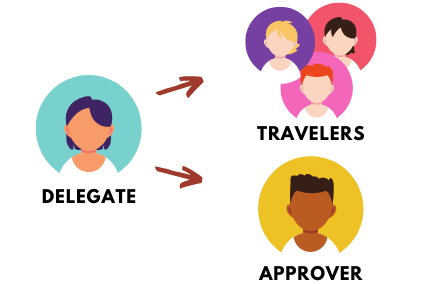 Delegates can prepare Requests and Expense Reports but the traveler must review them for accuracy and submit them.
Delegates can prepare Requests and Expense Reports but the traveler must review them for accuracy and submit them.- Request and Expense share delegates. By assigning permissions to a delegate, you are assigning permissions for Request and Expense.
- Once you add the delegate under Request, the delegate will be added to Expense Delegates automatically.
- If you would like the delegate to book travel via Concur on your behalf, you will also need to add them as an Assistant/Travel Arranger.
TRAVELER'S DELEGATE, TRAVEL ARRANGER, PRIMARY ASSISTANT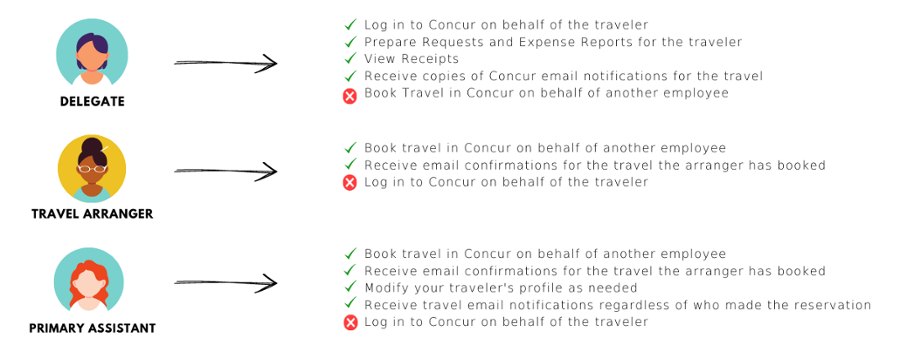
Note: Travel Arrangers and Primary Assistants must be set up as Delegates to access the Concur system.
APPROVER'S DELEGATE
Note: A delegate will need the same level or higher permission as the approver to act on their behalf.
For more information on delegates view the Concur: Delegate (Adding a delegate, acting as a delegate) KB article.
Request Preferences
Provides the ability to define when you receive an email notification pertaining to Requests.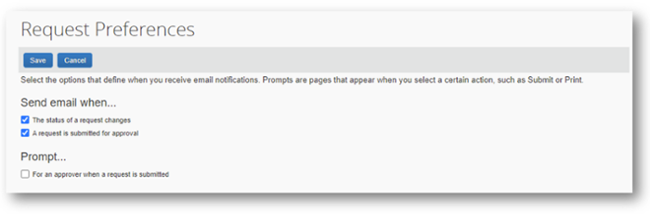
- From the Profile Settings page, select Request Preferences on the left menu.
- Select or deselect the email notifications you would like to receive.
which emails would be beneficial to you.
Expense Preferences
Provides the ability to define when you receive an email notification pertaining to Expenses.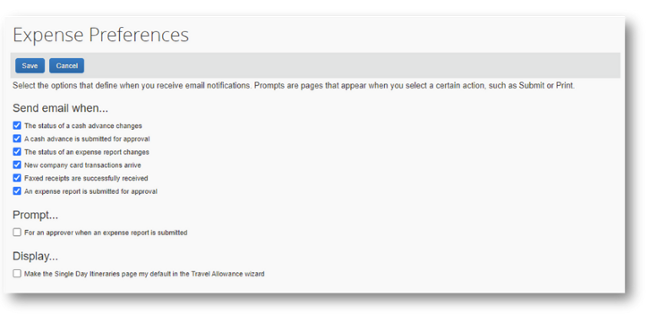
- From the Profile Settings page, select Expense Preferences on the left menu.
- Select or deselect the email notifications you would like to receive.
which emails would be beneficial to you.
Personal Car Registration
- From the Profile Settings page, select Personal Car on the left menu.
- No action is required in this section. Concur has been configured to auto-populate the IRS rate and State of NJ grants rate for mileage reimbursement. These rates will be updated on an annual basis.
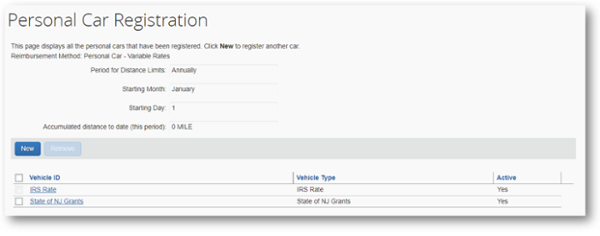
E-Receipt Activation
By activating E-receipts, any participating vendor with Concur can electronically load a receipt directly into your Concur account and then you can attach it to an Expense Report.
To activate E-receipts:
- Either:
- From the Concur home page, under alerts you will see “You haven’t signed up to receive e-receipts.” Select Sign Up Here.
Or
- From the Profile Settings page, select E-Receipt Activation on the left menu.
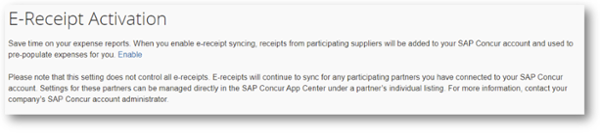
- Select the click here The E-receipt Activation and User Agreement appears.
- Read the User Agreement. If you agree, select I Agree.
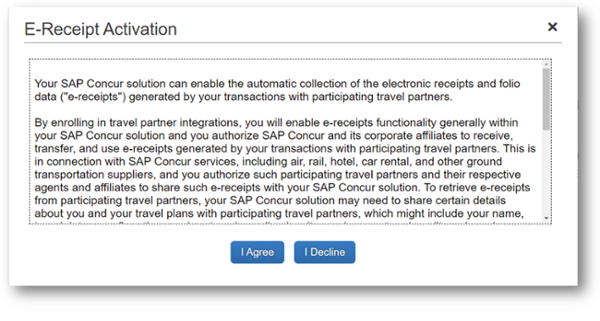
- A confirmation message will appear.
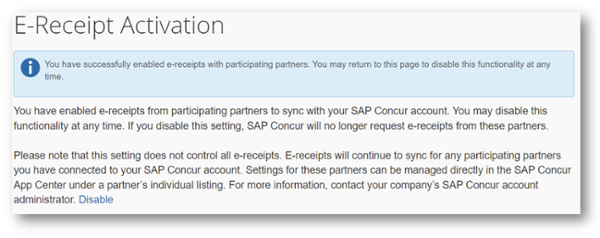
Concur Mobile Registration
Concur offers a mobile app you can download to your smartphone or tablet. The mobile app allows you to upload receipts at the time of purchase and Approve Requests/Expenses on the go. The Concur app allows you to take photos of your receipts using a smartphone. The receipt images will be uploaded into your Concur profile and will be available to attach to an expense report.
In addition to snapping photos of receipts, you might also use the Concur app to:
- View travel reservations
- Edit, delete, or enter new expenses
- Approve Requests
- Approve Expense Reports
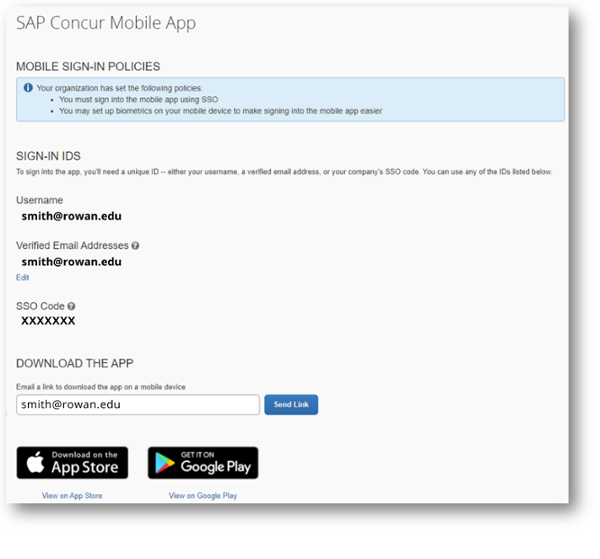
Contact Information
Rowan Contact Information
Accounts Payable Travel Inbox
asktravel@rowan.edu
Direct Travel Contact Information
rowantravel@dt.com
866-228-3916
Monday-Friday, 8:00 a.m. - 5:00 p.m.
Online Travel Booking Support
onlinetoolsupport@dt.com
800-999-7939
Monday-Friday, 8:00 a.m. - 8:00 p.m.
*Additional fees may apply for calls outside of business hours and should be used for emergency travel services.
Insurance Contact Information
Risk Management & Insurance
(856) 256-4370
Website: Business Travel Accident Insurance
AIG
Email: assistance@aig.com
U.S. and Canada Toll Free: +1 877 244 6871 or +1 877 278 7196
Register for an AIG Travel Guard User Account