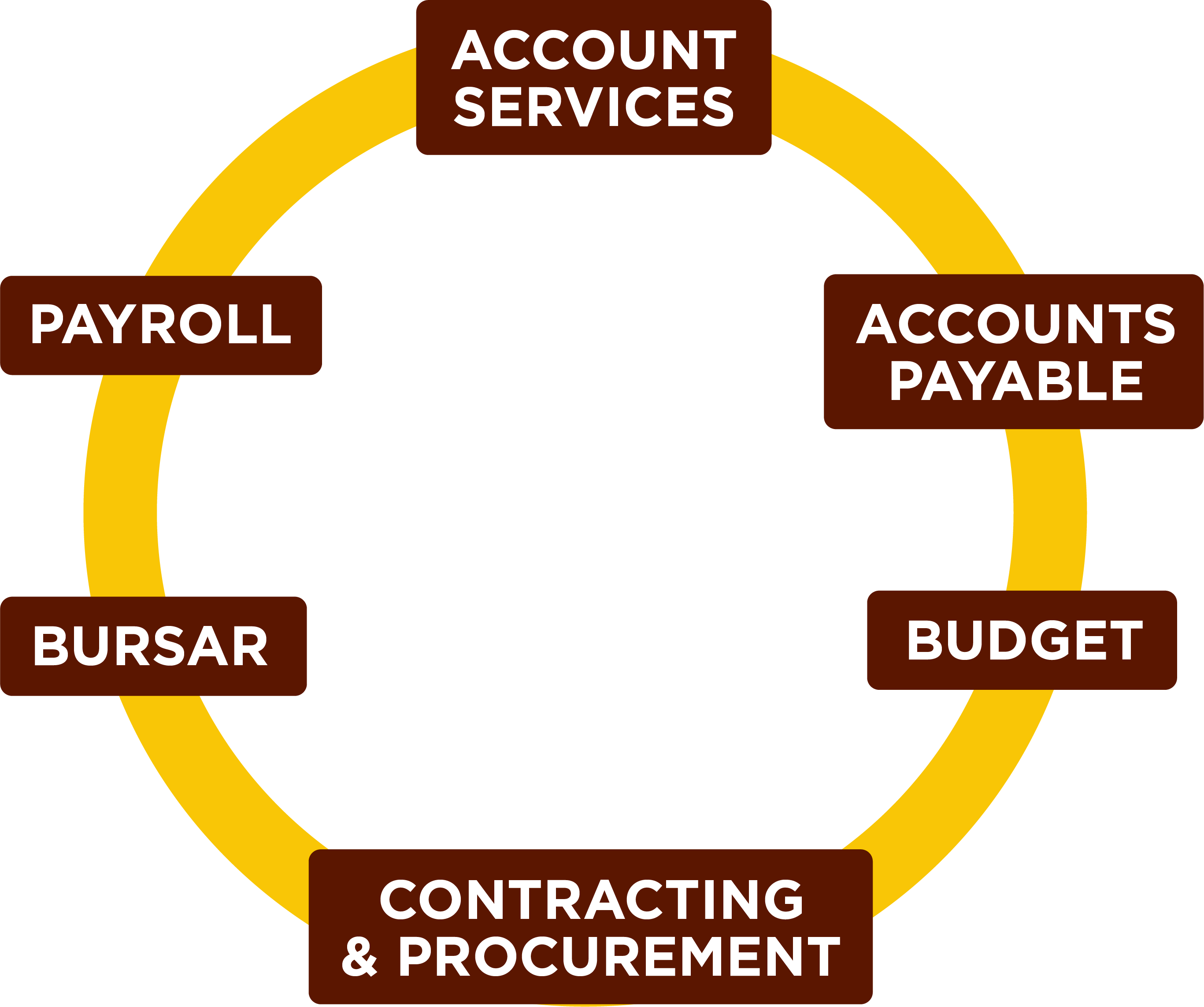FYE Prep
FYE Prep
Preparing for Fiscal Year End
Topics in Process Order
Select topic below to be automatically routed to detail information.
Finalize Closing Fiscal Year Operating Budgets (Non-Rollover) (B)
Operating vs Carry Forward Budgets (B)
New Vendor and Vendor Reactivation Requests (OC&P)
Departmental Queue Approvals (AS)
Existing Purchase Orders: Change Orders (OC&P)
Existing Purchase Orders: Closeouts (OC&P)
Concur Travel Encumbrances (Employees) (AP)
Salary Contract Life Cycle (B)
DCA Departmental Charge Authorizations (AS)
Annual Audited Financial Statements (AS)
Banner Finance FYE Process Update (Roll) (AS)
FinSecurity (AS)
- Allow adequate time for approvals and processing
- Submit changes or access requests as soon as possible with proper approvals via SSB
- Items emailed or SSB submissions without proper approval will not be addressed
- New fiscal year funds must be established in banner before access is given
Budget (B)
- FGIBDST - Organization Budget Status
- FGIBAVL - Budget Availability Status
- FGIOENC - Organizational Encumbrance List
- FGITRND - Detail Transaction Activity
New Vendor and Vendor Reactivation Requests (OC&P)
Requests submitted after June 14th or by cutoff date may not be processed before the requisition cut off date. It is imperative that all requests are submitted by the deadline to ensure vendor accounts are established in time to process your requisition. Banner IDs will not be created in lieu of vendor compliance in order to process requisitions.
Vendors with an anticipated spend of $15,000 or more generally take more time to onboard. Please keep this in mind when submitting your requests.
You can request a New Vendor or Reactivation in our Vendor Portal.
Contracts (OC&P)
If your request has an associated contract and services will be provided in the closing fiscal year, please submit the contract accordingly and allow three weeks for processing.
You can submit a contract for review through the Contract Portal.Requisitions (OC&P)
|
FOIDOCH will tell you the requisition Status: |
||
|
Blank |
= Incomplete |
|
|
C |
= Completed by end user |
|
|
A |
= Approved by Purchasing (you will also receive an email notification) |
|
|
AS capitalizes equipment items that cost $5,000 or over including the shipping & handling, installation and parts needed to get the equipment to operational status for each item. Requisitions must use account code 7645, equipment over $5K, and contain required document text (custodian information, intended usage, description, location and estimated useful life) on requisition.
|
|
Fixed Asset Equipment Disposals (AS) AS is responsible for the centralized accounting and reporting of University equipment assets meeting the capitalization threshold. Ensure all equipment disposals have been communicated to AS, along with the fully completed disposal form. Accurate financial statement presentation is dependent upon timely communication. |
Departmental Queue Approvals (AS)
- Queue approver changes should be communicated as soon as possible, please allow sufficient time for changes to be incorporated.
- Queue approvers will be confirmed annually.
- Approvers will be asked to clear all queues prior to the Banner Finance FYE Process update (system roll procedures), scheduled for mid-July.
- Finance will be reminding approvers of pending items prior to system roll. Items in queues may be deleted if not addressed.
- From the Banner 9 Welcome screen, search for page FOIAPPH and hit Enter
- Enter the document number into the Document Code field
- Click “Go” on right hand side
- The Details section will display actions taken on the document to date
- From the Banner 9 Welcome screen, search for page FOAAINP and hit Enter
- Enter the document number in the Document field
- Click “Go” on right hand side
- The Queue list will display queues and approvals still pending. Fully approved documents will not display on this page
Existing Purchase Orders: Change Orders (OC&P)
Receiving (OC&P)
- Start with FOIDOCH - has receiving been completed? Will additional receiving be needed for any items on the PO?
- If so, FPARCVD - Receiving Goods is where you will complete the receiving.
Invoices (AP)
Only services that have been rendered or items that have been physically received on or before June 30th will be recorded in the closing fiscal year.
To avoid processing delays:
- Verify all invoices have corresponding PO# and have been sent to AP via invoices@rowan.edu.
- Electronically receive (FPARCVD) as soon as you physically receive the product and/or service.
- If you know you will be invoiced a higher amount than your original requisition, submit a change order request through the Change Order Request Form and process electronic receiving for the additional amount.
- If the invoice amount is more than 10% of PO amount or greater than $100 you will need to request a change order.
- An invoice needs to be submitted - Proforma invoice or quote is NOT accepted.
- If not already included on the invoice, the start & end date of the service needs to be provided; e.g., membership or subscription term.
- Ensure you are responding to AP requests in a timely manner.
If receiving is required in order for the payment to be processed:
- AP sends out reminder emails to process receiving – these emails will be sent out weekly & daily as we get closer to FYE.
- Automated daily emails are sent if receiving is incomplete.
Payment Verification
Utilize Banner Screen FOIDOCH to review the status of a particular document (can search by a requisition #, a purchase order #, an invoice #, or a check #)
|
FOIDOCH will tell you the Status: |
||
|
Receipt Required |
= electronic receiving was not done on a PO or there may be an issue with the receiving document (Y number) |
|
|
Approved |
= direct pay or invoice is approved, but payment has not been disbursed |
|
|
Paid |
= payment has been disbursed (There will be a corresponding check disbursement document - CHK #) |
|
Utilize Banner Screen FAIVNDH to review all of the payments processed to a vendor.
- Can search by Banner ID to see if a Non-PO has been processed.
For detailed step-by-step instructions on utilizing these screens, visit Invoice Payments.
Existing Purchase Orders: Closeouts (OC&P)
To release funds or to complete your purchase order, please submit a po closeout request to have your po closed by an Office of Contracting & Procurement team member.
You can request a purchase order closeout through our Closeout Request Form.
Notes:
- Department will need to verify all invoices have been paid prior to requesting a closeout.
- You will only be able to submit a request to close one purchase order at a time.
- If your purchase order has multiple line items, they cannot be closed individually. Due to limitations in system functionality, the entire po will need to be closed.
- Please check the purchase order status in FGIENCD in the Encumbrance Detail section to ensure your purchase order is in "O" (open) status. If your status is "C" closed you will not need to fill out this form. Your purchase order has already been closed. *Pro Tip: Your Encumbrance Detail may have multiple pages, you will need to check each page to know if your purchase order is fully closed.
Systematic batch closing of POs with remaining balances of $10.00 and under. Process to continue throughout Finance year-end close (mid-July) procedures. Once closed via batch process, POs cannot be re-opened or a change order processed.
Non-PO Payment Requests (AP)
- Email all requests directly to invoices@rowan.edu with “Non-PO” listed in the subject line – please do not send via interoffice mail.
- Review the Non-PO Category List to ensure you are not submitting a Non-PO that is not reimbursable.
- Verify that required documentation is attached to your Non-PO Payment Request Form and that all approvals have been obtained. For example, ensure proof of payment is attached and all approval signatures have been obtained.
- See Payment Verification.
- For additional information on required documentation, visit the Non-PO Payment Request Webpage
Amazon (OC&P)
Orders submitted after the date listed in the Annual Memo will be rejected.
Forward all applicable approvals (Entertainment Form, IRT, furniture) to requisitions@rowan.edu to avoid processing delays.
Orders for departments with their own approval queues (Athletics, SOM, Engineering) should be placed as early as possible to allow time for all Approver review.
For funds which are exempt from cutoff dates, Amazon orders may be processed with a requisition after this date. Choose “Pay by Invoice” as the payment method at checkout. Once approved, enter a requisition in Banner using ID 916307054. You will need to forward the order confirmation email to requisitions@rowan.edu as supporting documentation.
BoA P-Card (OC&P)
The cutoff date for FY24 purchases is June 30th. Purchases for FY25 should not be made until July 1st. Ensure to complete any transactions that require credit card payments before the cut off.
When applicable, Entertainment Forms, Gourmet Dining Waivers, IRT approvals, and furniture approvals must be submitted to the Accountholder’s designated P-Card representative along with any override requests.
Finalizing Transactions
Transactions typically post to the account two business days after the purchase was made. During the month of June, you should routinely check your accounts in the Works system for any open transactions.
Transactions are not considered finalized until receipts have been uploaded, allocations have been completed, and transactions have been signed off.
- Yes next to the transaction indicating you have successfully uploaded a receipt.
- Three green check marks indicate you have successfully allocated the transactions.
- AH next to the transaction indicates you have successfully signed off.
All June P-Card transactions must be allocated in the BoA Works system by 4 p.m. on July 10th.
Employee Travel (AP)
Allow sufficient processing time for travel requests to be fully approved with encumbrance #s.
Review any open encumbrances — confirm expense reports have been submitted & fully approved
- Once the report has been fully approved in Concur (sent for payment status), Close Out Your Request
- If you closed out your request and notice the budget is still held up, there may be an error — email asktravel@rowan.edu
- Cost Object Approvers (COA) in Concur — verify there is sufficient budget in the FOAPAL lines before approving reports to avoid Non-Sufficient Fund (NSF) issues. If you need to transfer funds, do so prior to submitting the report.
- Ensure all required documentation is attached – utilize Expense Report Tip Sheet and visit Employee Travel for more resources.
|
The closing fiscal year encumbrances do not roll into the new fiscal year — this cannot be changed. Banner systematically closes encumbrances for the fiscal year-end roll. Therefore, if your trip is still months away and expenses will not be charged before June 30th, we recommend not submitting your Travel Request until after June 30th. If submitting a Travel Request in the closing fiscal year for the new fiscal year, e.g., in FY23 for FY24.
|
|
Allow sufficient processing time for travel requests to be fully approved with encumbrance #s. Review any open encumbrances:
|
Salary Contract Life Cycle (B)
- Must be submitted by the cutoff
- FYE Budget Availability (Payroll 14)
- Approvals
- Department Head,VP/Dean, Budget
- Provost
- Human Resources (Final)
Journal Entries (AS)
Examples:
- DCAs – Department Reimbursements
- Cash Receipts
- Daily Transmittals – account for revenue
- General Accounting Entries – e.g., depreciation, disposals, accruals & prepaid entries**, various monthly feeds, etc.
- FOAPAL Reclassifications & Correcting Entries - e.g., correcting a program code
Requirements:
- Must have supporting documentation
- If Reclassification, correcting or general journal entry, must balance (Banner Doc Type JDCA, JE15 & JE16)
- Must be submitted timely
DCA Departmental Charge Authorizations (AS)
Two methods to submit DCAs: Electronic workflow or legacy paper form
Legacy Paper Form
- Electronic DCA workflow has certain fund & account code exclusions, this activity should be submitted on legacy paper form.
- Barnes & Noble and Central Receiving/Stores
- Legacy paper forms may be submitted via interoffice mail to Bole Hall, Accounting Services, 1st floor.
- Please only submit once, do not submit via email and hardcopy via interoffice mail.
Electronic DCA Workflow
Reminders
- Account codes should match on each side of the transaction,
- Exception of Bursar fund activity (2912) for Fellow Tuition/Fees/Stipends & Rowan Bucks
- Only non-salary expense accounts (7xxx), can be used within the DCA workflow.
- Paper DCA should be used for Revenue (5xxx) and Salary account (6020 or 6102).
- No DCA should use 7400, reserve allocation.
- Electronic DCA workflow has a validate button to check budget at point in time. FGIBAVL or FGIBDST should be verified before submitting the paper form.
- Copy of Banner expense should be included in supporting documentation, reference to Banner I# and/or PO# requested.
- Approval routing can not be changed by AS on electronic DCA workflow.
- Ensure budget availability & adequate documentation to support journals.
- Ensure routing department contact is correct.
- Connect with other department(s) to ensure proper contact (not department approver).
- AS can not change routing of the electronic DCA workflow.
- If routing is incorrect, DCA will need to be completely redone/resubmitted, which delays processing.
- Ensure adequate documentation is attached to support the DCA
- Inadequate support will delay processing
- All journal entries need proper documentation to support transactions.
- Operating Budgets cannot transfer to Special Programming accounts, including Rowan Global accounts.
Cutoff for all DCAs (paper and electronic) must be received in Accounting Services by the required date. These DCAS must contain appropriate sign off and documentation before sending to AS.
DCA cutoff is applicable for all funds and entities.
Bursar (BR)
Departmental deposits and transmittals should be closed out and delivered by the morning of June 30th.
TouchNet Payment Systems will be disabled temporarily during the evening of June 30th to ensure minimal activity as we enter July 1st.
Annual Audited Financial Statements (AS)
Audit Process
Accounting Services is responsible for coordination of annual audit for all entities (RU, RUF, SJTP, SGA, & RGI)
- Involves various Administrative Offices on Campus
- Financial Aid, Grants, Bursar, Payroll, Human Resources
- Involves ALL Departments, including Academic Departments
- Fixed Asset/Equipment physical inventory
- Adequate supporting of all journal entries, including DCAs
- Provide supporting documentation to auditors for selections
- Journal entries are selected to “test” the balance shown in the financial statements.
Audited Financial Statements can be obtained from the Accounting Services website.
AS may reach out for assistance on certain audit requests, including asset inventory. Please respond timely to requests or direct to appropriate department contact.
Banner Finance FYE Process Update (Roll) (AS)
System Roll
AS facilitates the Banner Finance Process Update
Roll general ledger balances (balance sheet accounts beginning balances)
- Roll Open POs so available in banner in new FY
- All POs $10.00 and under will be systematically closed out.
- All encumbrances (E#) will be systematically closed out.
- Roll Grant & Capital Budgets (Inception to Date budgets)
- All users are required to remain out of the system.
Reminders
- Prep for roll by reviewing open POs throughout the year
- Investigate open balances with services provided or goods received
- Ensure receiving is done correctly on PO
- Ensure vendor has submitted invoice to invoices@rowan.edu
- Request close out of PO when no longer needed or with zero balance
- Investigate open balances with services provided or goods received
- Ensure all needed POs have a balance greater than $10.00. Change orders to increase balance should be submitted by the required date. Systematic close will begin in the third week of June and continue through mid-July. Specific dates updated annually - see FYE webpage.
- Encumbrances (E#) should be closed in Concur.