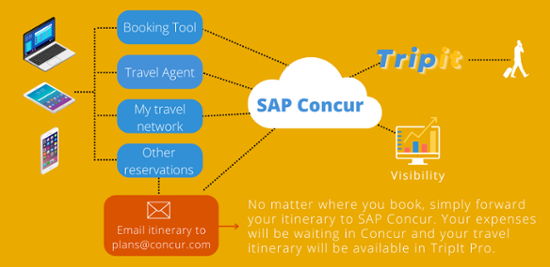TripIt
TripIt
TripIt from Concur
TripIt Functionality- TripIt is a trip management service that helps travelers organize and share their travel plans, no matter where they book. TripIt gives travelers the tools to combine all of their travel plans – whether booked within or outside of Direct Travel – into master itineraries that can be accessed via Concur, online at www.tripit.com or on mobile apps. Travel information will be imported to their desktop calendars, integrated with networking sites, and easily shared with colleagues, friends, and family.
- TripLink is the automatic upgrade of TripIt to the premium version, TripIt Pro, which will result in business itineraries booked in Concur Travel to be automatically placed into the TripIt account and kept synchronized. Trip plans also flow in the opposite direction to Concur if sent directly to TripIt and marked as business trips.
- TripIt Pro is included for all travelers. TripIt Pro is a premium service that includes all the benefits of TripIt plus a suite of additional features geared to the frequent traveler including advanced flight monitoring, seat tracking, and more. More information on all the features of TripIt Pro are available at https://www.tripit.com/pro/features.
TripIt shows you all your trip information in one place. Once you book your travel in Concur your information will automatically be sent to TripIt. If you book your travel with a third party, just email your itinerary to plans@concur.com. TripIt instantly organizes your travel information and creates a schedule showing you where to be and when.
- TripIt is also important to the University because it has a locate feature. This feature will notify you if the travel advisory risk level changes during your travel, and allow the University to use Concur Messaging to provide you with steps to take.
- If you have enrolled in My Travel Network and added frequent traveler accounts, you will see receipts from your trip waiting for you in Concur Expense.
- We recommend you complete this process on the dashboard under the Alert section. The process will include activation, connection, and the opportunity to download the mobile app.
This page will provide guidance with the following:
TripIt - Free
- Organizes all your travel plans
- Creates a master itinerary
- Access to plans across devices
- Adds plans from your inbox
- Syncs plans with your calendar
- Stores important travel information
- Helps you share plans with others
- Shows available transportation options
- Finds places near where you’re staying
- Rates neighborhood safety
- Includes airports and terminals maps
- Lets you rate your in-flight experience
- Alerts you if you’re eligible for compensation from a flight delay
TripIt Pro - Complimentary Perk
+Everything included in Free, plus
- Sends real-time flight alerts
- Lets you know how long the security lines are
- Tells you when to leave for the airport
- Updates people on your travel plans
- Helps you find a better seat
- Monitors for flight refunds
- Reminds you when to check-in
- Tracks reward programs
- Shows country-specific travel info
- Sends terminal and gate reminders
- Tells you baggage claim info
- Guides you to your connecting gate
- Finds alternate flights
- Speeds you through airport security with CLEAR
- Offers interactive airport and terminal maps
Activate
TripIt can be activated on your dashboard under Alerts or through your profile.
To activate TripIt from the Concur home page:
- Under the Alerts Section, select Learn More and Activate.
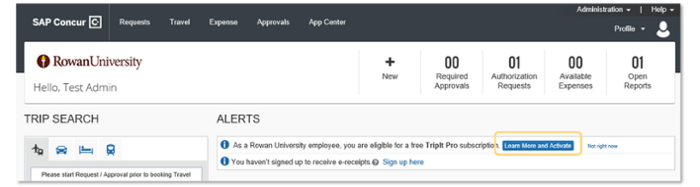
- Enter your Rowan Email Address, create a Password and select Country of Residence.
- Accept the User Agreement
- Click Create TripIt Account
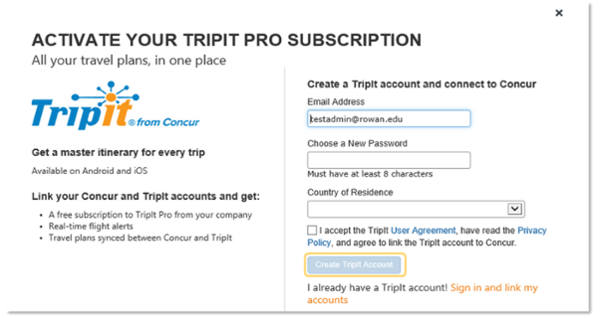
- A thank you message will appear stating that you must verify your email. Select Continue. You will be brought back to the Concur home page.
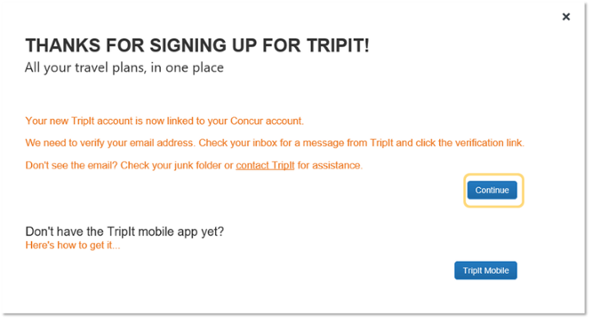
- Sign into your Rowan email account. You will see an email from Support at TripIt. Select Verify Email.
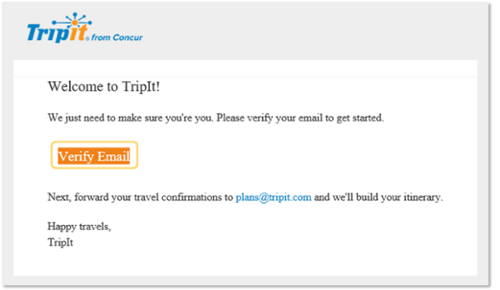
- You will be brought to tripit.com. Enter your Home City. If you wish, deselect the check box regarding receiving emails new features, etc. Select Next.
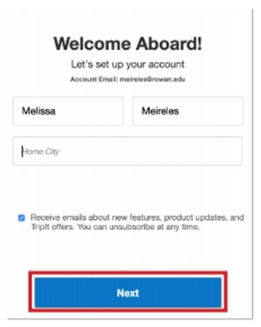
- Select how you would like to receive alerts and then select Continue.
- Read about TripIt travel alerts, point tracker, inner circle, and mobile support. Select Finish.
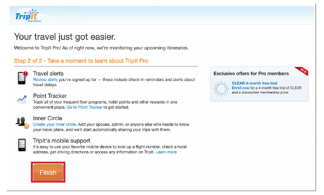
- When you return to Concur, a new window will appear stating your accounts are linked. Select Continue or select TripIt Mobile to learn about the mobile app.

After Activation
After you have connected your TripIt account to Concur, you can use the TripIt website or the mobile app.
Once you book your travel in Concur your information will automatically be sent to TripIt. If you book your travel with a third party, you will then email plans@concur.com. TripIt instantly organizes travel information and creates a schedule showing you where to be and when.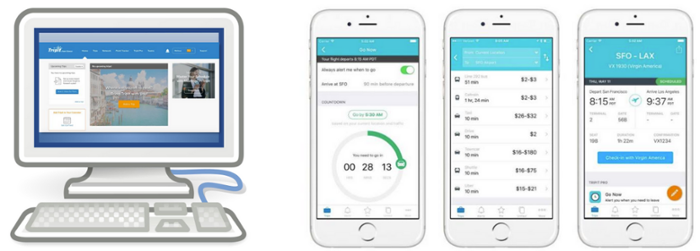
TripIt.com Home Page
- Menu – how you will navigate to different pages within TripIt.
- Name – access your profile, settings, or sign out.
- Support – contact support or review articles regarding TripIt.
- Upcoming Trips – shows the trips you have booked using Concur or the itineraries you have forwarded to TripIt.
Note: To return to the TripIt home page, select the TripIt from Concur logo on the top left corner of the screen.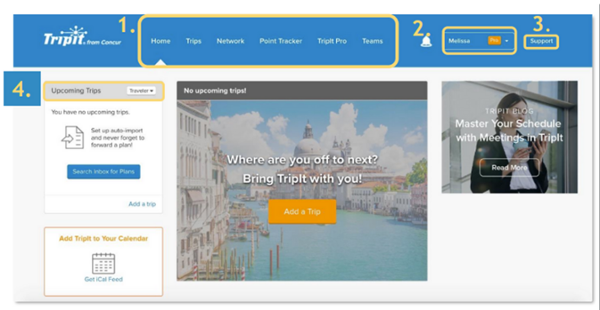
TripIt.com Profile
- From the TripIt home page, select your name then select Profile.
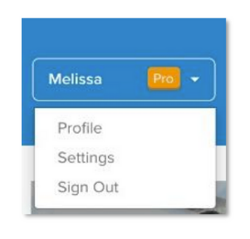
You will see your profile information, a travel map, and travel stats. - Select Travel Profile to view any travel documents or travel contacts.
- Select Latest Activity to see your most recent trips.
- Select Upcoming Trips to see the trips you have recently booked and have not traveled.
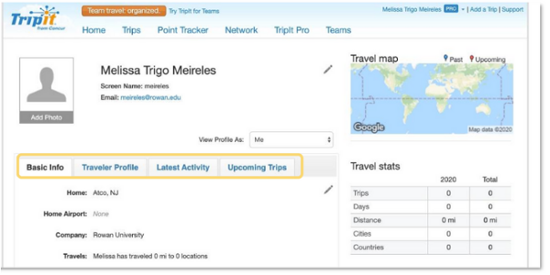
TripIt.com Settings
- From the TripIt home page, select your name then select Settings.
- Review the information from the account settings list and make changes if needed.
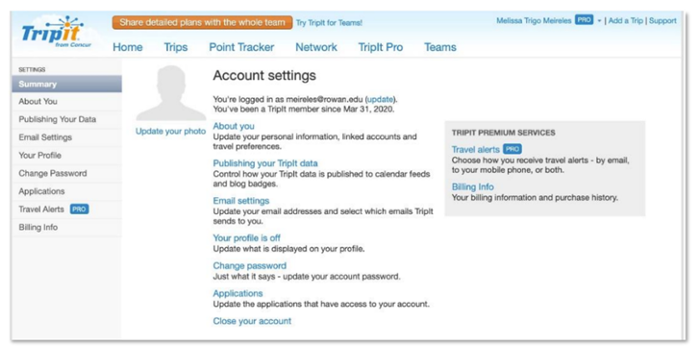
TripIt.com Trips Page
- From the TripIt home page, select Trips from the menu.

- A list of your upcoming trips as the traveler will appear.
- Auto imports do not support Rowan emails. Therefore, you do not have to set up auto imports.
- We do not have the Not Traveler feature because we are not connected with Gmail, Google Apps or Yahoo Accounts.
- Select Past Trips to view information regarding trips you have already completed.
- Select Unfiled Items to view travel items that have not been associated with a trip. You can move the unfiled items to an existing trip on this page.
TripIt.com Network Page
- From the TripIt home page, select Network from the menu.

- The Inner Circle page will appear. An inner circle is a group of people who can automatically see your detailed trip plans on their TripIt accounts.
- Select Add to Inner Circle.
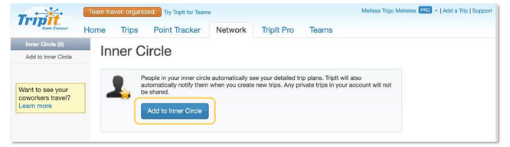
- Enter the people’s emails and separate the emails with commas.
- Select Send Invites.
- The people will receive emails and can agree/disagree to be added to your inner circle.
TripIt.com Point Tracker
TripIt Pro’s Point Tracker will monitor most reward programs’ total miles or points and any other details such as status level they can find for that program. Point Tracker currently supports more than 150 reward programs, including air, hotel, transportation, parking, dining, and credit card rewards.
Note: American, Delta, and Southwest have restricted access to their frequent-traveler programs by third-party services.
- From the TripIt home page, select Point Tracker from the menu.

- The Point Tracker section of TripIt Pro will appear. You will see the number of accounts TripIt Pro is tracking.
- To track a new account, select a program type from the left menu.
- Select a program from the drop-down.
- Provide credentials regarding the program.
- Select Save.
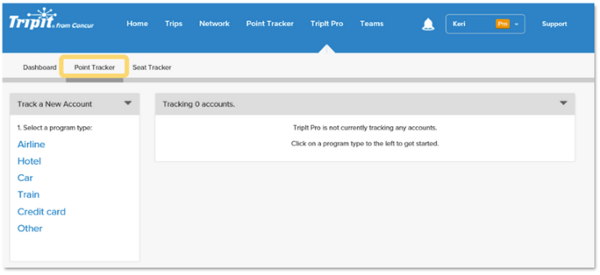
TripIt.com TripIt Pro
- From the TripIt home page, select TripIt Pro from the menu.

- The Dashboard section of TripIt Pro will appear.
You can view your flight alerts, point tracker, seat tracker, and change your travel alert settings. - Select Point Tracker to see all of the points you have earned through travel.
- Select Seat Tracker to find out if a better seat becomes available based on your preferences.
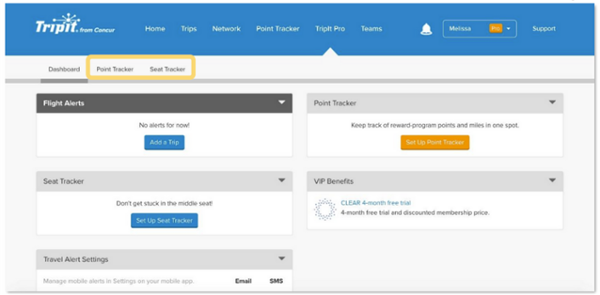
TripIt Mobile Application
TripIt mobile app is designed to enhance your travel experience. When your TripIt and Concur accounts are connected, you will be able to access your itineraries in the TripIt app. The TripIt app is a great way to stay organized throughout your travel, it monitors your flight and sends you alerts and status updates.
There are times it is necessary to book reservations outside of Concur, such as booking directly with the hotel in order to obtain a special conference rate. When this happens, TripIt Pro acts as a travel organizing app that automatically creates a master itinerary for each trip, regardless of booking mechanism, so you can access all their travel plans anytime, anywhere, on any device.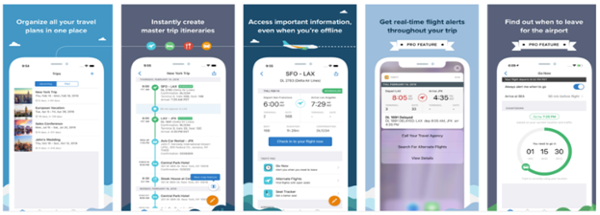
Download the TripIt mobile app on your Apple device:
- Select the App Store icon.
- Select Search on the bottom right corner of the screen.
- Enter “TripIt” in the search field.
- Multiple options will appear. Select the word TripIt.
- Select GET to the right of TripIt: Travel Planner.
- Select Install.
- If needed, enter the password for your Apple ID to download the app. Select Sign In.
- Once the app downloads, select Open.
- The TripIt app will open.
Download the TripIt mobile app on your Android device:
- Select the Play Store icon.
- Select the Search for apps & games field at the top of the screen.
- Enter “TripIt”
- Multiple options will appear. Select “TripIt: Travel Planner.”
- Select Install.
- Once the app installs, select Open.
- The TripIt app will open.
TripIt App
- Open the TripIt app on your smartphone or tablet.
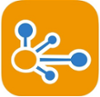
- The first time you open the app, you will need to enter your Rowan email and the password your created for your TripIt account.
- The TripIt home screen will appear.
TripIt App Home Page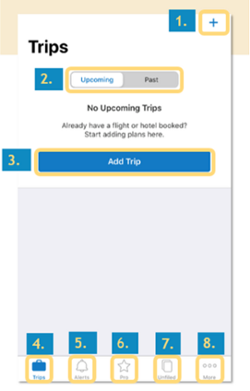
- Use the plus sign (+) on the top right corner to manually add a new Trip. For android users, the plus sign is in the bottom right corner.
- View your upcoming or past trips.
- Select Add Trip to manual add a new Trip.
- Trips – access your planned trips.
- Alerts – view trip notifications.
- Pro – manage your frequent traveler accounts.
- Unfiled – view travel items that have not been associated with a trip.
- More – access additional options for the app such as profile, travel stats, settings, etc.
TripIt Pro on Mobile App
- From the TripIt app home screen, select Pro from the bottom menu.

- A list of TripIt Pro features will appear.
Planning and Research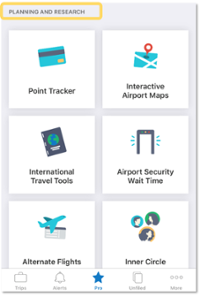
- Point Tracker – will monitor most reward programs’ total miles or points and any other details such as status level they can find for that program.
- Interactive Airport Maps – gives you step by step walking directions and searchable airport maps.
- International Travel Tools – view country specific travel information, including currency, tipping, etc.
- Security Wait Time – see how long it will take to get through airport security, based on current wait times.
- Alternate Flights – Quickly search for other flights with open seats if your plans change.
- Inner Circle - a group of people who can automatically see your detailed trip plans on their TripIt accounts.
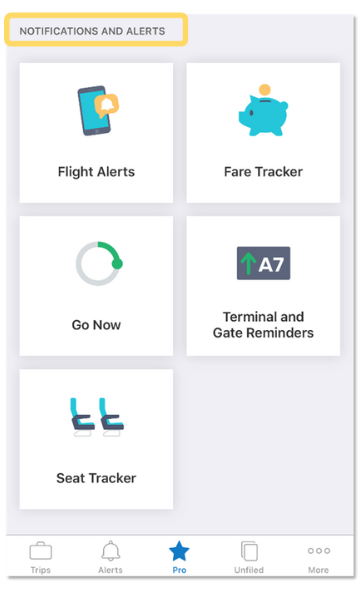
- Flight Alerts – Get real time alerts about your flight.
- Fare Tracker – Get notified if you’re eligible for a refund or credit when your airfare price drops after you book.
- Go Now – Get an alert when it’s time to leave for the airport.
- Terminal and Gate Reminders – Receive updated departure terminal and gate information.
- Seat Tracker – Find out if a better seat becomes available based on your preferences.
Profile
- From the TripIt app home screen, select More from the bottom menu.

- Select Profile.
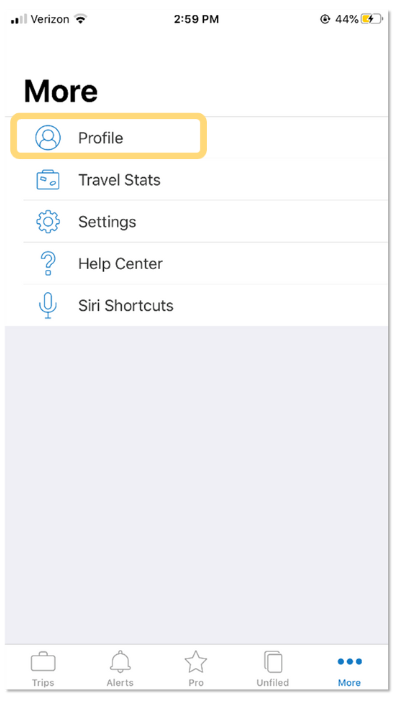
- Select your name. If you have not created a pin or specified the use of touch id, you will be prompted to do so.
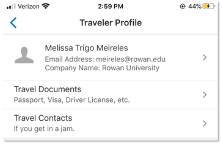
- Your profile information will appear. You can make changes to your profile information by tapping the information that is currently listed.
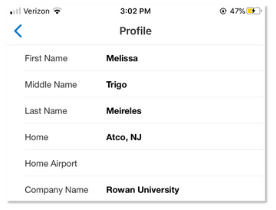
- Select the back arrow (<) in the top left corner.
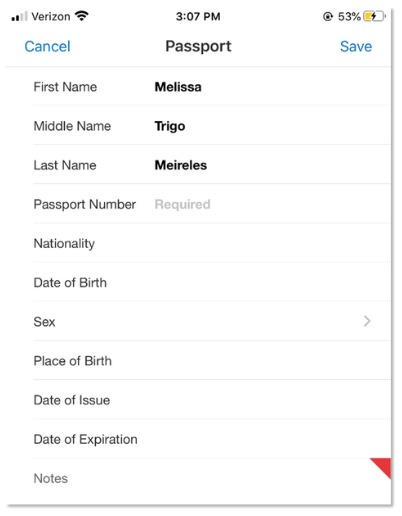
- Select Travel Documents.
- Select the plus sign (+) in the top right corner to add travel documents such as your passport, driver license, etc.
- Select the name of the travel document.
- Enter the required information and select Save.
- Select the back arrow (<) in the top left corner.

- Select Travel Contacts.
- Select the plus sign (+) in the top right corner to add contacts.
- Select the type of contact you would like to add.
- Enter information regarding the contact and select Save.
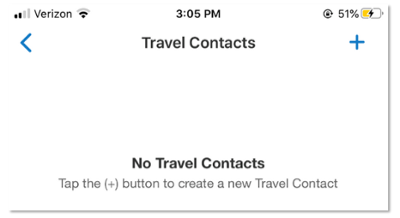
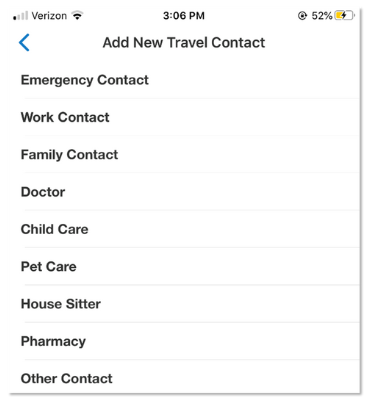
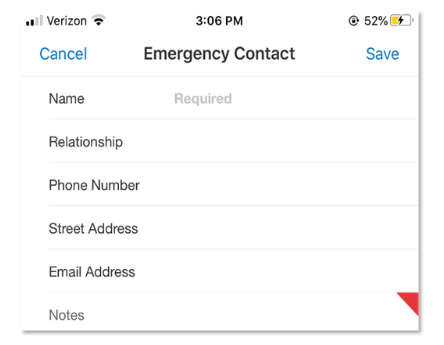
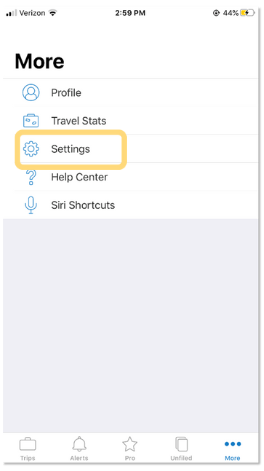
TripIt Settings in Mobile App
Traveler Arrangers/Delegates Email Address
A travel arranger may email plans to plans@concur.com, when booking outside of Direct Travel, on behalf of a traveler. The arranger must include one of the traveler’s registered email addresses in the subject line or in the first line of the email. The plans will be placed in the traveler’s Trip Library and will appear in Concur Mobile.
The arranger must verify their email address in the Email Addresses section of their Profile.
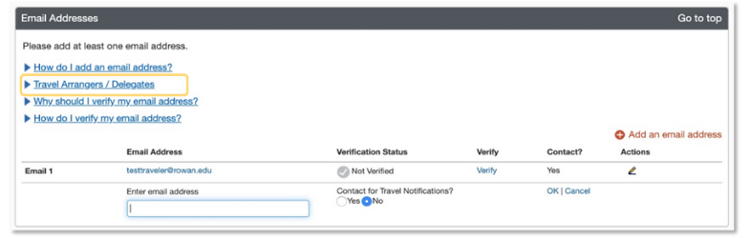
The following must be complete:
- The Travel Arranger or Expense Delegate should verify email address in their own profile.
- The traveler should verify email address in their own profile.
- The Travel Arranger or Expense Delegate should be in the traveler's list of Arrangers or Delegates, respectively.
Once these steps are complete:
- The Arranger can send the trip email to plans@concur.com, and include the traveler's verified email address in the Subject line of the email.
- The Delegate can send the receipt email to receipts@concur.com, and include the user's verified email address in the Subject line of the email.
This will ensure that the trip or receipt is associated to the correct user.

Updates and Duplicate Emails
Concur will apply itinerary updates to TripLink plans. Concur will avoid duplicating plans that are emailed to Concur more than once or that are received by Concur from multiple sources, such as from a TripLink Supplier and from an email.
Cancellations
Cancellations are automatically kept up-to-date when a traveler books a trip using a TripLink connected supplier. For itineraries that are emailed, the traveler must remove the itinerary from their trip library within Concur. Removing a trip or booking manually through TripLink only removes the record of the booking from Concur. The traveler must contact the booking source directly to cancel the actual booking. For bookings made through TripLink supplier connections, cancellations made on the supplier site automatically update the relevant Concur itinerary and remove the canceled trip component.
Contact Information
Rowan Contact Information
Accounts Payable Travel Inbox
asktravel@rowan.edu
Direct Travel Contact Information
rowantravel@dt.com
866-228-3916
Monday-Friday, 8:00 a.m. - 5:00 p.m.
Online Travel Booking Support
onlinetoolsupport@dt.com
800-999-7939
Monday-Friday, 8:00 a.m. - 8:00 p.m.
*Additional fees may apply for calls outside of business hours and should be used for emergency travel services.
Insurance Contact Information
Risk Management & Insurance
(856) 256-4370
Website: Business Travel Accident Insurance
AIG
Email: assistance@aig.com
U.S. and Canada Toll Free: +1 877 244 6871 or +1 877 278 7196
Register for an AIG Travel Guard User Account