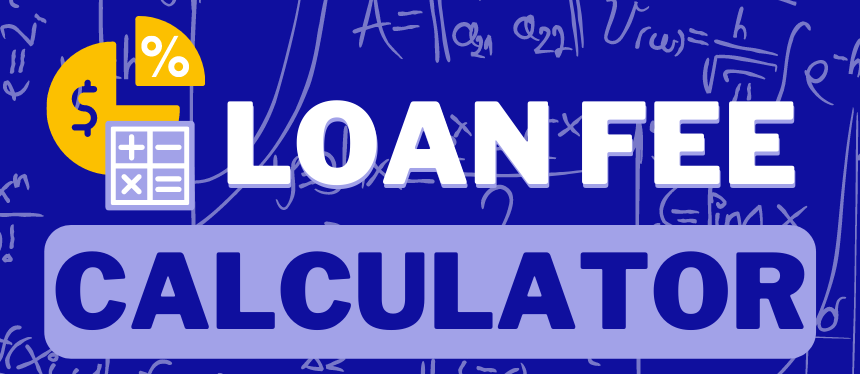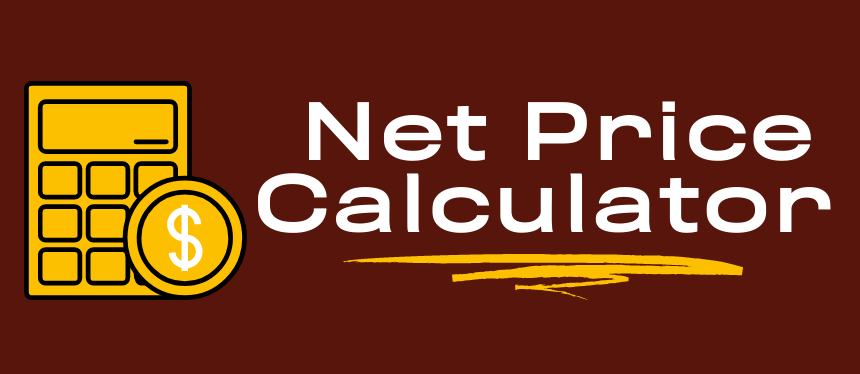Information for Supervisors
Information for Supervisors
Information for On-Campus Supervisors*
Please review the updates to the hiring process for the FWS Program for the upcoming school year.
Hiring Process
Step 1: Submit Departmental Participation Request
Departments will need to send a request to the FWS team to get approved to participate in the FWS program each academic year. Requests to participate must include:
- Department name and department code/ORG,
- FWS position number* (FWS position numbers end in "46"),
- Position job description, and
- Information for all supervisors in the department who need access to the hiring sheet.
Once your request has been processed, all supervisors will get an email with the link to a Google Drive hiring form (more on this below). This document will have instructions for how to complete the form and a link to a list where you can check if your student is eligible for FWS funding.
We recommend you do not extend an offer of employment without first checking if your student is eligible for FWS unless you plan to hire them with institutional funding in the event they are not eligible for FWS.
*If you need an FWS position number, please email the Budget Office at budget@rowan.edu to request one. Please specify it is for an FWS Student Worker position.
Step 2: Advertise Position (ProfsJobs)
Please advertise your open position(s) on ProfsJobs (www.rowan.edu/profsjobs), Rowan University’s electronic job posting system. If you already have an employer account, simply log in using your Rowan email address and post your positions. For your convenience, a template for a Job Description has been provided here.
Please work with the Office of Career Advancement to post your vacancies in ProfsJobs
Questions about job postings can be emailed to Deniz Dennery (dennery@rowan.edu) or Andy Duffy (duffya@rowan.edu).
Step 3: Request Student Funding via Google Hiring Form
Once you submit the form to request your department's participation in FWS, each supervisor listed will get an email with access to a Google Hiring Form for the department.
Checking Eligibility for FWS
The Google Hiring Form will have a link to a list of students who have eligibility for FWS. This is to ensure candidates are eligible for the program to avoid extending an offer of employment to an ineligible student.
If a student you wish to hire is not on the eligible list, please ensure they have completed a FAFSA application. Reach out to fws@rowan.edu if you are unsure and we can provide additional information.
Please remember: Financial Aid remains a fluid process. Additional factors throughout the summer months and into the standard academic year can cause students to lose their eligibility. These factors include final grades from the summer term (if enrolled), changes to fall enrollment, changes to the FAFSA, and placement of some internal/external resources and scholarships.
Requesting FWS Funding
Once you have confirmed your student is eligible, please complete the hiring form with your desired student workers and email fws@rowan.edu when you have completed your requests. We will take a look and begin awarding students and will notify you when they are awarded and approved.
Step 4: Equifax I-9 HQ Forms (for students who have not previously worked on campus)
To ensure that Rowan University remains in compliance with federal regulations and guidelines it is important all individuals responsible for hiring student workers understand the importance of accurate I-9 processing within the Equifax I-9 HQ electronic I-9 system.
To request that an I-9 be initiated for your new hire, please submit the Form I-9 Request Form for each new hire that you are requesting an I-9 for. HR will review the request and initiate an I-9 for the new hire if deemed necessary. I-9s will be bulk-initiated by HR at the end of each business day.
Important Reminders:
- The Electronic Form I-9 is a two-part form. The new employee completes Section 1 and then brings documents in to present to the authorized representative to complete Section 2.
- These documents MUST BE VIEWED IN PERSON. NO Copies, scans, or emails.
- No one is permitted to work prior to presenting these documents.
Please email HR if someone needs user access to the system. If the actual person doing the hiring is a Director, and they are viewing the documents, they need to sign the electronic form. If the Director does not wish to do this process, they need to make sure the secretary views the documents first hand when the new employee comes in to present them.
Step 5: Submit Student Work Study Electronic Form
All hourly student assignments (including FWS assignments) are now processed via the Student Work Study Electronic Form in Self-Service Banner. This new electronic form is replacing the Student EPAF system previously used to enter student assignments. Students cannot start working until the form has been submitted and fully approved.
Training for this form can be found on the Student Employment page of the Human Resources website under the Resources tab.
Please do not submit a Student Work Study form without first receiving confirmation that your student is approved to participate in the FWS program and has been awarded funding.
Step 6: Monitor Student Earnings
Supervisors can request access to a report in Cognos from IRT. This allows you to view student award amounts to monitor available funding.
Requesting Cognos Report Access
If you follow the instructions below and do not find this folder as an option, you need to open a ticket to IRT. In your request please mention the following:
I need access to the Cognos report “Public Folders > Rowan Offices Reporting > Public Web Processes” for my department. My department ORG is DEPT ORG HERE. This is so I can monitor the Federal Work Study spending for the students in my department.
Viewing the Report
You will need to be on campus, using a virtual desktop, or connected to a Rowan VPN to access Cognos.
On the Rowan Cognos page, click on your department under "production access". This takes you to a shortcut of your department's Cognos folders. You need to click back to "Rowan Offices Reporting".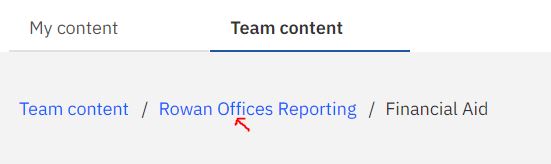
Once in "Rowan Offices Reporting", the report can be found here: Public Web Processes> Web Processes: Student Workers.
Running and Exporting the Data
- Select the current year.
- Student Selection Methodology, Timesheet ORG.
- Click “Reprompt” then select your department.
- Click “Finish” at the bottom left.
You can export your data into Excel by clicking the triangular "play" button, then selecting the desired output format. Excel data is a good option.
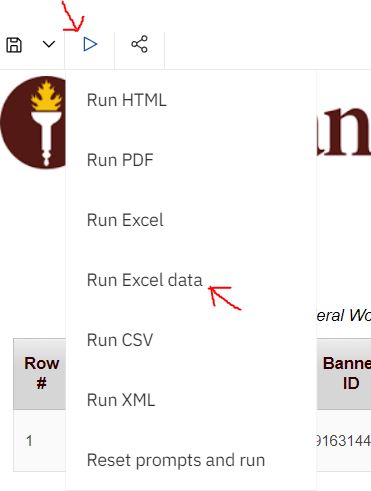
Review the Data
We will send emails to the supervisors bi-weekly to notify supervisors to check this Cognos report to see any award changes and the amount that is remaining for the student after we complete a payroll reconciliation. Any requested increases or decreases should be promptly made to our office.
Column Key
| Column L | FWS Update Date” shows the last date financial aid adjusted the award, this could be an increase or decrease. The student will get an automated email any time an adjustment to their award is made. |
| Column M |
The actual award amount of FWS funding on the student account. These are most likely to be updated every two weeks when a new payroll is loaded into our system. |
| Column N |
This is the amount the student has earned as of the last payroll reconciled. This is at least 2 weeks behind. |