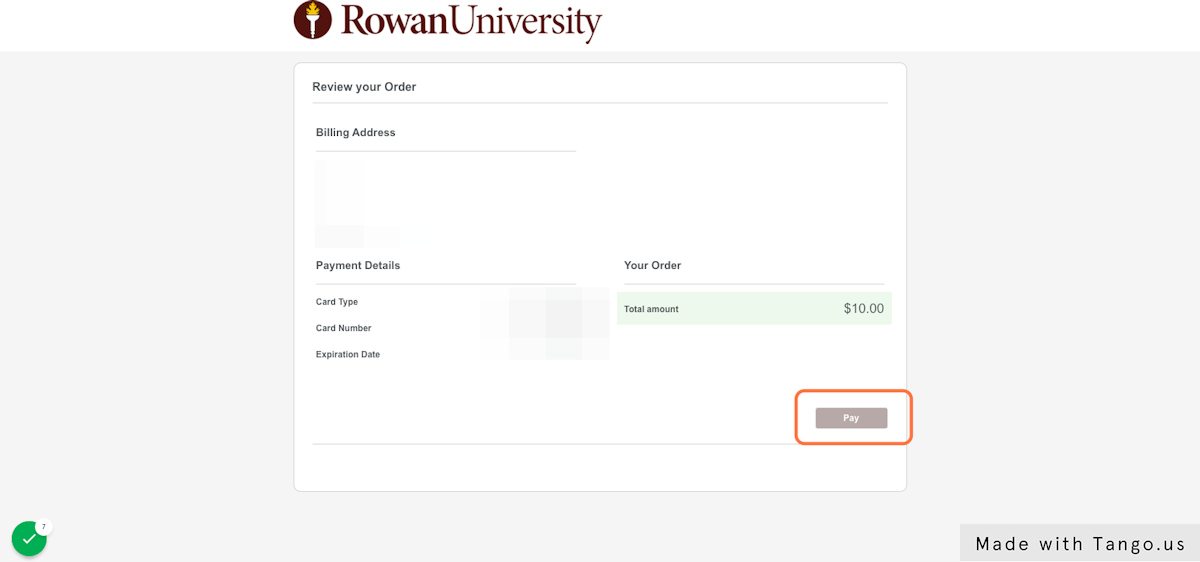Employees
Employees
Employees
If you are experiencing an issue with your RowanCard log a support ticket at support@rowan.edu.
If you would like to request a door reader in your building click here and follow the step by step instructions
Wireless lock help:
Rowan is begnning to roll out the next geeration of wireless locks. As they begin to arrive in your building there is a new way to interact with those locks. See the video below to help you.
Employees can add Rowan Bucks to their cards:
Every employee is eligible to add RowanBucks to their RowanCard for use around campus included but not limited to dining, vending machines, and our off-campus merchants. You can also download the GrubHub app and load your RowanCard to make purchases using your Rowan Bucks at all of our on-campus dining locations and off campus merchants.
How to validate credentials on Rowan wireless locks
How to add money to your RowanCard:
Money added to your RowanCard will be available immediatelty after you receive your credit card authorization.
Click here to see a listing of our RowanCard merchant partners.
Deposit RowanBucks
2. Click on STUDENT & STAFF LOGIN
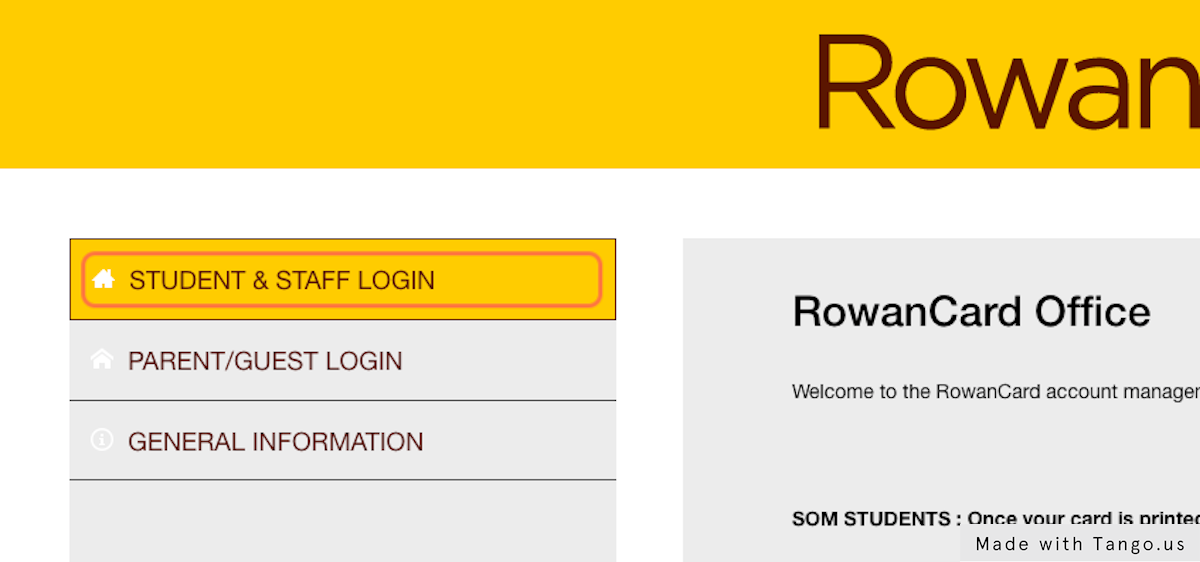
3. Click on MAKE A ROWANBUCKS DEPOSIT
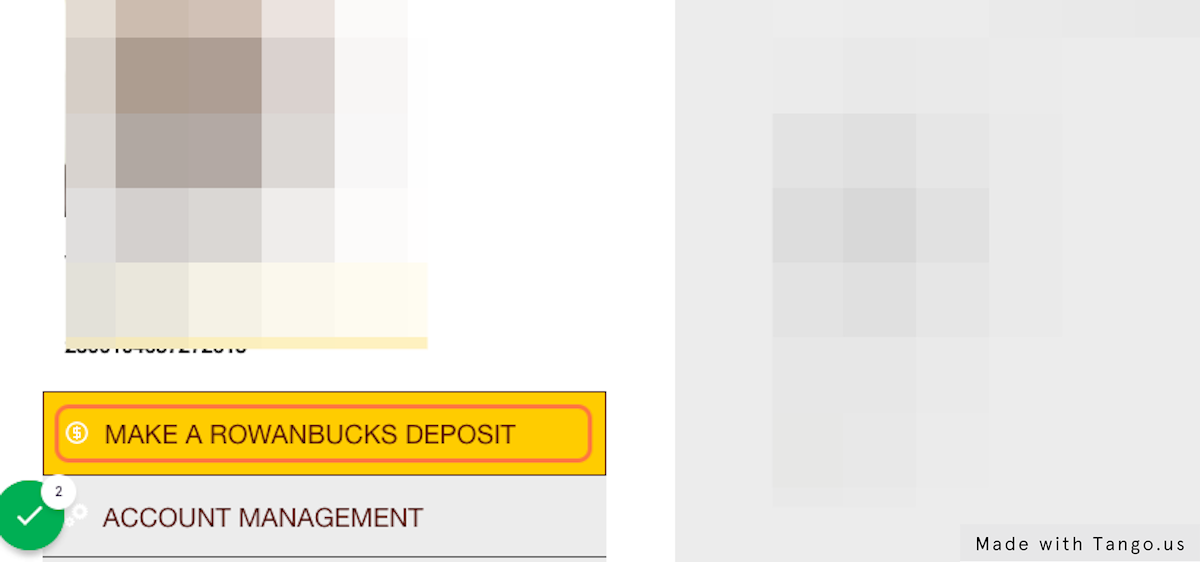
4. Select an Amount from the drop down box
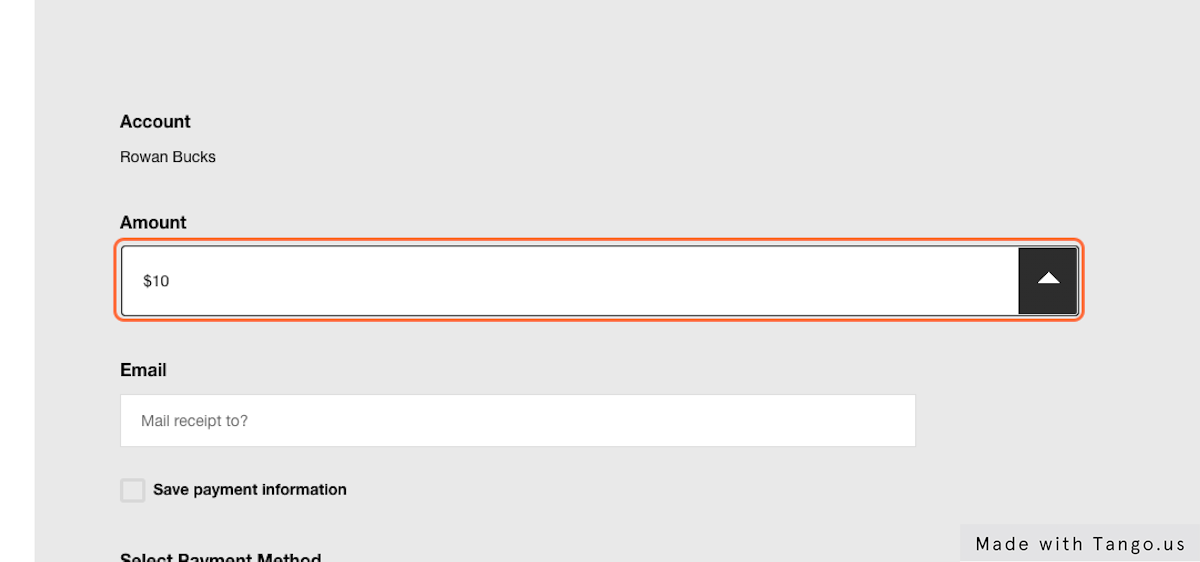
5. Type the email you want the receipt sent to
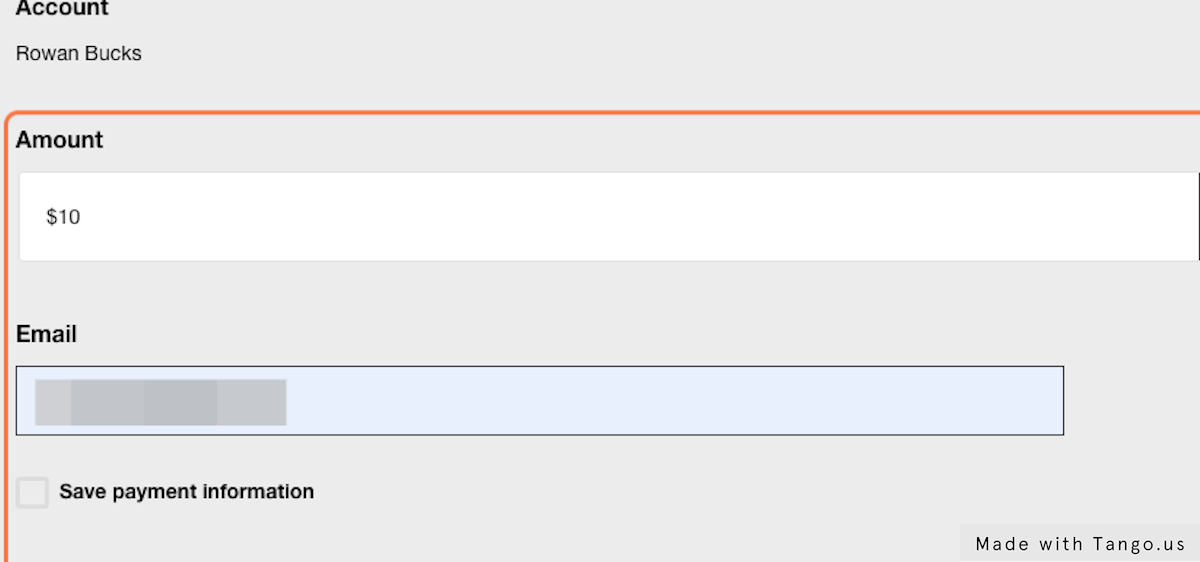
6. Select a new payment method to enter a credit card or use a pre-saved credit card on file
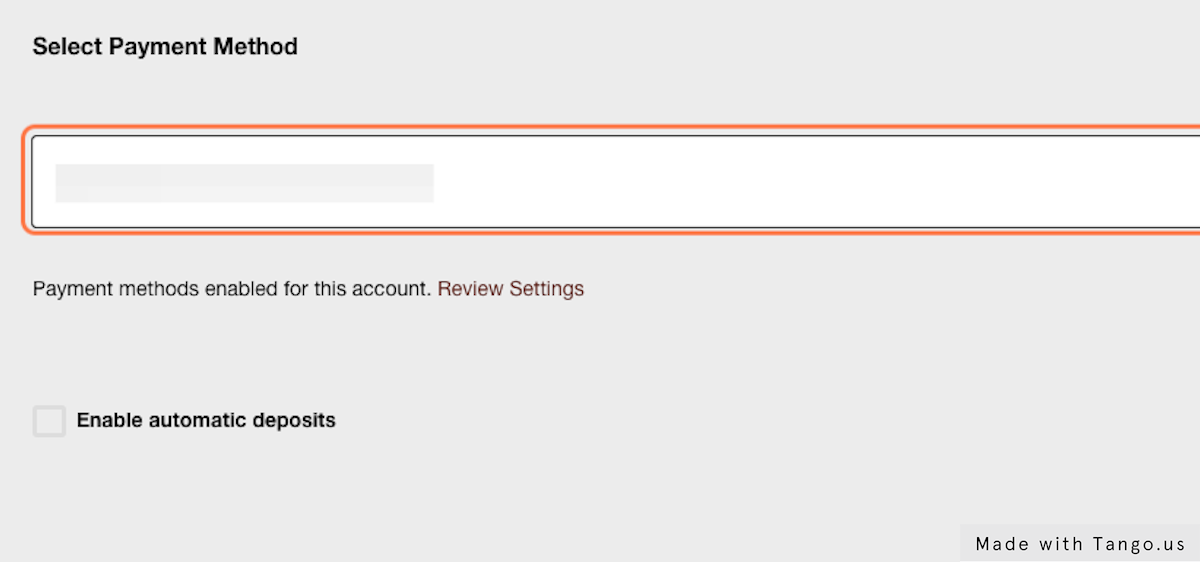
7. Click on Continue to payment
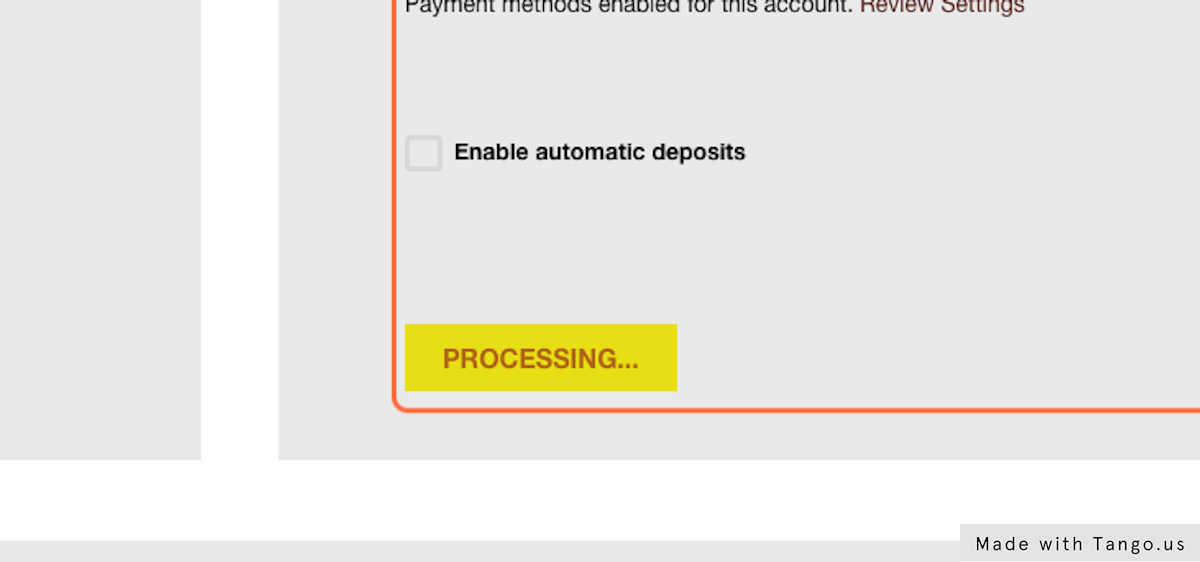
8. You will be brought to a page to confirm your deposit. Just select Pay on the bottom right to finish the deposit