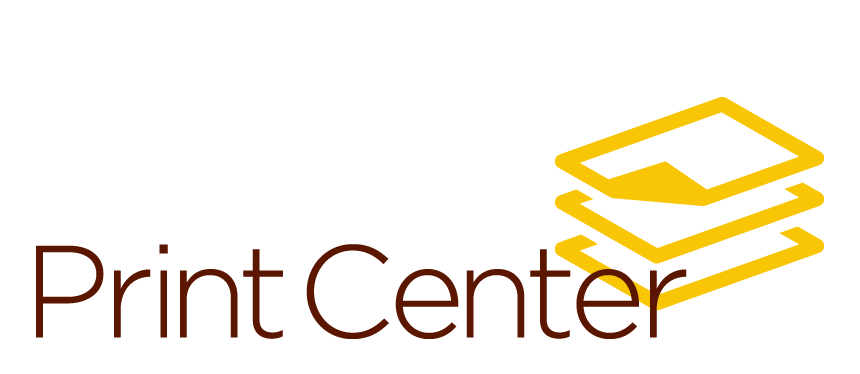Ordering
Ordering
How to order
Placing an order on the Print Center's new website is easy! Just follow these simplified steps below and you'll quickly have your file uploaded and in production. For detailed printing instructions, proper PDF settings and other helpful tips, please review our Quick-Start Guide (PDF). If you have any questions, don't hesitate to contact us at 856-256-4623.
Quick order steps
- Design your print project and save it to a PDF format. Most modern software applications allow saving or exporting to PDF. You can also send native file formats such as Word, PowerPoint and Excel. Please note: the system will automatically convert native documents to PDF on upload but this can lead to unexpected results. It's best practice to save and review your PDF documents before uploading them for production.
-
If you're an employee or student, click the employee/student button and login using your Rowan network username and credentials. If you're a vendor or guest, click the vendor/guest button and login (or register, if it's a new account).
- Upload your PDF file to the system using the "Upload A File" button on the Print Center homepage. Then, select the appropriate print settings, paper stock and options for your document. If you need a quote before production, please indicate that in the Special Instructions section on the cart page.
- Then, select a payment method: a department fund and organization number for Rowan projects or Pay at Pickup for personal projects. The Print Center accepts RowanCard (BoroBucks), debit cards and most major credit cards for personal projects. We cannot accept cash payments.
- The Print Center produces your project with one of our digital printers. When the job is complete, you'll receive an email notification letting you know your project is ready for pickup (unless you selected mailroom delivery). This receipt will also include the final cost of your job.
- Important! If your project is time sensitive, please call the Print Center at 6-4623 and have your order number ready.
Special instructions for common orders
All print projects MUST be at final size for proper output. Please be sure your page demensions are correct—the Print Center cannot resize files once submitted for production. Sizes listed below are suggested only—our wide-format printers can handle sizes up to 58-inches wide.
3x5 Credential Badges
In the Special Instructions section on the ordering page, please indicate:
- Never Tear paper; trim to crop marks; bull-clip punch on top center; rounded corners.
30x40 Sidewalk Sign Inserts
In the Special Instructions section on the ordering page, please indicate:
- Polypro paper (for short term use) or vinyl (for long-term use); trim to crop marks; roll to protect for transport.
24x36 A-Frame Inserts
In the Special Instructions section on the ordering page, please indicate:
- Polypro paper (vinyl not suggested); trim to crop marks; roll to protect for transport.
36x48 Research Posters
In the Special Instructions section on the ordering page, please indicate:
- Polypro paper (vinyl not suggested); trim to crop marks; roll to protect for transport.
Fence Banners
Fence banners can be up to 58 inches high by any width. All files must have crop marks. Please note: zip ties (or in some cases, bungie cords) are recommended for installation but not supplied. All fence exterior fence banners must be approved by MarCom before installation.
In the Special Instructions section on the ordering page, please indicate:
- Mesh (preferred for outdoor use) or solid vinyl (preferred for indoor use); final banner size in inches and if your supplied artwork is full, half or quarter sized; add reinforced grommets every 18-24 inches; trim to crop marks; roll to protect for transport.
Sidewalk decals (Walk and Wall or Sports Walk material)
Sidewalk decals can be up to 47-inches wide by any length. The Print Center only offers straight line trims, but the material can be trimmed by the orderer using non-stick scissors to make eye-catching shapes. If used outdoors, you can expect about 3-4 weeks before a replacement is needed. In the Special Instructions section on the ordering page, please indicate:
- Walk and Wall (standard) or Sports Walk (more grippy); trim to crop marks; roll to protect for transport.